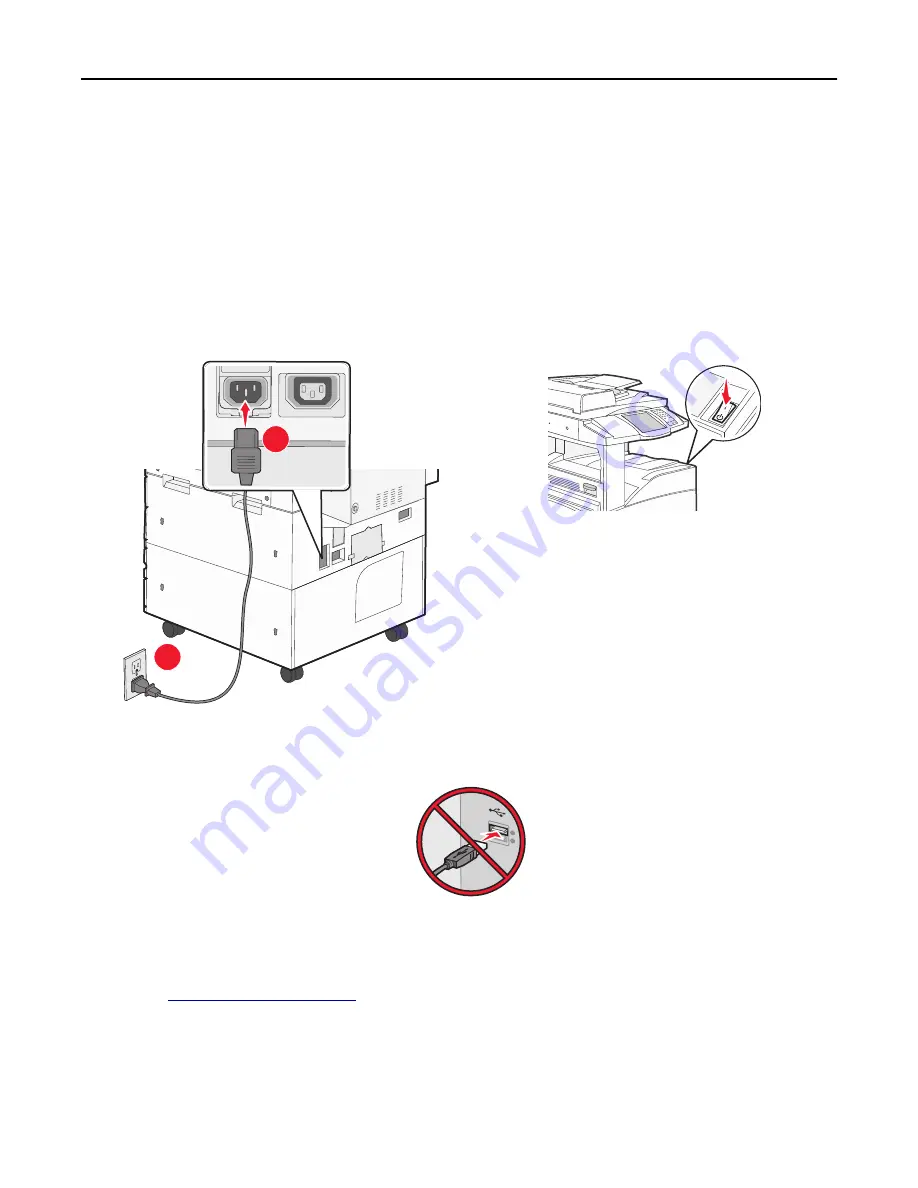
–
To find the WPA/WPA2 preshared key or passphrase for the wireless network, see the documentation that
came with the access point, see the Embedded Web Server associated with the access point, or consult your
system support person.
Installing the printer on a wireless network (Windows)
Before installing the printer on a wireless network, make sure:
•
Your wireless network is set up and is working properly.
•
The computer you are using is connected to the same wireless network where you want to set up the printer.
1
Connect the power cord to the printer, then to a properly grounded electrical outlet, and then turn on the printer.
2
1
Note:
Make sure the printer and the computer are fully on and ready.
Warning—Potential Damage:
Do not connect the USB cable until instructed to do so on the computer screen.
2
Obtain a copy of the software installer package.
•
From the
Software and Documentation
CD that came with your printer.
•
From our Web site:
Go to
http://support.lexmark.com
, and then navigate to:
SUPPORT & DOWNLOAD
> select your printer > select your operating system
3
Double
‑
click the software installer package.
Wait for the installation dialog to appear.
Additional printer setup
41
Summary of Contents for X860de
Page 6: ...Edition notice 287 Power consumption 291 Index 304 Contents 6 ...
Page 211: ...3 Place the tray into the printer 4 Remove the cable cover Maintaining the printer 211 ...
Page 242: ...231 paper jam 1 Open Door D 2 Remove the jam D D 3 Close Door D Troubleshooting 242 ...
Page 250: ...282 paper jam 1 Open Door F 2 Remove the jam 3 Close Door F Troubleshooting 250 ...
Page 254: ...28x paper jam 284 paper jam 1 Open Door F 2 Remove the jam 3 Close Door F Troubleshooting 254 ...






























