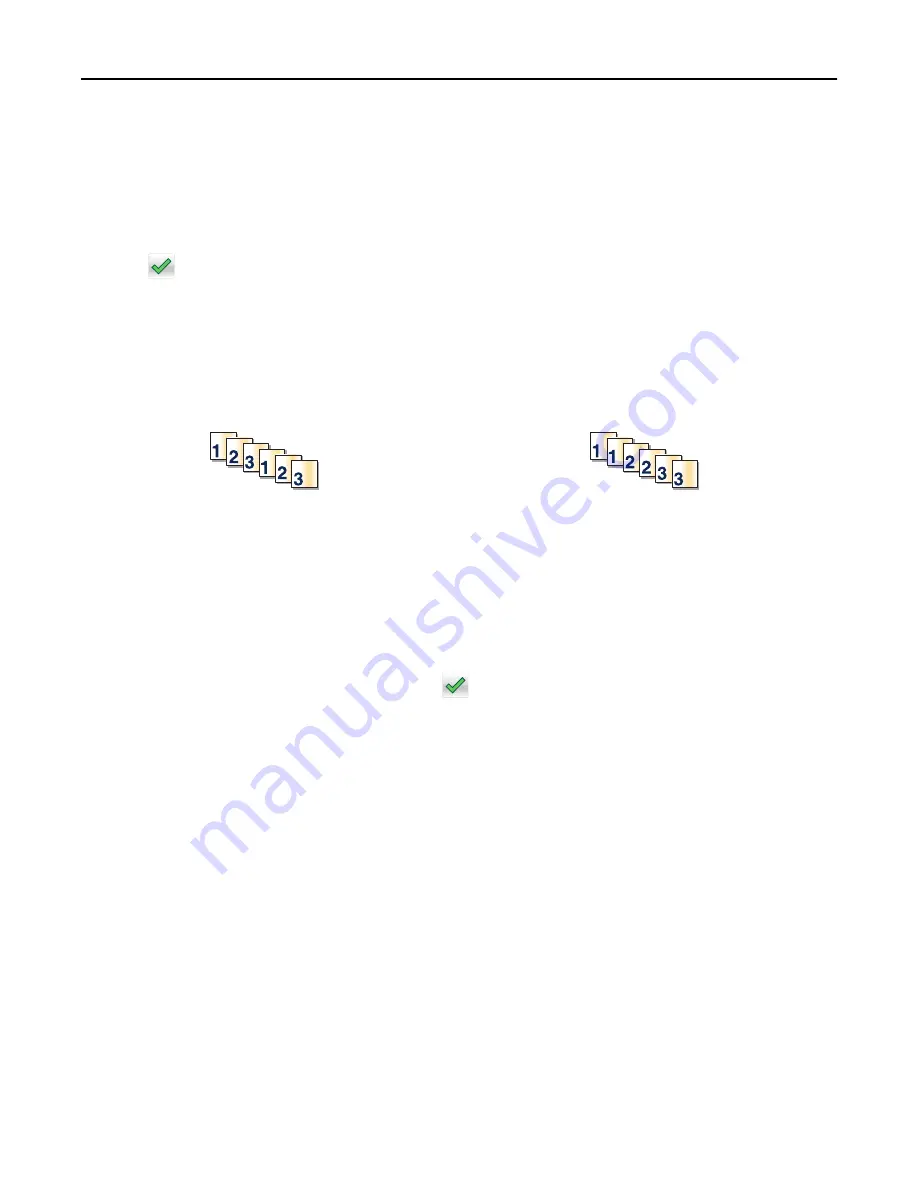
•
Photo/Film
—Use when the original document is a photo from film.
•
Magazine
—Use when the original document is from a magazine.
•
Newspaper
—Use when the original document is from a newspaper.
•
Press
—Use when the original document was printed using a printing press.
•
Other
—Use when the original document was printed using an alternate or unknown printer.
7
Touch
>
Copy It
.
Collating copies
If you print multiple copies of a document, then you can choose to print each copy as a set (collated) or to print the
copies as groups of pages (not collated).
Collated
Not collated
By default, Collate is set to On. If you do not want to collate your copies, then change the setting to Off:
1
Load an original document faceup, short edge first into the ADF or facedown on the scanner glass.
Note:
Do not load postcards, photos, small items, transparencies, photo paper, or thin media (such as magazine
clippings) into the ADF. Place these items on the scanner glass.
2
If you are loading a document into the ADF, then adjust the paper guides.
3
From the home screen, navigate to:
Copy
> enter the number of copies >
Collate
>
Off
>
>
Copy It
Placing separator sheets between copies
1
Load an original document faceup, short edge first into the ADF or facedown on the scanner glass.
Notes:
•
If you are loading a document into the ADF, then adjust the paper guides.
•
Do not load postcards, photos, small items, transparencies, photo paper, or thin media (such as magazine
clippings) into the ADF. Place these items on the scanner glass.
2
From the home screen, navigate to:
Copy
>
Advanced Options
>
Separator Sheets
Note:
Set Collate to On to place the separator sheets between copies. If Collate is set to Off, then the separator
sheets are added to the end of the print job.
3
Select one of the following:
•
Between Copies
•
Between Jobs
Copying
98
















































