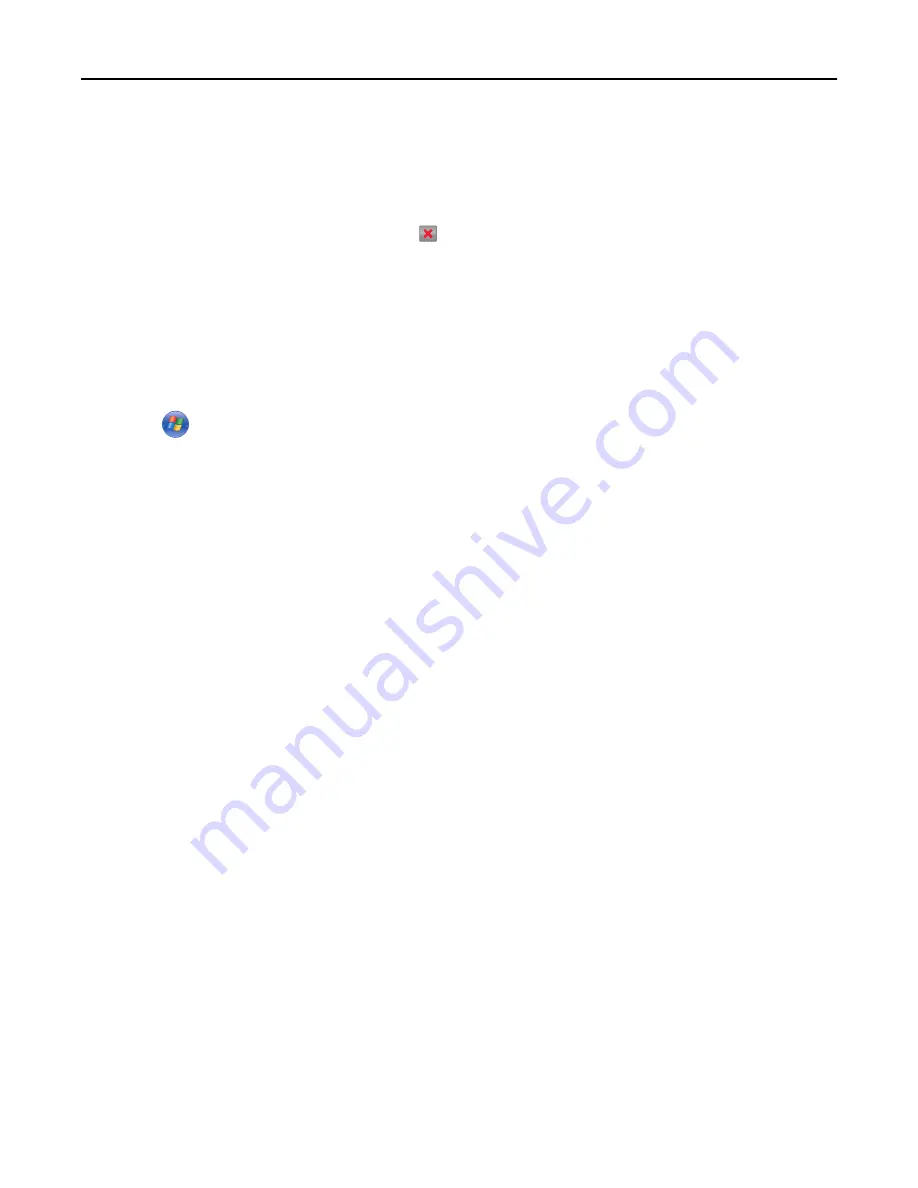
Canceling a print job
Canceling a print job from the printer control panel
1
Touch
Cancel Jobs
on the touch screen, or press
on the keypad.
2
Touch the job you want to cancel, and then touch
Delete Selected Jobs
.
Canceling a print job from the computer
For Windows users
1
Open the printers folder:
a
Click
, or click
Start
and then click
Run
.
b
In the Start Search or Run dialog, type
control printers
.
c
Press
Enter
, or click
OK
.
2
Double
‑
click the printer icon.
3
Select the print job you want to cancel.
4
From the keyboard, press
Delete
.
For Macintosh users
In Mac OS X version 10.5 or later:
1
From the Apple menu, choose
System Preferences
>
Print & Fax
>
Open Print Queue
.
2
From the printer window, select the print job you want to cancel.
3
From the icon bar at the top of the window, click the
Delete
icon.
In Mac OS X version 10.4:
1
From the Finder, navigate to:
Go
>
Applications
>
Utilities
2
Double
‑
click
Print Center
or
Printer Setup Utility
.
3
Double
‑
click the printer icon.
4
From the printer window, select the print job you want to cancel.
5
From the icon bar at the top of the window, click
Delete
.
Printing
92
















































