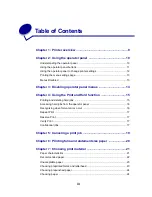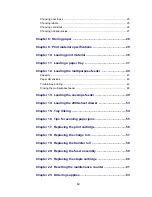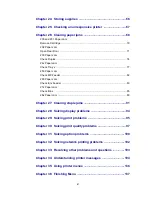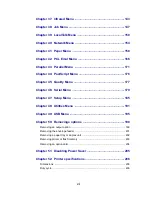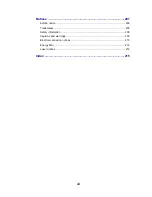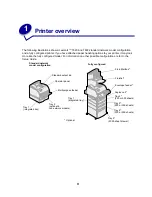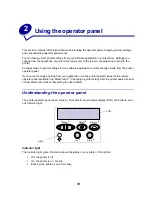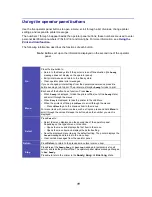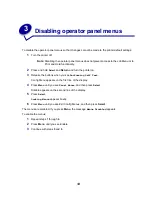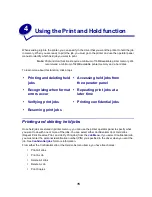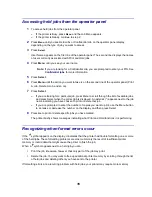Summary of Contents for T620
Page 1: ...www lexmark com User s Reference January 2001 Lexmark T620 and T622 ...
Page 2: ......
Page 8: ...viii ...
Page 62: ...62 ...
Page 157: ...157 See also PCL SmartSwitch Printer Language ...
Page 175: ...175 See also Technical Reference ...
Page 214: ...214 ...