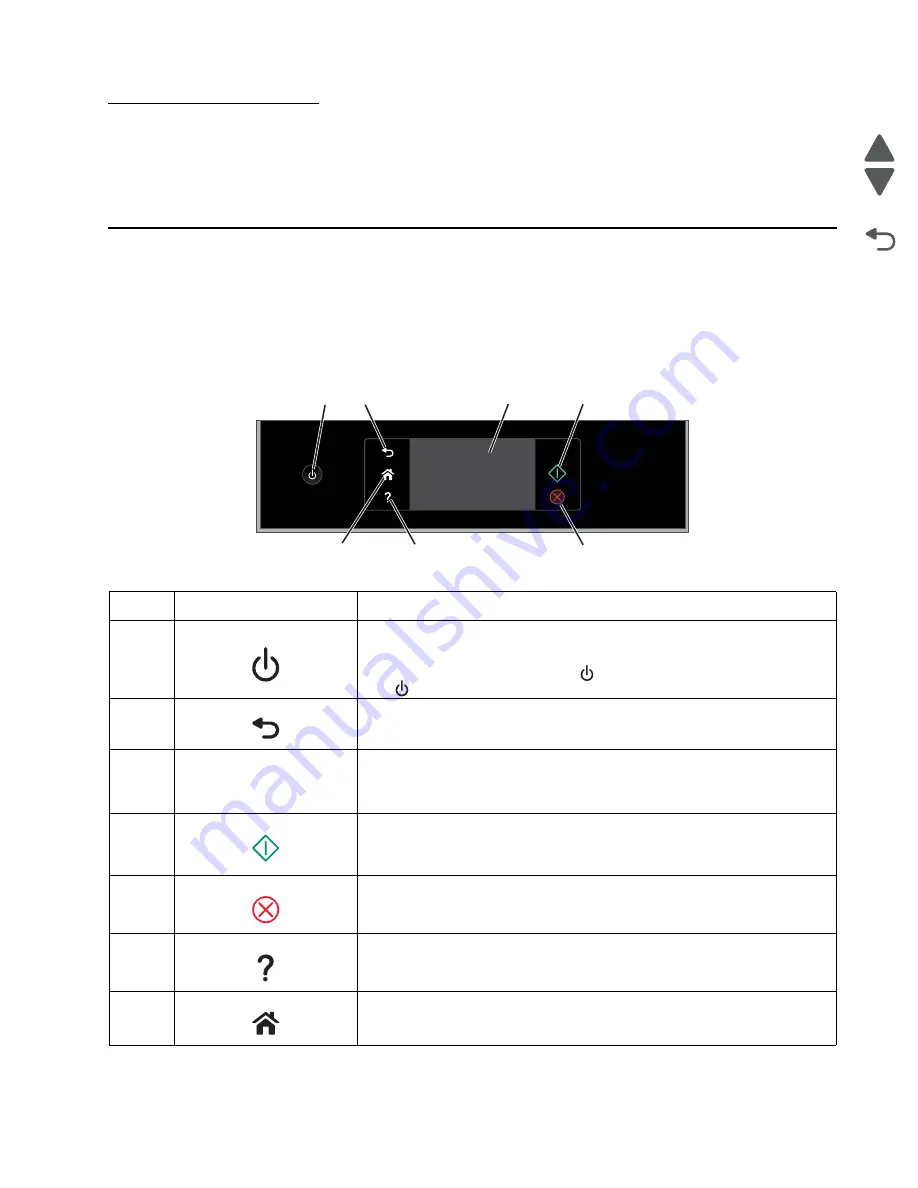
Diagnostic aids
3-1
Lexmark Pro910 Series
Go Back
Previous
Next
3. Diagnostic aids
This chapter explains the tests and procedures to identify printer failures and to verify if repairs have corrected
the problem.
Understanding the printer control panel
Using the printer control panel
The control panel allows you to copy, scan, or print documents and photos. It features:
•
4.3 in. touch screen display
•
Power on/off button
Use
To
1
Power
• Turn the printer on and off.
• Switch to Sleep mode.
Note:
When the printer is on, press
to switch to Sleep mode. Press and
hold
for three seconds to turn off the printer.
2
Back
• Return to the previous screen.
• Exit from one menu level to a higher one.
3
Touch-screen display
• Navigate the printer menus.
• Change settings.
• View printer messages and animation.
4
Start
Start a job, depending on which mode is selected.
5
Cancel
Cancel the current job or task.
6
Help
• View Help text messages.
• View the Tutorial when on the home screen.
7
Home
Return to the home screen.
1
2
3
4
5
6
7
Summary of Contents for Pro910 Series
Page 1: ...Service Manual Lexmark Pro910 Series Machine Type 4449 901 ...
Page 6: ...vi Service Manual Lexmark Pro910 Series ...
Page 9: ...Safety information ix Lexmark Pro910 Series Go Back Previous Next ...
Page 12: ...xii Service Manual Lexmark Pro910 Series Go Back Previous Next ...
Page 20: ...1 8 Service Manual Lexmark Pro910 Series Go Back Previous Next ...
Page 36: ...2 16 Service Manual Lexmark Pro910 Series Go Back Previous Next ...
Page 110: ...7 2 Service Manual Lexmark Pro910 Series Go Back Previous Next Assembly 1 Scanner assembly ...
Page 114: ...7 6 Service Manual Lexmark Pro910 Series Go Back Previous Next ...
Page 116: ...I 2 Service Manual Lexmark Pro910 Series ...
Page 118: ...I 4 Service Manual Lexmark Pro910 Series Go Back Previous Next ...






























