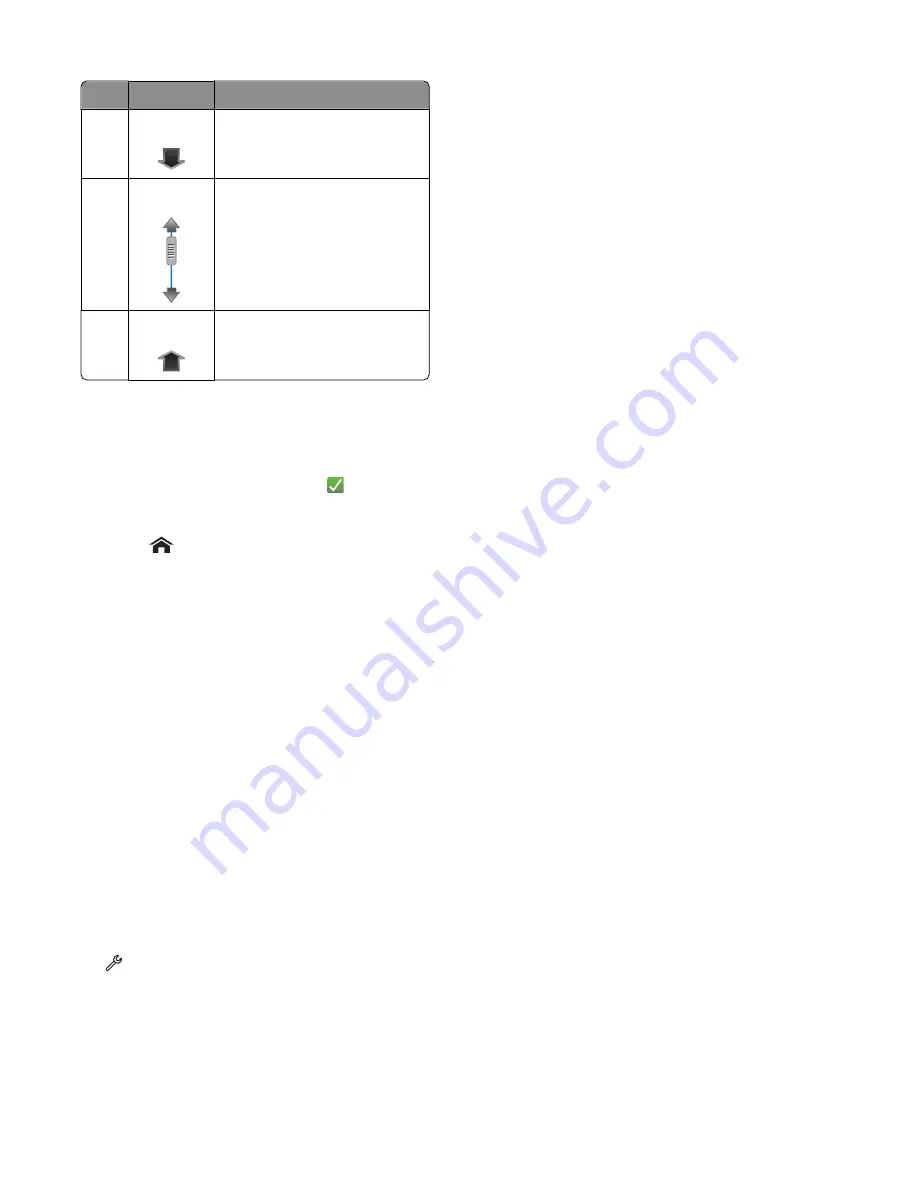
Use
To
4
Down arrow Scroll down.
5
Scrollbar
Scroll up and down the menu list.
6
Up arrow
Scroll up.
To navigate using the touch screen:
•
Drag the scrollbar or touch the arrows until the menu or setting that you want appears on the display.
•
To confirm a setting or select a menu or item, touch it.
•
If necessary, touch
Accept
,
OK
, or
after making a selection or changing a setting. This saves the setting.
For example, to navigate to
Paper Type
and change the paper type setting:
1
Touch
.
Note:
All the instructions in this guide start from the home screen.
2
Touch
Copy
.
3
Touch
More Options
.
4
Scroll down (using the scrollbar or arrows) until
Paper Type
appears on the list.
5
Touch
Paper Type
.
6
Scroll up or down (using the scrollbar or arrows) to view the list of paper types.
7
Select a paper type setting by touching it, and then touch
Accept
to save the setting.
Changing the Power Saver timeout
The Power Saver timeout is the time it takes for the printer to switch to Power Saver mode when the printer is left idle.
The Power Saver feature optimizes energy efficiency by reducing the printer power consumption (as much as 28 percent
on some printer models) compared to the default printer settings. To save the most energy, select the lowest Power
Saver timeout.
1
From the home screen, navigate to
Power Saver
:
>
Device Setup
>
Power Saver
2
Select a Power Saver timeout, and then touch
Accept
.
Using the printer control panel buttons and menus
19
















































