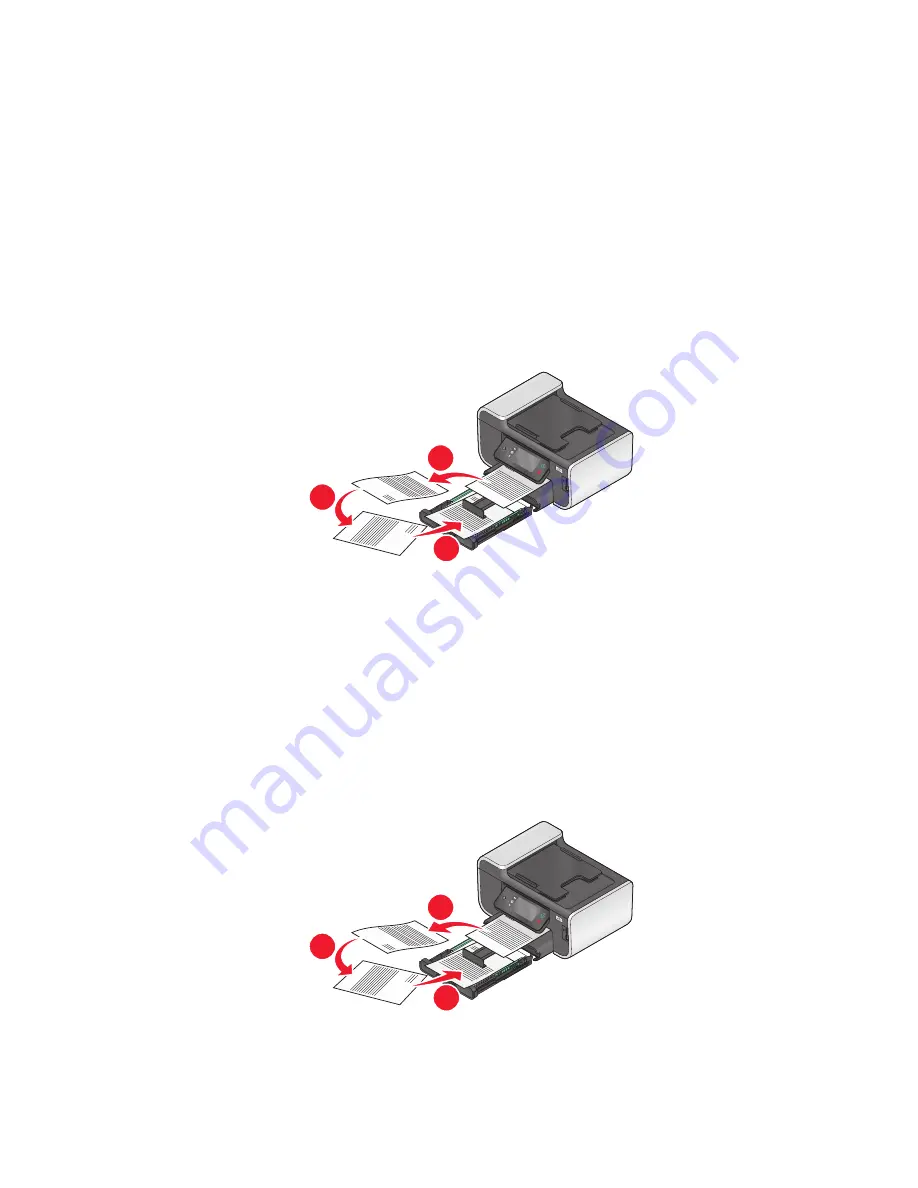
Printing on both sides of the paper (duplexing) manually
For Windows users
1
With a document open, click
File
.
2
Click
Properties
,
Preferences
,
Options
, or
Setup
.
3
Click the
Advanced
tab.
4
From the 2-Sided Printing section, select
Manual
.
Note:
The Print Instruction Page to Assist in Reloading item is selected automatically.
5
Click
OK
. The printer prints the odd-numbered pages and the instruction sheet.
6
Flip and reload the paper, following the directions on the instruction sheet to complete the print job.
2
1
3
Note:
To return to single-sided printing, return to the Advanced tab. From the 2-Sided Printing section, select
Off
from the drop-down menu.
For Macintosh users
1
With a document open, choose
File
>
.
2
From the print options pop-up menu, choose
Paper Handling
.
3
From the Print or “Pages to print” pop-up menu, select to print the odd-numbered pages.
4
If you are printing multiple pages, then from the Page Order menu, select
Reverse
.
5
After printing the first set of pages, flip and reload the paper.
2
1
3
6
Repeat steps 1 and 2.
Printing
55






























