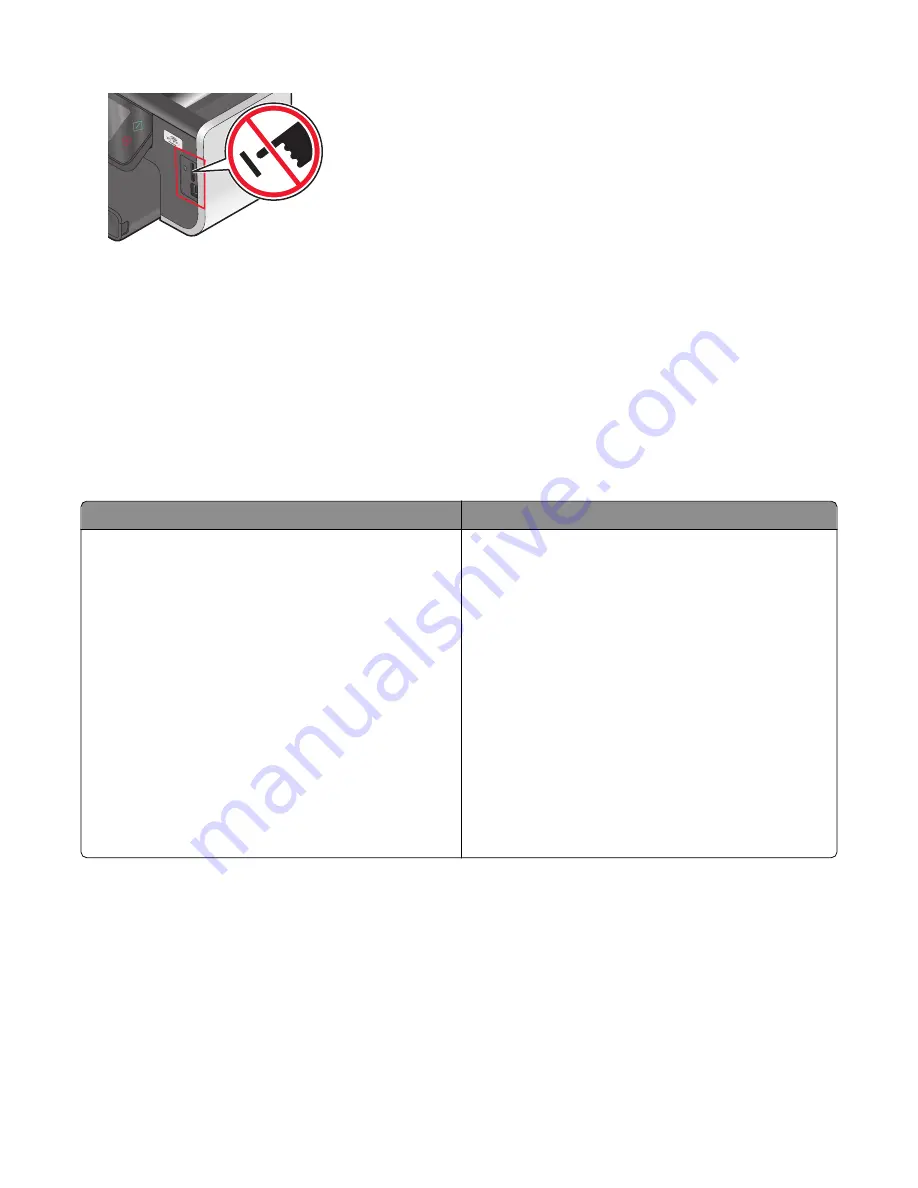
Warning—Potential Damage:
Do not touch any cables, any network adapter, any
connector, the memory device, or the printer in the areas shown while actively
printing, reading, or writing from the memory device. A loss of data can occur.
2
The Memory Device screen appears on the display.
Notes:
•
If the printer does not recognize the memory device, then remove and reinsert it.
•
If a flash drive or a digital camera set to mass storage mode is inserted into the USB port while a memory card is
in the card slot, then a message appears on the display prompting you to choose which memory device to use.
Supported memory cards and file types
Memory Card
File Type
•
Secure Digital (SD)
•
Secure Digital High Capacity (SDHC)
•
Micro Secure Digital (with adapter) (Micro SD)
•
Mini Secure Digital (with adapter) (Mini SD)
•
MultiMedia Card (MMC)
•
Reduced Size MultiMedia Card (with adapter) (RS-MMC)
•
MultiMedia Card mobile (with adapter) (MMCmobile)
•
Memory Stick
•
Memory Stick PRO
•
Memory Stick Duo (with adapter)
•
Memory Stick PRO Duo (with adapter)
•
xD-Picture Card
•
xD-Picture Card (Type H)
•
xD-Picture Card (Type M)
Documents:
•
.doc (Microsoft Word)
•
.xls (Microsoft Excel)
•
.ppt (Microsoft PowerPoint)
•
.pdf (Adobe Portable Document Format)
•
.rtf (Rich Text Format)
•
.docx (Microsoft Word Open Document Format)
•
.xlsx (Microsoft Excel Open Document Format)
•
.pptx (Microsoft PowerPoint Open Document Format)
•
.wpd (WordPerfect)
Images:
•
JPEG
•
TIFF
Printing photos using the printer control panel
1
Load photo paper.
2
Insert a memory card, flash drive, or digital camera set to mass storage mode.
The Memory Device screen appears on the display.
3
Touch
View Photos
.
The Select Photos screen appears.
Printing
45
















































