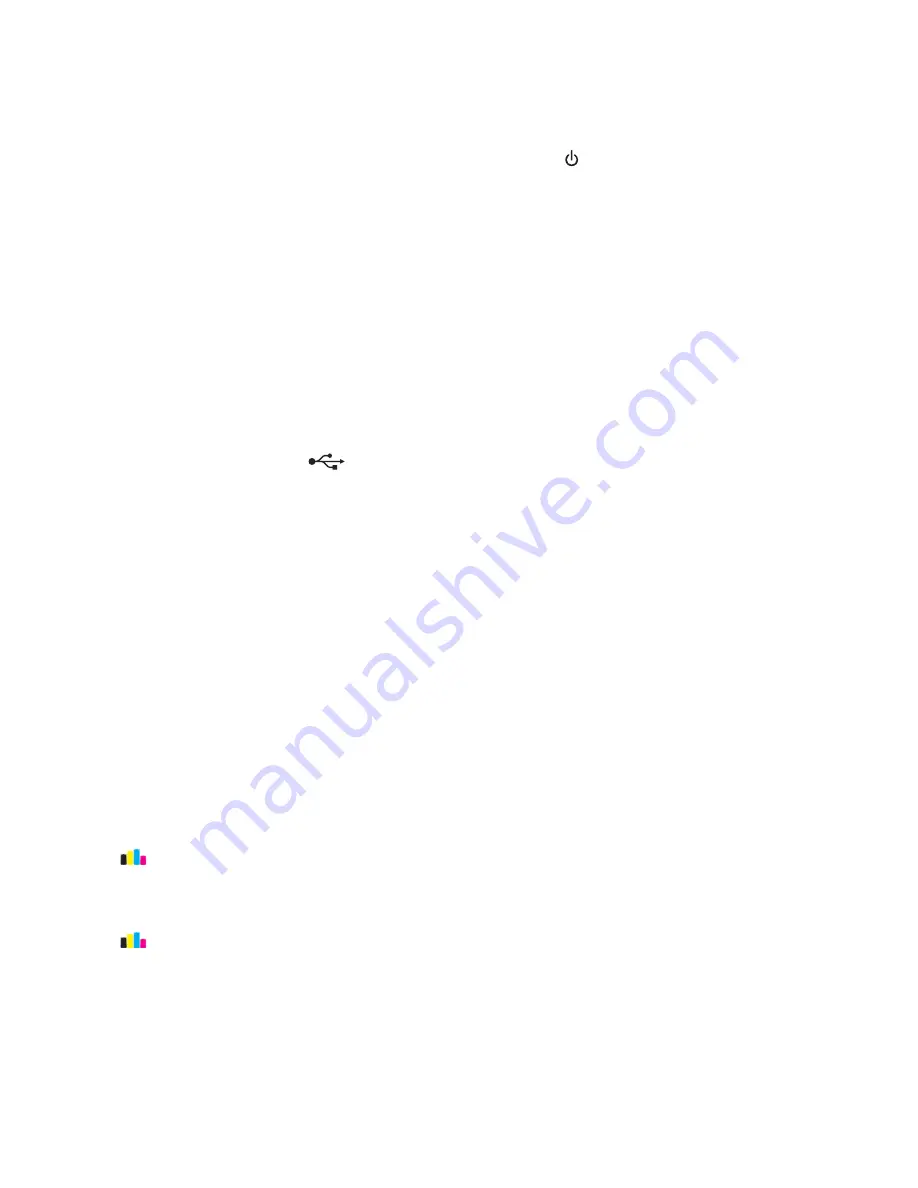
R
ECONNECT
THE
PRINTER
POWER
SUPPLY
1
Turn off the printer.
Note:
Make sure the printer is not in Power Saver mode. Press and hold for three seconds to turn off the printer.
2
Pull out the power cord from the power supply.
3
After one minute, reconnect the power cord into the power supply.
4
Turn on the printer.
R
EMOVE
AND
RECONNECT
THE
USB
CABLE
CONNECTED
TO
YOUR
PRINTER
C
HECK
THE
USB
CONNECTION
1
Check the USB cable for any obvious damage. If the cable is damaged, then use a new one.
2
Firmly plug the square end of the USB cable into the back of the printer.
3
Firmly plug the rectangular end of the USB cable into the USB port of the computer.
The USB port is marked with
.
Note:
If you continue to have problems, then try another USB port on the computer. You may have connected to a
defective port.
R
EMOVE
AND
REINSTALL
THE
PRINTER
SOFTWARE
Printer is printing blank pages
Blank pages may be caused by improperly installed ink cartridges.
R
EINSTALL
THE
INK
CARTRIDGES
AND
DEEP
CLEAN
AND
ALIGN
THE
PRINTHEAD
1
Reinstall the ink cartridges, see “Replacing ink cartridges” on page 14 for more information.
If the cartridges do not seem to fit, make sure the printhead is properly seated, and then try installing the cartridges
again.
2
Load plain paper.
3
From the home screen of the printer control panel, navigate to
Deep Clean Printhead
:
>
More Options
>
Deep Clean Printhead
A cleaning page prints.
4
Navigate to
Align Printer
:
>
More Options
>
Align Printer
.
An alignment page prints.
Note:
Do not remove the alignment page until printing is finished.
Troubleshooting
117
















































