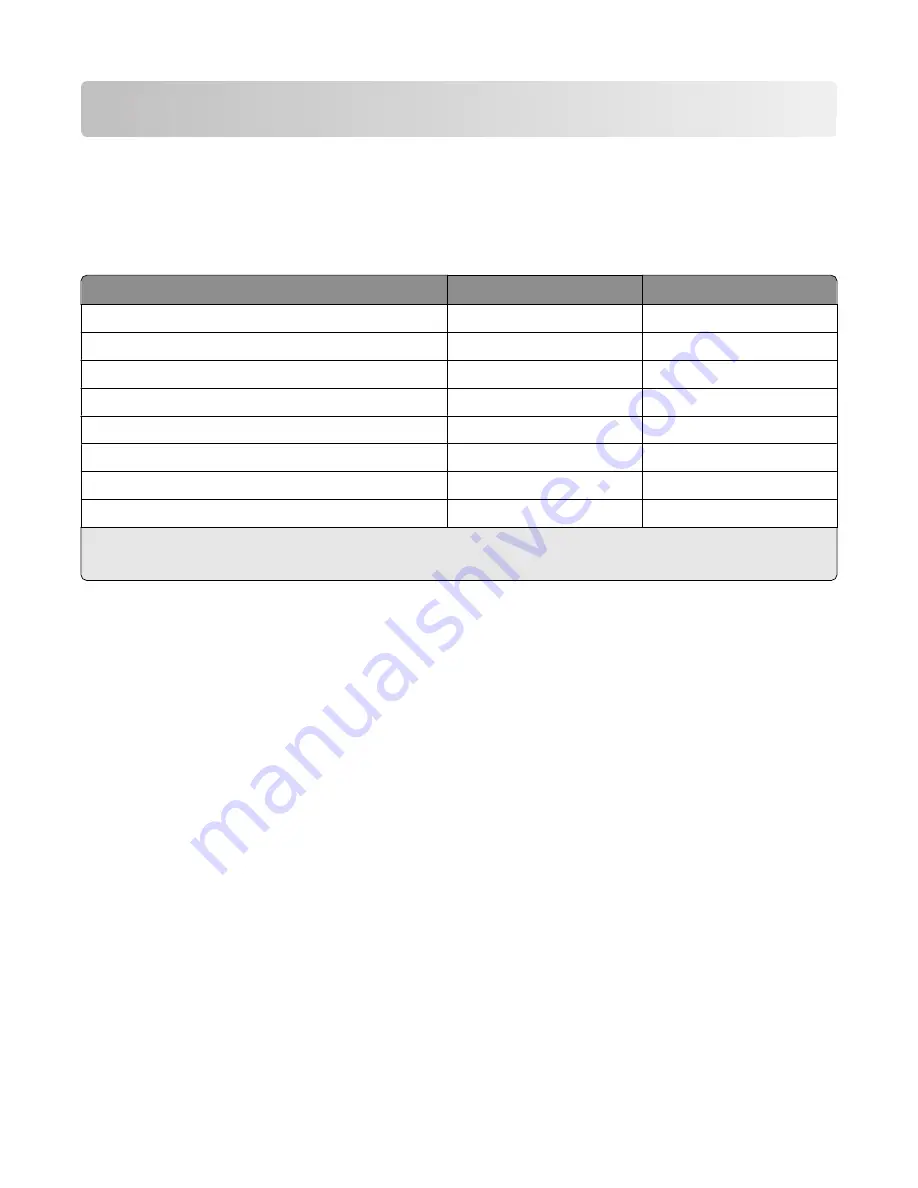
Ordering and replacing supplies
Ordering ink cartridges
Page yields available at
www.lexmark.com/pageyields
. For best results, use only Lexmark ink cartridges.
Lexmark Pro800 Series models
Item
Return Program Cartridge
1
Regular cartridge
2
Black cartridge
100
100A
High yield black cartridge
100XL, 105XL
100XLA
Yellow color cartridge
100
100A
High yield yellow color cartridge
100XL
100XLA
Cyan color cartridge
100
100A
High yield cyan color cartridge
100XL
100XLA
Magenta color cartridge
100
100A
High yield magenta color cartridge
100XL
100XLA
1
Licensed for a single use only. After use, return this cartridge to Lexmark for remanufacturing, refilling, or recycling.
2
Available only on the Lexmark Web site at
www.lexmark.com
.
Using genuine Lexmark ink cartridges
Lexmark printers, ink cartridges, and photo paper are designed to perform together for superior print quality, and our
inks are formulated to work with your printer and help extend the life of your product. We recommend that you use
only genuine Lexmark ink cartridges.
Lexmark's warranty does not cover damage caused by non-Lexmark ink or ink cartridges.
Ordering and replacing supplies
13




























