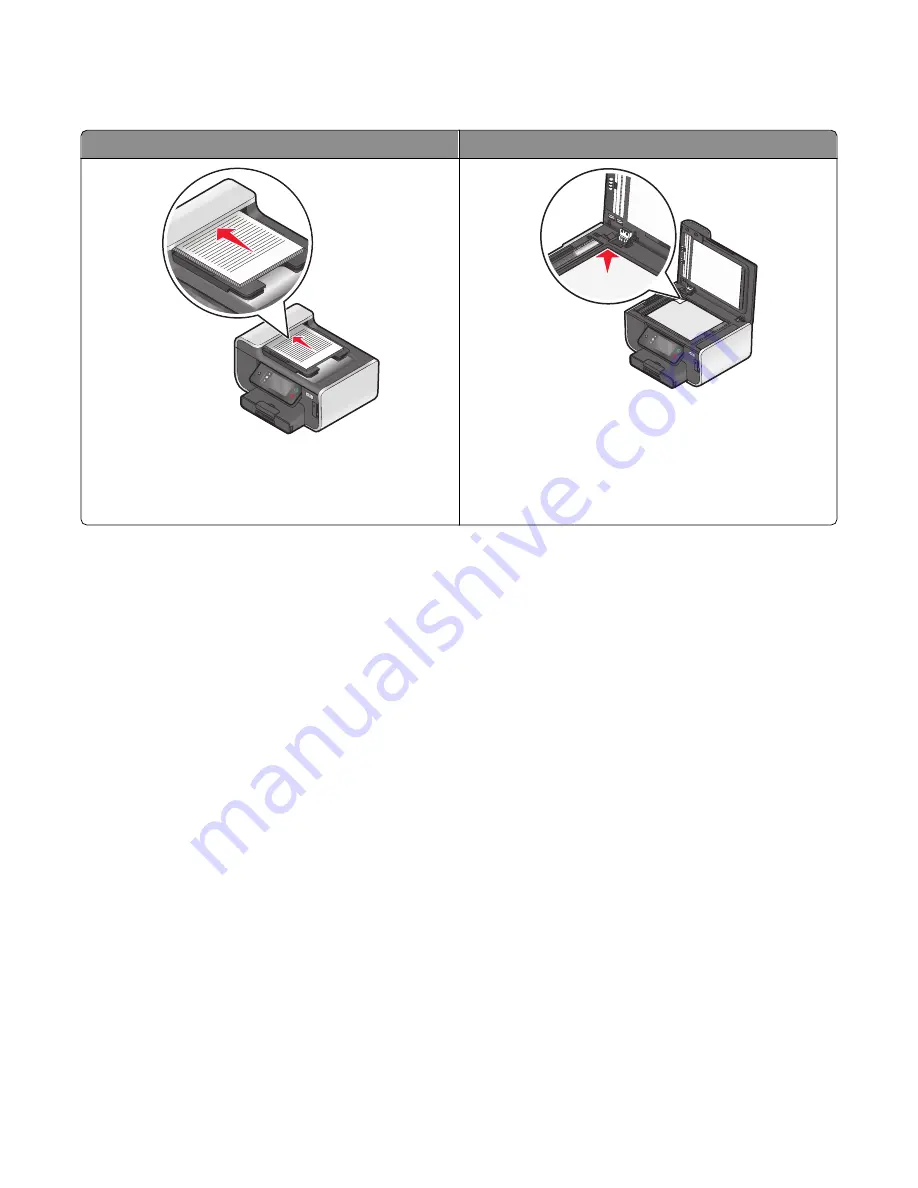
Sending e-mail
ADF
Scanner glass
Use the ADF for multiple-page documents.
Note:
The ADF is available only on select models. If you
purchased a printer without an ADF, then load original
documents or photos on the scanner glass.
Use the scanner glass for single pages, small items (such as
postcards or photos), transparencies, photo paper, or thin
media (such as magazine clippings).
Tips for e-mailing
•
When using the ADF, adjust the paper guide on the ADF to the width of the original document.
•
When using the scanner glass, close the scanner lid to avoid dark edges on the scanned image.
•
Do
not
load postcards, photos, small items, transparencies, photo paper, or thin media (such as magazine clippings)
into the ADF. Place these items on the scanner glass.
•
Make sure to enter your e-mail account information and set up the SMTP server before sending an e-mail.
•
Make sure the printer is connected to an Ethernet or wireless network before sending an e-mail.
If necessary, make sure the network is connected to the Internet for the printer to communicate with the SMTP
server. If the printer cannot connect to the Internet, then contact your system support person.
The printer supports only one active network connection (Ethernet or wireless) at a time.
•
Add contacts to your address book. When sending an e-mail, you can just select contacts from your address book
instead of typing their e-mail addresses repeatedly.
Scanning a document or photo to e-mail
1
Load an original document faceup into the ADF or facedown on the scanner glass.
Note:
You can attach only one document or photo to each e-mail.
2
From the home screen, navigate to
Scan to E-mail
:
Scan
>
Scan to E-mail
3
Select the output file type you want to create.
Note:
Select the PDF file type if you want to scan multiple pages and save them as one file.
E-mailing
76






























