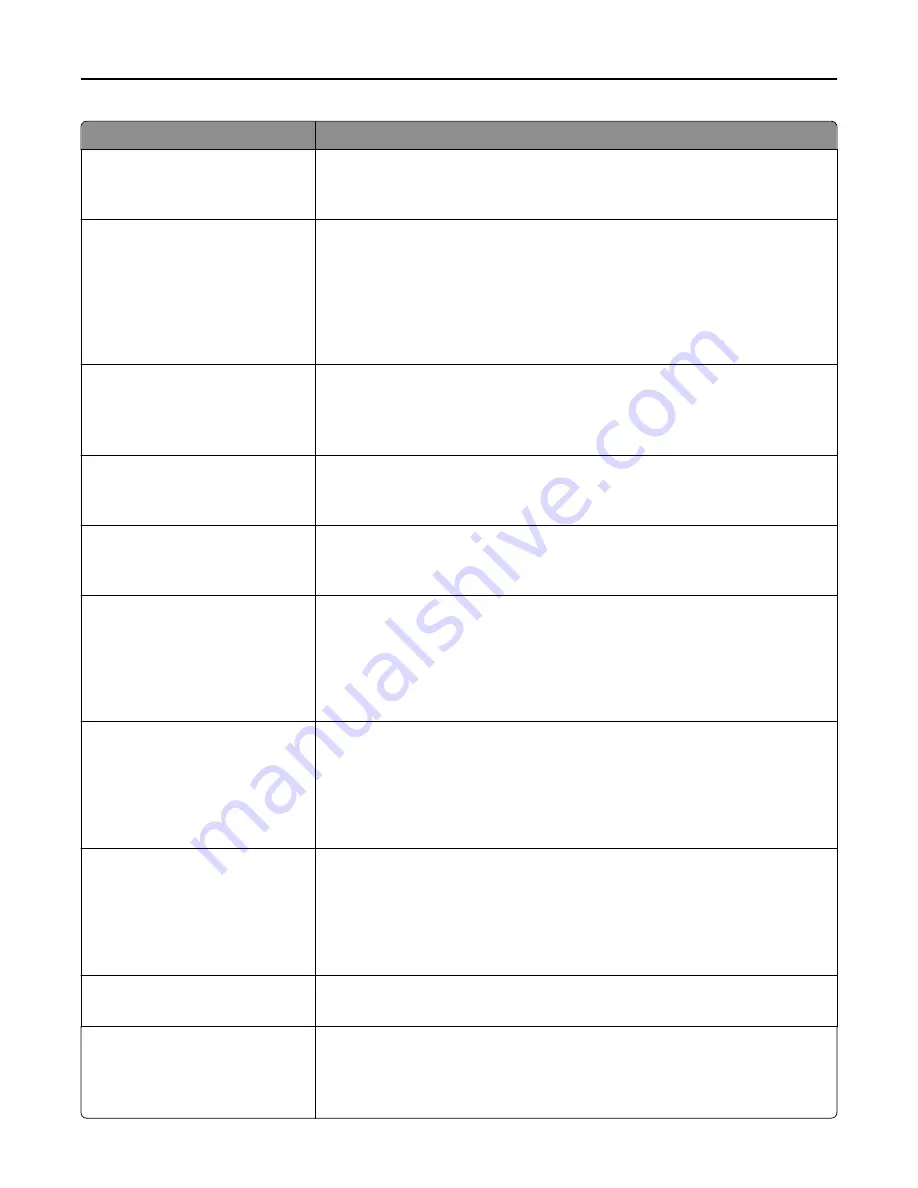
Use
To
E
‑
mail images sent as
Attachment
Web Link
Specify how images are sent.
Note:
Attachment is the factory default setting.
Use Multi
‑
Page TIFF
On
Off
Provide a choice between single-page TIFF files and multiple
‑
page TIFF files. For a
multiple-page scan
‑
to
‑
e-mail job, either one TIFF file is created containing all the
pages, or multiple TIFF files are created with one file for each page of the job.
Notes:
•
On is the factory default setting.
•
This menu item applies to all scan functions.
Transmission Log
Print log
Do not print log
Print only for error
Specify whether or not the transmission log prints.
Note:
“Print log “is the factory default setting.
Log Paper Source
Tray [x]
Manual Feeder
Specify the paper source for printing e-mail logs.
Note:
Tray 1 is the factory default setting.
E
‑
mail Bit Depth
1 bit
8 bit
Enable the Text/Photo mode to produce smaller file sizes by using 1
‑
bit images.
Note:
“8 bit” is the factory default setting.
Custom Job scanning
On
Off
Copy a document that contains mixed paper sizes.
Notes:
•
Off is the factory default setting.
•
This menu item appears only when a formatted, working printer hard disk is
installed.
Scan Preview
On
Off
Specify whether or not a preview will appear on the display for scan jobs.
Notes:
•
Off is the factory default setting.
•
This menu item appears only when a formatted, working printer hard disk is
installed.
Allow Save as Shortcut
On
Off
Save e-mail addresses as shortcuts.
Notes:
•
On is the factory default setting.
•
When this is set to Off, the “Save as Shortcut” button does not appear on the
e-mail Destination screen.
Background Removal
‑
4 to 4
Adjust the amount of background visible on a scanned image.
Note:
0 is the factory default setting.
Color Balance
Cyan - Red
Magenta - Green
Yellow - Blue
Enable an equal balance of colors in the output.
Understanding printer menus
172
















































