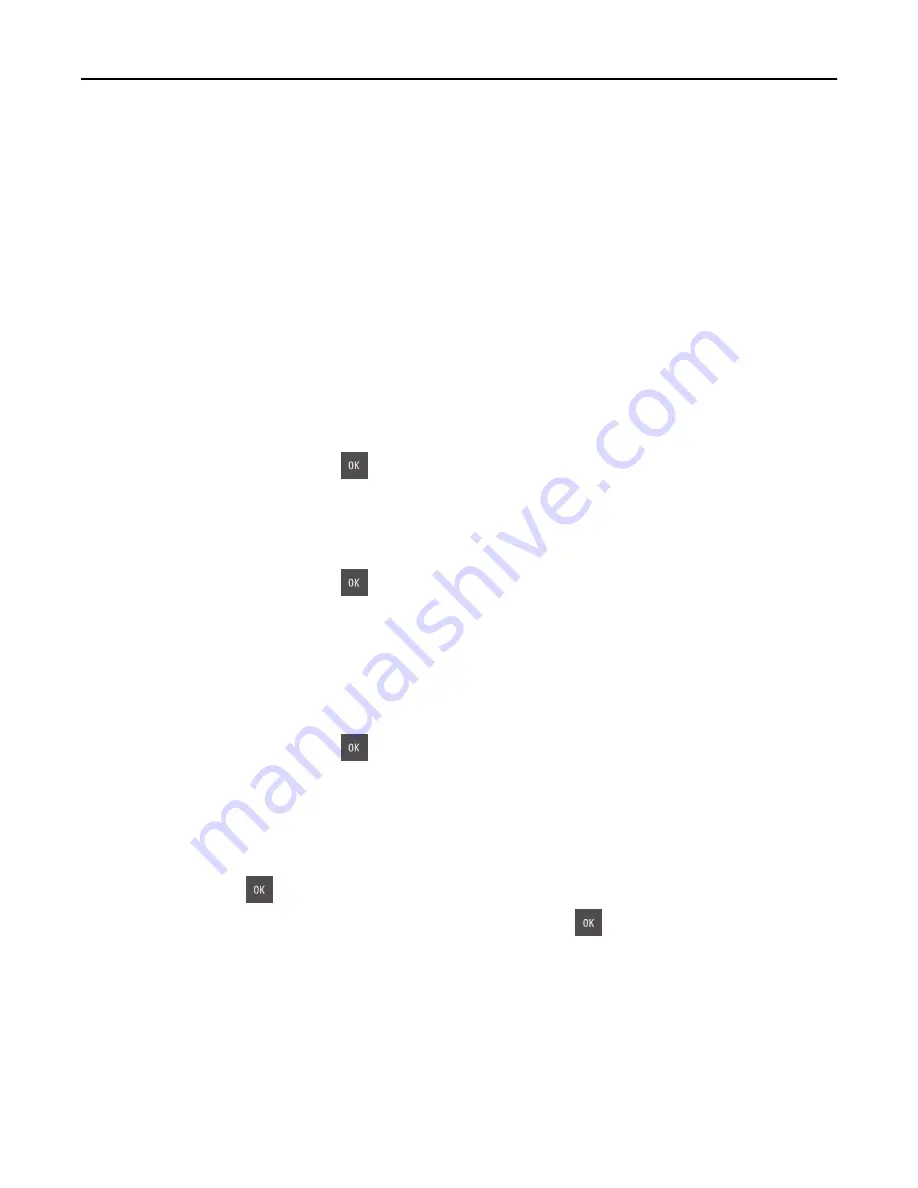
Close flatbed cover and load originals if restarting job [2yy.xx]
Try one or more of the following:
•
Touch
Scan from automatic feeder
to continue scanning from the ADF immediately after the last successful scan
job.
•
Touch
Scan from flatbed
to continue scanning from the scanner glass immediately after the last successful scan
job.
•
Touch
Finish job without further scanning
to end the last successful scan job.
Note:
This does not cancel the scan job. All successfully scanned pages will be processed further for copying,
faxing, or e-mailing.
•
Touch
Cancel job
to clear the message and cancel the scan job.
[Color] cartridge low [88.xy]
You may need to order a toner cartridge. If necessary, select
Continue
to clear the message and continue printing. For
non
‑
touch
‑
screen printer models, press
to confirm.
[Color] cartridge nearly low [88.xy]
If necessary, select
Continue
on the printer control panel to clear the message and continue printing. For
non
‑
touch
‑
screen printer models, press
to confirm.
[Color] cartridge very low, [x] estimated pages remain [88.xy]
You may need to replace the toner cartridge very soon. For more information, see the “Replacing supplies” section of
the
User’s Guide
.
If necessary, select
Continue
on the printer control panel to clear the message and continue printing. For
non
‑
touch
‑
screen printer models, press
to confirm.
Complex page, some data may not have printed [39]
Try one or more of the following:
•
From the printer control panel, select
Continue
to ignore the message and continue printing. For non
‑
touch
‑
screen
printer models, press
to confirm.
•
Cancel the current print job. For non
‑
touch
‑
screen printer models, press
to confirm.
•
Install additional printer memory.
Configuration change, some held jobs were not restored [57]
Held jobs are invalidated because of any of the following possible changes in the printer:
•
The printer firmware has been updated.
•
The tray for the print job is removed.
Troubleshooting
256
















































