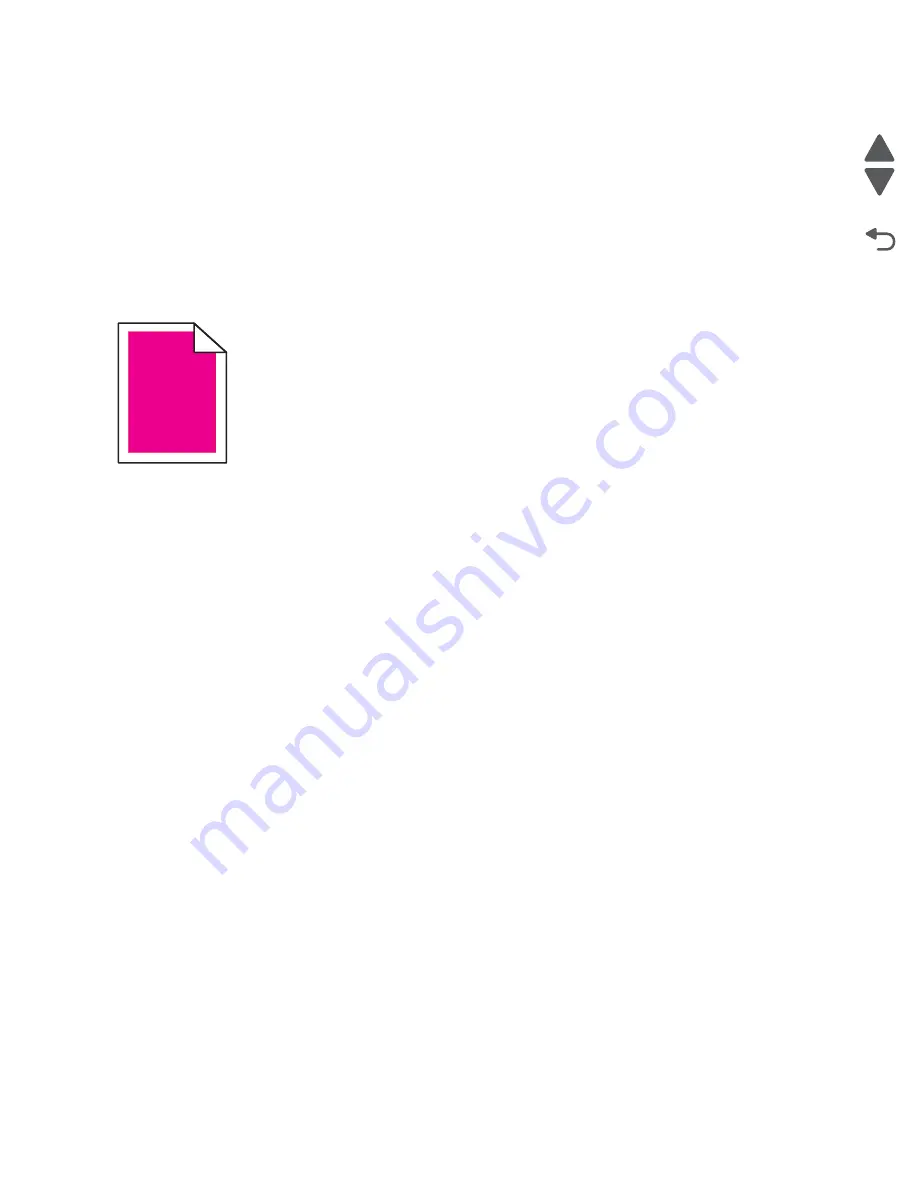
Diagnostic information
2-35
5062
Go Back
Previous
Next
•
CHECK THE PAPER SIZE SETTING
Make sure the paper size setting matches the paper loaded in the tray:
1.
From the operator panel Paper menu, check the Paper Size setting.
2.
Before sending the job to print, specify the correct size setting:
•
For Windows users, specify the size from Print Properties.
•
For Macintosh users, specify the size from the Page Setup dialog.
•
RESEAT THE CARTRIDGES
Colors not properly aligned
Color has shifted outside of the appropriate area or has been superimposed over another color area. Try one or
more of the following:
•
PERFORM COLOR ADJUST FROM THE PRINTER QUALITY MENU
•
REMOVE AND REINSTALL THE PRINT CARTRIDGE
•
ADJUST THE COLOR ALIGNMENT FROM THE CONFIGURATION MENU
1.
Enter the Configuration menu: Turn the printer off, hold down
2
and
6
while turning the printer back
on, and release the buttons when the splash screen appears.
2.
Touch
Color Alignment
>
Print Alignment Page
.
The color alignment pages print.
3.
Touch
Color Alignment
.
4.
On the printed alignment pages, find the straightest of the 20 lines beside the letter A.
5.
From the Color Alignment menu, touch the left or right arrow to select that number.
6.
Repeat steps 2 and 5 to align sets B through L.
7.
Reprint the alignment page and repeat the alignment as needed.
8.
Touch
Back
>
Exit Config Menu
.
•
REALIGN THE COLOR PORTION OF THE PRINTHEAD
See
“Color alignment (cyan, yellow, and magenta)” on page 4-131
.
ABCDE
ABCDE
ABCDE
ABCDE
Summary of Contents for C792 Family
Page 14: ...xiv Service Manual 5062 Go Back Previous Next ...
Page 19: ...Notices and safety information xix 5062 Go Back Previous Next ...
Page 20: ...xx Service Manual 5062 Go Back Previous Next ...
Page 40: ...1 14 Service Manual 5062 Go Back Previous Next ...
Page 212: ...2 172 Service Manual 5062 Go Back Previous Next ...
Page 468: ...4 214 Service Manual 5062 Go Back Previous Next 7 Remove the motor from the bracket ...
Page 490: ...4 236 Service Manual 5062 Go Back Previous Next 4 Flex the sides to remove the roller frame ...
Page 592: ...4 338 Service Manual 5062 Go Back Previous Next ...
Page 594: ...5 2 Service Manual 5062 Go Back Previous Next Connectors System board ...
Page 610: ...5 18 Service Manual 5062 Go Back Previous Next 5 bin mailbox system card ...
Page 612: ...5 20 Service Manual 5062 Go Back Previous Next Finisher Stacker system card HTU system card ...
Page 616: ...6 4 Service Manual 5062 Go Back Previous Next ...
Page 622: ...7 6 Service Manual 5062 Go Back Previous Next Assembly 3 Front 1 2 4 5 6 7 8 3 3 3 3 ...
Page 624: ...7 8 Service Manual 5062 Go Back Previous Next Assembly 3 1 Front continued 1 2 4 5 1 1 1 3 ...
Page 626: ...7 10 Service Manual 5062 Go Back Previous Next Assembly 4 Left 1 2 4 5 6 8 7 3 ...
Page 628: ...7 12 Service Manual 5062 Go Back Previous Next Assembly 4 1 Left continued 1 2 3 4 ...
Page 630: ...7 14 Service Manual 5062 Go Back Previous Next Assembly 5 Rear 1 2 3 6 11 8 9 12 4 7 5 13 10 ...
Page 632: ...7 16 Service Manual 5062 Go Back Previous Next Assembly 6 Optional 550 sheet tray 2 3 1 ...
Page 644: ...7 28 Service Manual 5062 Go Back Previous Next Assembly 11 Finisher stapler assembly 1 2 ...
Page 648: ...7 32 Service Manual 5062 Go Back Previous Next Assembly 13 5 bin mailbox assembly complete 1 ...
Page 654: ...7 38 Service Manual 5062 Go Back Previous Next Assembly 16 HTU complete 1 ...
Page 662: ...7 46 Service Manual 5062 Go Back Previous Next Assembly 20 HTU with hole punch complete 1 ...
Page 682: ...A 2 Service Manual 5062 Go Back Previous Next Print Quality Pages Page 1 total of five ...
Page 684: ...A 4 Service Manual 5062 Go Back Previous Next Print Quality Pages Page 3 total of five ...
Page 704: ...I 14 Service Manual 5062 Go Back Previous Next ...






























