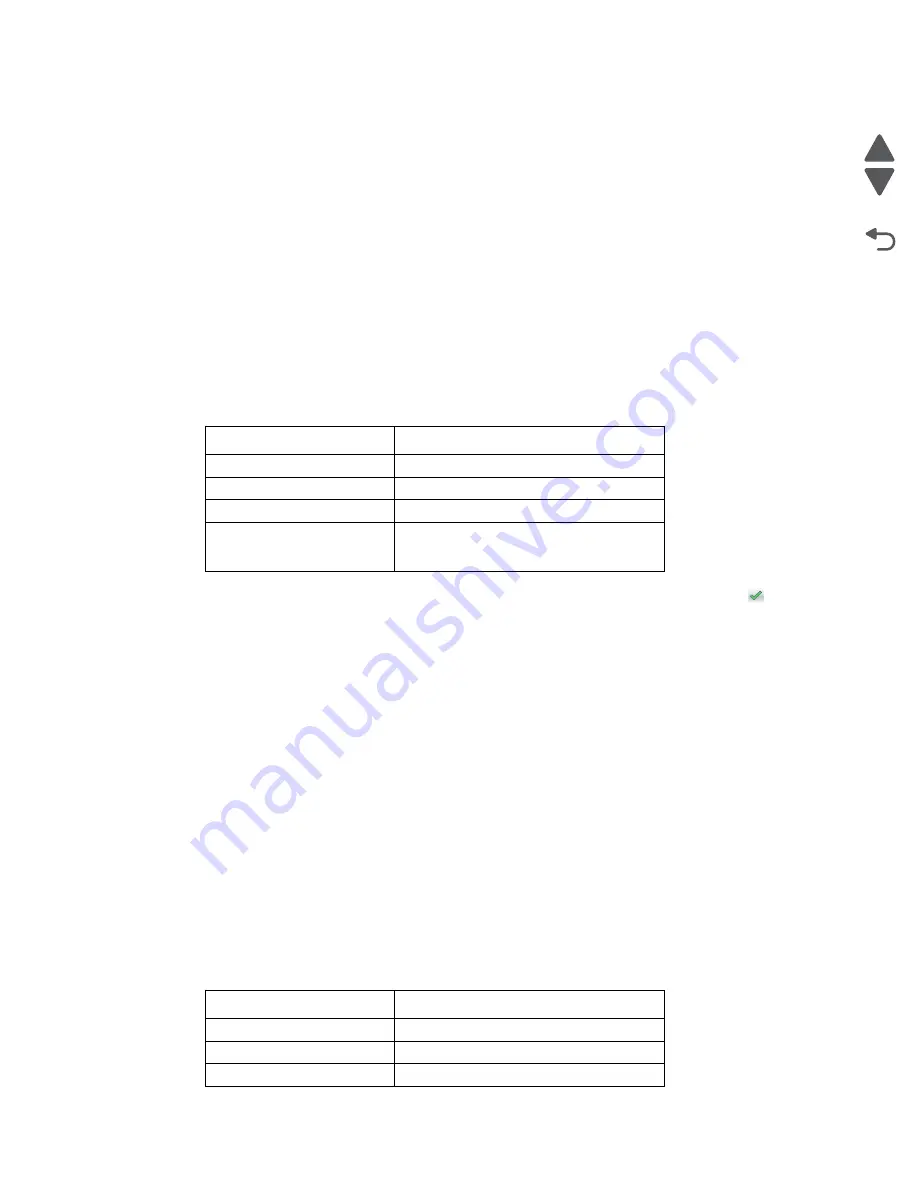
Diagnostic aids
3-11
5062
Go Back
Previous
Next
Alignment Menu
Aligns the image on the page for the individual colors: cyan, yellow, and magenta. The black image should be
aligned using REGISTRATION before the individual colors are aligned.
Warning:
Read the instructions for the alignment carefully.
Setting alignment for color
1.
From the Diagnostics menu, touch
Alignment Menu
.
2.
Select
CYAN
,
YELLOW
, or
MAGENTA
.
3.
Touch
Quick Test
. You may need to scroll to the next page.
A two-page instruction sheet prints. See
“Printhead mechanical alignment test page” on appendix
page A-7
for a full page sample.
The printer prints the test page from the default paper source, however if the default source only supports
envelopes, then the page prints from Tray 1. Print on A4 or letter paper for best results.
4.
Determine which settings to change and follow the instructions on the printed sheets to determine the
adjustment.
5.
Touch (
-
) to decrease the value or (
+
) to increase the value. Once the value appears, touch
to save the
value or
Back
to cancel.
6.
Reprint the Quick Test to evaluate the changes. Continue until each adjustment is correct.
7.
Repeat steps 4 through 6 if required.
8.
Continue until all three colors are aligned. A separate Quick Test prints for each color.
Touch
Back
to exit the Alignment Menu.
Adjusting Linearity
Adjusting Linearity physically adjusts the placement of the laser beam as it scans across the PC drum. Each
color plane has three correction settings to compensate for any linearity errors relative to the black plane.
1.
From the Diagnostics menu, touch
Alignment Menu
.
2.
Select
CYAN
,
YELLOW
, or
MAGENTA
.
3.
Navigate to:
Linearity
>
Quick Test
A two page instruction sheet prints. See
“Printhead mechanical alignment test page” on appendix
page A-7
for a full page sample.
The printer prints the test page from the default paper source, however if the default source only supports
envelopes, then the page prints from Tray 1. Print on A4 or letter paper for best results.
4.
Determine which settings to change and follow the instructions on the printed sheets to determine the
adjustment.
Description
Range
Top Margin
-128 to +127
Left Margin
-2500 to +2500 (-1000 to +1000 for Yellow)
Right Margin
-2500 to +2500 (-1000 to +1000 for Yellow)
Linearity
Linearity has a separate Quick Test sheet
and adjustment instructions. See
“Adjusting Linearity” on page 3-11
.
Description:
Range:
Left Adjustment
-32 to +32
Center Adjustment
-32 to +32
Right Adjustment
-32 to +32
Summary of Contents for C792 Family
Page 14: ...xiv Service Manual 5062 Go Back Previous Next ...
Page 19: ...Notices and safety information xix 5062 Go Back Previous Next ...
Page 20: ...xx Service Manual 5062 Go Back Previous Next ...
Page 40: ...1 14 Service Manual 5062 Go Back Previous Next ...
Page 212: ...2 172 Service Manual 5062 Go Back Previous Next ...
Page 468: ...4 214 Service Manual 5062 Go Back Previous Next 7 Remove the motor from the bracket ...
Page 490: ...4 236 Service Manual 5062 Go Back Previous Next 4 Flex the sides to remove the roller frame ...
Page 592: ...4 338 Service Manual 5062 Go Back Previous Next ...
Page 594: ...5 2 Service Manual 5062 Go Back Previous Next Connectors System board ...
Page 610: ...5 18 Service Manual 5062 Go Back Previous Next 5 bin mailbox system card ...
Page 612: ...5 20 Service Manual 5062 Go Back Previous Next Finisher Stacker system card HTU system card ...
Page 616: ...6 4 Service Manual 5062 Go Back Previous Next ...
Page 622: ...7 6 Service Manual 5062 Go Back Previous Next Assembly 3 Front 1 2 4 5 6 7 8 3 3 3 3 ...
Page 624: ...7 8 Service Manual 5062 Go Back Previous Next Assembly 3 1 Front continued 1 2 4 5 1 1 1 3 ...
Page 626: ...7 10 Service Manual 5062 Go Back Previous Next Assembly 4 Left 1 2 4 5 6 8 7 3 ...
Page 628: ...7 12 Service Manual 5062 Go Back Previous Next Assembly 4 1 Left continued 1 2 3 4 ...
Page 630: ...7 14 Service Manual 5062 Go Back Previous Next Assembly 5 Rear 1 2 3 6 11 8 9 12 4 7 5 13 10 ...
Page 632: ...7 16 Service Manual 5062 Go Back Previous Next Assembly 6 Optional 550 sheet tray 2 3 1 ...
Page 644: ...7 28 Service Manual 5062 Go Back Previous Next Assembly 11 Finisher stapler assembly 1 2 ...
Page 648: ...7 32 Service Manual 5062 Go Back Previous Next Assembly 13 5 bin mailbox assembly complete 1 ...
Page 654: ...7 38 Service Manual 5062 Go Back Previous Next Assembly 16 HTU complete 1 ...
Page 662: ...7 46 Service Manual 5062 Go Back Previous Next Assembly 20 HTU with hole punch complete 1 ...
Page 682: ...A 2 Service Manual 5062 Go Back Previous Next Print Quality Pages Page 1 total of five ...
Page 684: ...A 4 Service Manual 5062 Go Back Previous Next Print Quality Pages Page 3 total of five ...
Page 704: ...I 14 Service Manual 5062 Go Back Previous Next ...






























