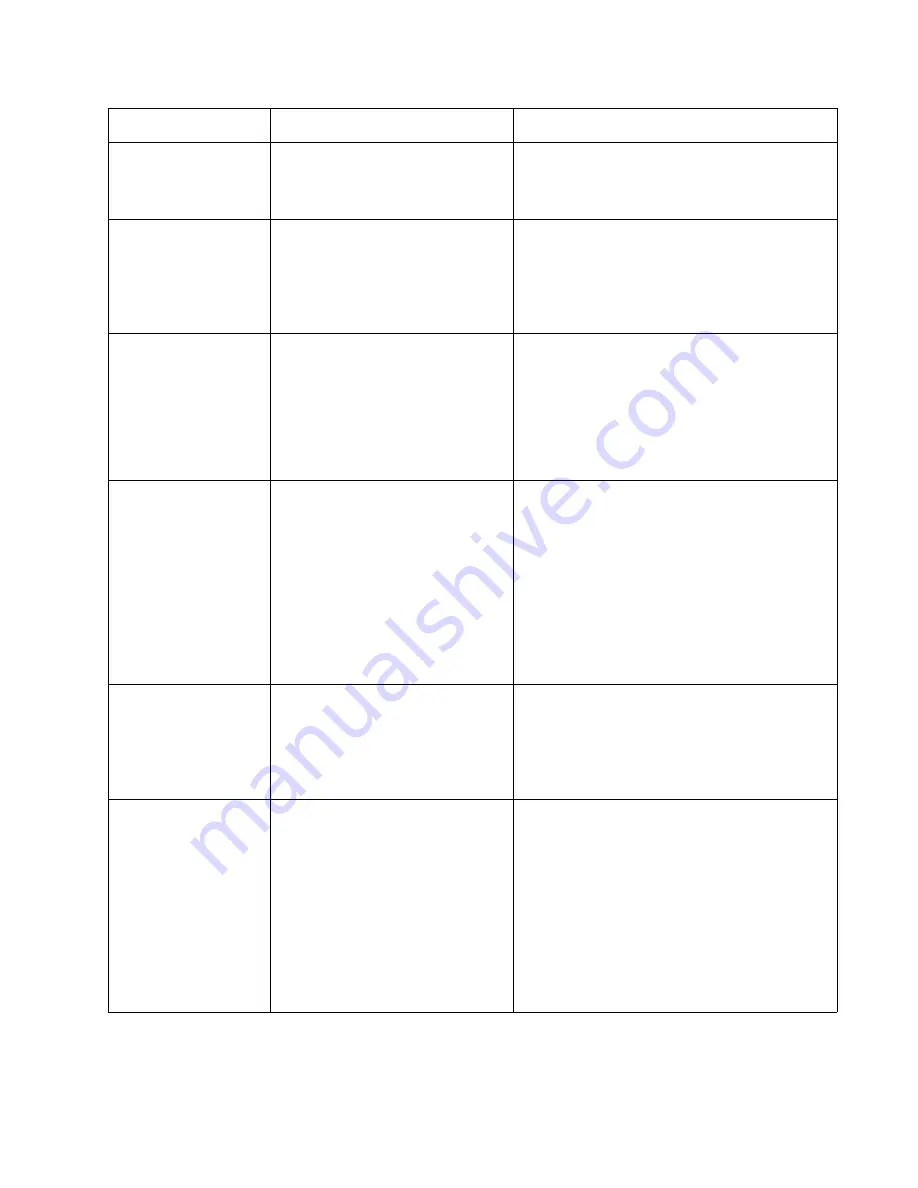
Diagnostic information
2-25
5026
242.29
Tray 2 is not ready or missing while
printing.
Possible cause is paper tray 2
assembly failure
• Make sure that tray 2 is correctly inserted.
• Go to
“242.29—Paper Jam service check” on
page 2-74
.
243.02
Tray 3 pass thru sensor made at
POR.
Possible causes:
• Paper jam leaving page over the
sensor
• Defective pass thru sensor
• Check for anything in the paper path that might
cause the paper to jam.
• If clearing a paper jam does not fix the problem,
see
“243.02—Paper Jam service check” on
page 2-74
.
243.03
Pick timeout from tray 3 exceeded
without a tray 3 sensor break.
Possible causes:
• Tray 3 incorrect media setting
• Tray 3 incorrect paper loading
• Tray 3 incorrect media restraint
setting
• Tray 3 assembly failure
1. Remove all media present in the paper path.
2. Ensure proper media is set for the type of paper
used in tray 3.
3. Fan media, and stack flat in tray 3.
4. Properly set media restraints in tray 3.
If the previous actions do not fix the problem, go to
“243.03, 243.11—Paper Jam service check” on
page 2-75
.
243.05
Tray 3 picked, but page failed to reach
the option sensor in time,
Possible causes:
• Tray 3 incorrect media setting
• Tray 3 incorrect paper loading
• Tray 3 incorrect media restraint
setting
• Tray 3 paper pick mechanism
failure
• Loading card stock from the
special media tray above the fill
line.
1. Ensure proper media is set for the type of paper
used in tray 3.
2. Fan media, and stack flat in tray 3.
3. Properly set the media restraints in tray 3.
4. Check the pick arm rolls (tires) in tray 3 and
replace if worn.
If the previous actions do not fix the problem, go to
“243.05—Paper Jam service check” on
page 2-76
.
243.10
Tray 3 page exit pass thru sensor
broken early.
Possible causes:
• Defective pass thru sensor
• Faulty cable in connector OPT1.
• Make sure the proper media is set for the type of
paper used in tray 3.
• Check for anything in the paper path that might
cause the paper to jam.
• The exit pass thru sensor may not be
functioning properly. Go to
“243.10—Paper
Jam service check” on page 2-77
.
243.11
Tray 3 sensor never broke.
Possible causes:
• Incorrect tray 3 media setting
• Incorrect tray 3 paper loading
• Incorrect media restraint setting
• Paper tray failure
• Aligner failure
• Transport belt module failure
• Loading card stock from the
special media tray above the fill
line.
• High humidity (replace paper)
1. Ensure the proper media is set for the type of
paper used in tray 3.
2. Fan media, and then stack flat in tray 3.
3. Properly set the media restraints in tray 3.
4. Check the pick arm rolls (tires) in tray 3 and
replace if worn.
If the problem persists, Go to
“243.03, 243.11—
Paper Jam service check” on page 2-75
.
Error code
Description
Action
Summary of Contents for C734 series
Page 13: ...Notices and safety information xiii 5026 ...
Page 14: ...xiv Service Manual 5026 ...
Page 170: ...2 136 Service Manual 5026 ...
Page 288: ...4 72 Service Manual 5026 12 Remove the seven screws M securing the EP drive ...
Page 339: ...Repair information 4 123 5026 13 Remove the three printhead mounting screws D ...
Page 395: ...Connector locations 5 1 5026 5 Connector locations Locations ...
Page 408: ...7 2 Service Manual 5026 Assembly 1 Covers ...
Page 410: ...7 4 Service Manual 5026 Assembly 2 Front ...
Page 412: ...7 6 Service Manual 5026 Assembly 3 Right 1 2 3 4 5 6 ...
Page 414: ...7 8 Service Manual 5026 Assembly 4 Rear ...
Page 424: ...7 18 Service Manual 5026 Assembly 11 Options and features ...
Page 426: ...7 20 Service Manual 5026 ...
Page 436: ...I 10 Service Manual 5026 ...
















































