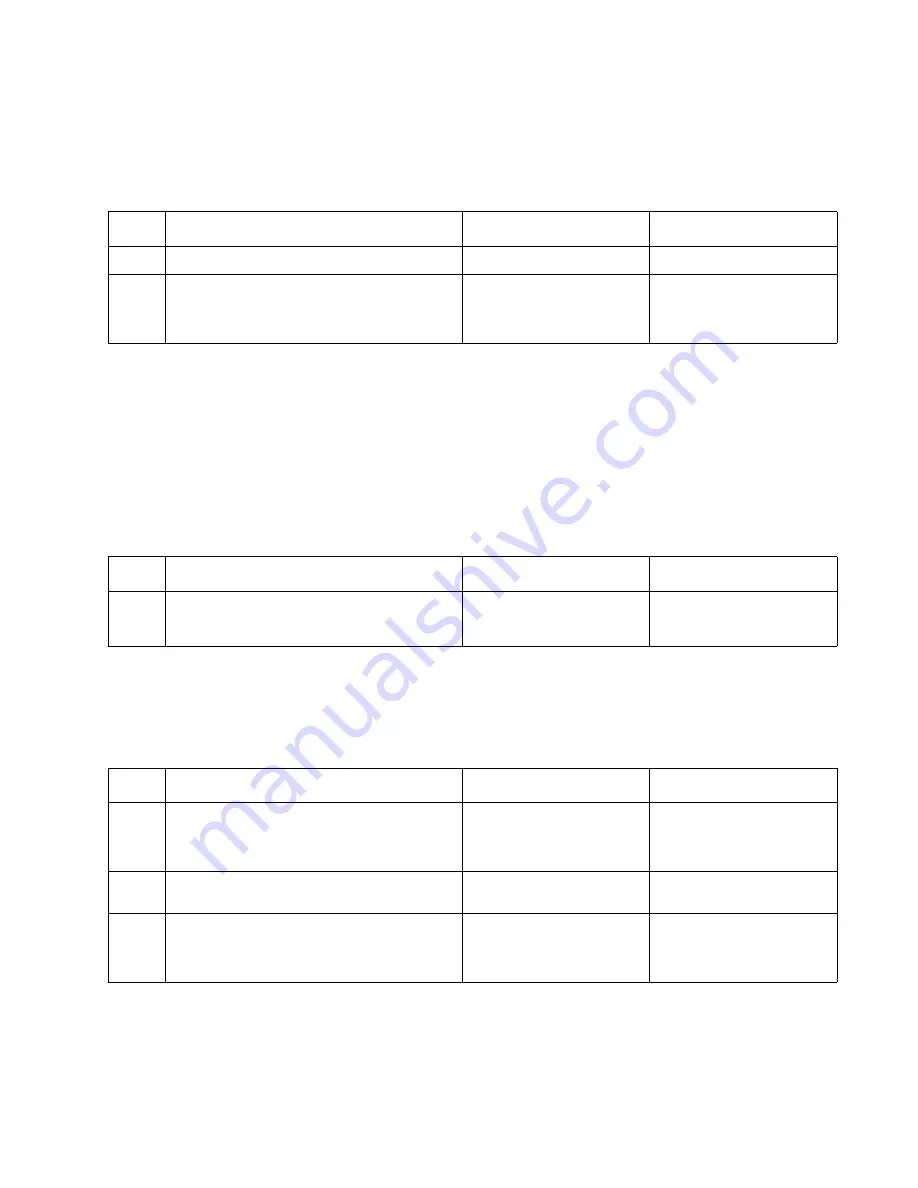
Diagnostic information
2-133
5026
Print quality—horizontal line
The photoconductor unit is defective. Replace the photoconductor unit.
Print quality—insufficient fusing
Print quality—missing image at edge
Reseat the developer cartridge.
Print quality—mottle (2–5mm speckles)
Keep running prints through, and the problem normally clears up. If the problem persists, replace the developer
cartridge.
Print quality—narrow vertical line
Print quality—random marks
Service tip: The primary cause of random marks is due to loose material moving around inside the printer and
attaching to the photoconductor unit, developer roll, or transfer module.
Step
Questions / actions
Yes
No
1
Is the fuser properly installed?
Go to step 2.
Install the fuser properly.
2
Replace the fuser. See
“Fuser removal” on
page 4-90
.
Does this fix the problem?
Problem solved.
Replace the LVPS. see
“Low-voltage power
supply (LVPS) removal”
on page 4-98
.
Step
Questions / actions
Yes
No
1
Replace the photoconductor unit. See
“Photoconductor unit removal” on
page 4-118
.
Problem solved.
Replace the print cartridge.
Step
Questions / actions
Yes
No
1
Is there any loose or foreign material on the
photoconductor unit?
Replace the
photoconductor unit. See
“Photoconductor unit
removal” on page 4-118
.
Go to step 2.
2
Is there any loose or foreign material on the
cartridge roll?
Replace the print cartridge.
Go to step 3.
3
Is there any loose or foreign material on the
transfer module?
Replace the transfer
module. See
“Transfer
module removal” on
page 4-154
.
Contact your next level of
support.
Summary of Contents for C734 series
Page 13: ...Notices and safety information xiii 5026 ...
Page 14: ...xiv Service Manual 5026 ...
Page 170: ...2 136 Service Manual 5026 ...
Page 288: ...4 72 Service Manual 5026 12 Remove the seven screws M securing the EP drive ...
Page 339: ...Repair information 4 123 5026 13 Remove the three printhead mounting screws D ...
Page 395: ...Connector locations 5 1 5026 5 Connector locations Locations ...
Page 408: ...7 2 Service Manual 5026 Assembly 1 Covers ...
Page 410: ...7 4 Service Manual 5026 Assembly 2 Front ...
Page 412: ...7 6 Service Manual 5026 Assembly 3 Right 1 2 3 4 5 6 ...
Page 414: ...7 8 Service Manual 5026 Assembly 4 Rear ...
Page 424: ...7 18 Service Manual 5026 Assembly 11 Options and features ...
Page 426: ...7 20 Service Manual 5026 ...
Page 436: ...I 10 Service Manual 5026 ...
















































