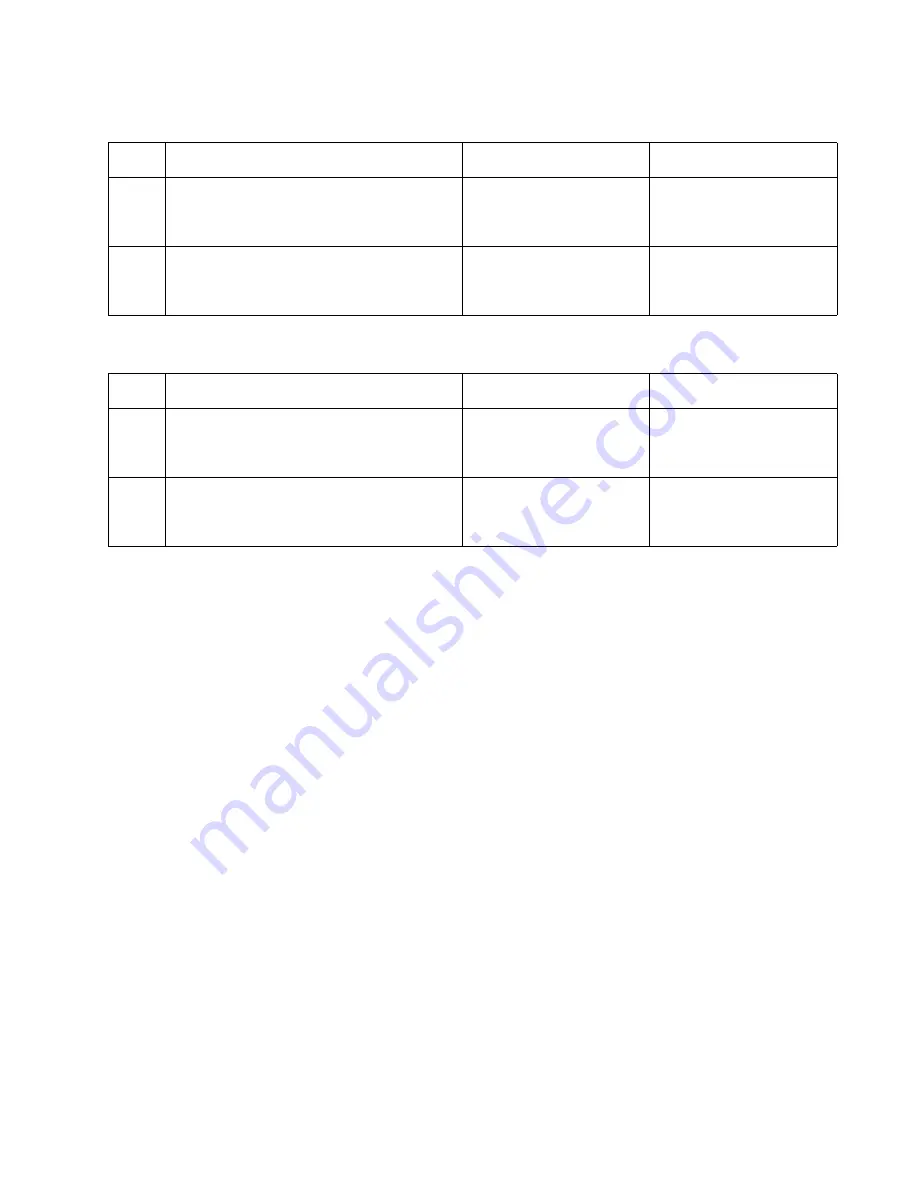
Diagnostic information
2-129
5026
Operator panel display all diamonds, no
beeps
Operator panel display all diamonds, five
beeps
Print quality service check
Note:
This symptom may require replacement of one or more CRUs (Customer Replaceable Units) designated
as supplies or maintenance items, which are the responsibility of the customer. With the customer's permission,
you may need to install a developer (toner) cartridge or photoconductor unit.
Service tip: Before troubleshooting any print quality problems, do the following:
1.
Print a menu settings page, and check the life status of all supplies. Replace any supplies that are low .
Note:
Be sure and keep the original menu page to restore the customer's custom settings if needed.
2.
On the menu page, make sure the following is set to the default level:
–
Color Correction: Set to Auto.
–
Print Resolution: Set to 1200 dpi (print quality problems should be checked at different resolution
settings).
–
Toner Darkness: Set to 4 (default).
–
Color Saver: Set to OFF.
–
RGB Brightness, RGB Contrast, RGB Saturation: Set to 0.
–
Color Balance: Select
Reset Defaults
to zero out all colors.
–
Check the paper type, texture and weight settings against what is loaded in the printer.
Once the printer has been restored to its default levels, do the following:
3.
Inspect the transfer module for damage. Replace if damaged.
4.
Inspect the photoconductor units and toner cartridges for damage. Replace if damaged.
5.
If paper other than 20 lb plain letter/A4 paper is being used, load 20 lb plain letter/A4 and print the Print
Quality pages to see if the problem remains.
6.
Use Tray 1 to test print quality problems.
7.
Print the Print Quality Pages, and then look for variations in the print from what is expected.
8.
An incorrect printer driver for the installed software can cause problems. Incorrect characters could print,
and the copy may not fit the page correctly.
Measure all voltages from the connector to the printer ground.
Step
Questions / actions
Yes
No
1
Check the operator panel assembly cable.
Is the cable damaged?
Replace the top access
cover assembly. See
“Top
access cover assembly
removal” on page 4-40
.
Go to step 2.
2
Measure the voltage between JOPP1 pin 2
and ground on the system board.
Is the voltage approxi5 V dc?
Replace the operator panel
assembly. See
“Operator
panel assembly removal”
on page 4-24
.
Replace the system board.
See
“System board
removal” on page 4-139
.
Step
Questions / actions
Yes
No
1
Check the operator panel assembly cable.
Is the cable damaged?
Replace the top access
cover assembly. See
“Top
access cover assembly
removal” on page 4-40
.
Go to step 2.
2
Measure the voltage between JOPP1 pin 2
and ground on the system board.
Is the voltage approxi5 V dc?
Replace the operator panel
assembly. See
“Operator
panel assembly removal”
on page 4-24
.
Replace the system board.
See
“System board
removal” on page 4-139
.
Summary of Contents for C734 series
Page 13: ...Notices and safety information xiii 5026 ...
Page 14: ...xiv Service Manual 5026 ...
Page 170: ...2 136 Service Manual 5026 ...
Page 288: ...4 72 Service Manual 5026 12 Remove the seven screws M securing the EP drive ...
Page 339: ...Repair information 4 123 5026 13 Remove the three printhead mounting screws D ...
Page 395: ...Connector locations 5 1 5026 5 Connector locations Locations ...
Page 408: ...7 2 Service Manual 5026 Assembly 1 Covers ...
Page 410: ...7 4 Service Manual 5026 Assembly 2 Front ...
Page 412: ...7 6 Service Manual 5026 Assembly 3 Right 1 2 3 4 5 6 ...
Page 414: ...7 8 Service Manual 5026 Assembly 4 Rear ...
Page 424: ...7 18 Service Manual 5026 Assembly 11 Options and features ...
Page 426: ...7 20 Service Manual 5026 ...
Page 436: ...I 10 Service Manual 5026 ...






























