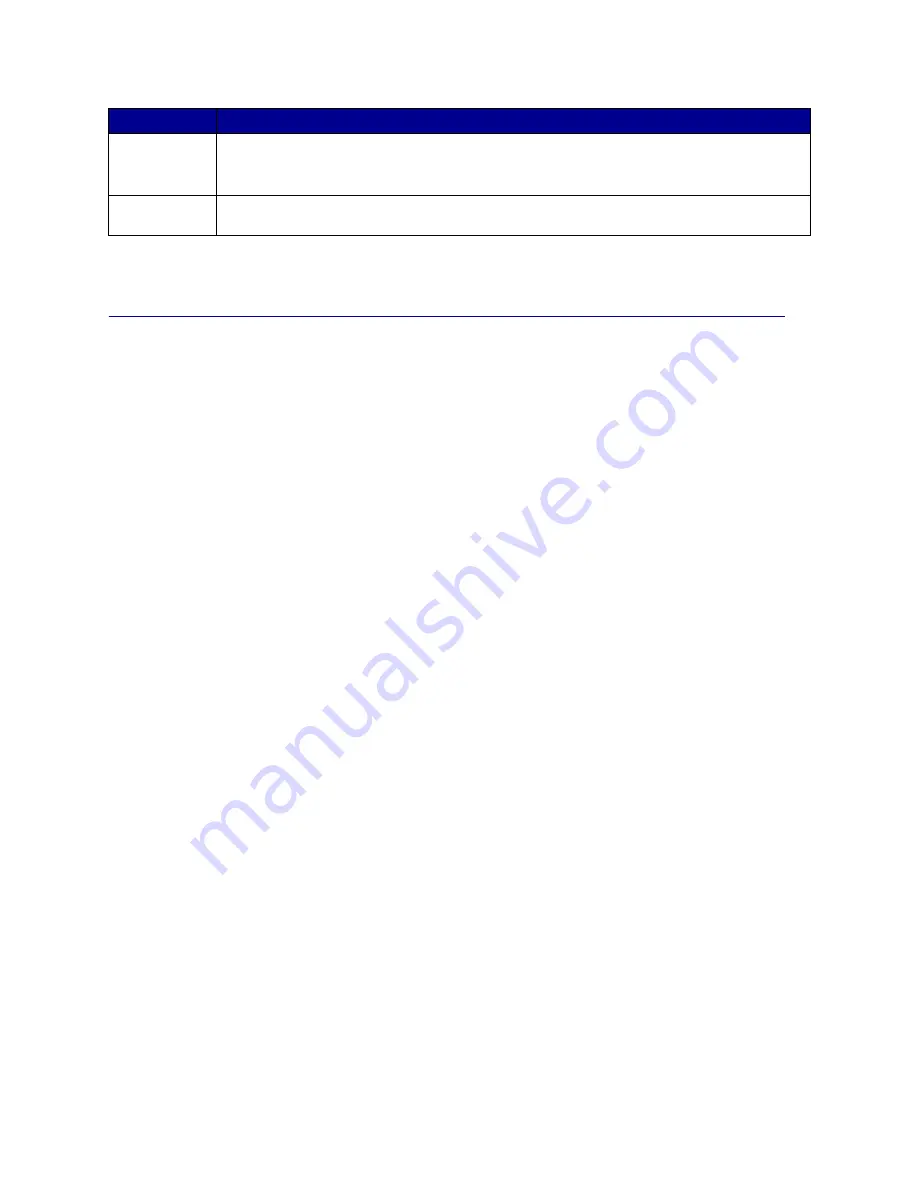
17
See the
menu map
for a brief overview of the printer menus available from the operator panel.
Sending a job to print
To print a job from a typical Windows application:
1
Open the file you want to print.
2
From the File menu, select Print.
3
Verify that the correct printer is selected in the dialog box.
4
Modify the printer settings as appropriate (such as the pages you want to print or the number of
copies).
Note: Click Properties or Setup to adjust printer settings not available from the first screen,
and click OK.
5
Click OK or Print to send the job to the selected printer.
Stop
Press
Stop
at the
Ready
,
Busy
, or
Waiting
message to temporarily take the printer offline. The
message changes to
Not Ready
. No data is lost.
Press
Go
to return the printer to the Ready, Busy, or Waiting state.
1, 2, 3, 4, 5, 6
Use the numbers located next to the names of the buttons to enter your personal identification
number (PIN) after you send a confidential job.
Button
Function
















































