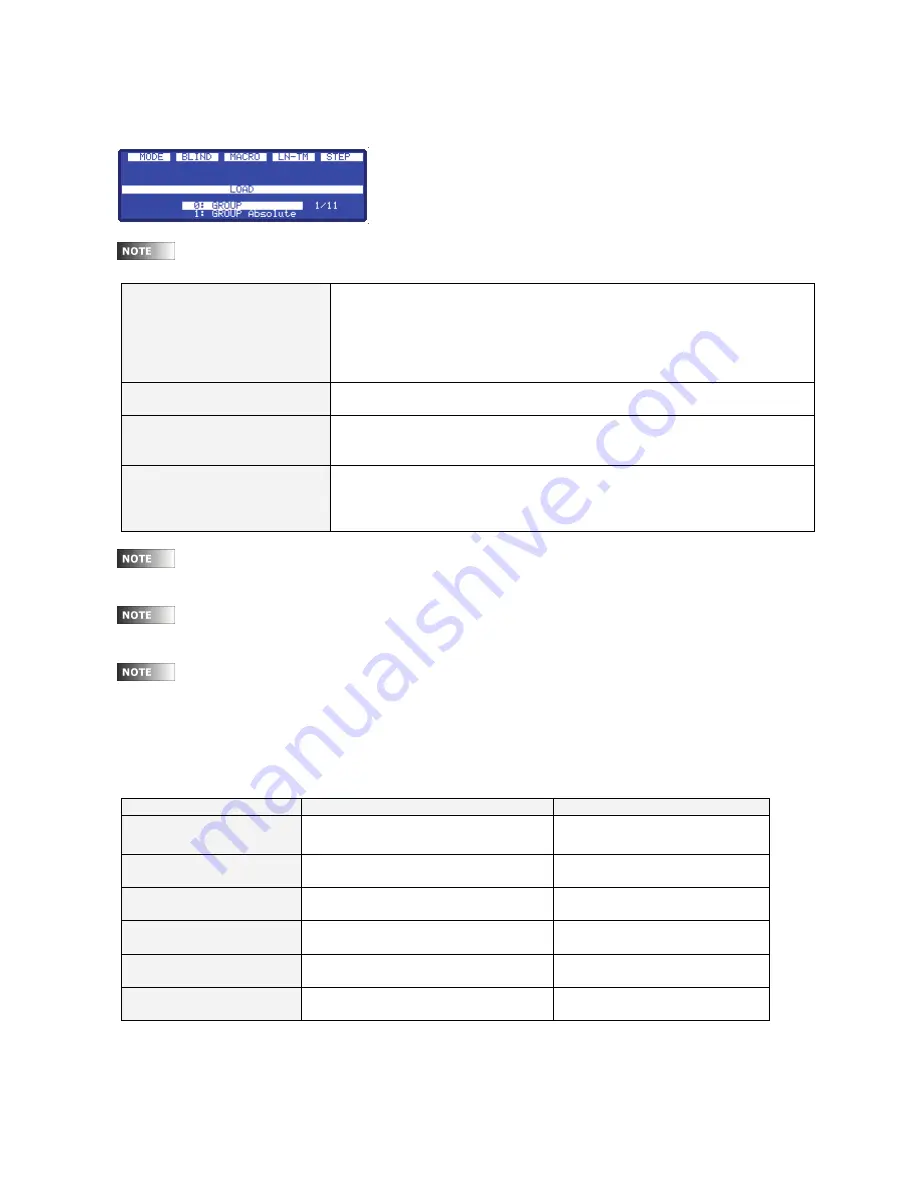
Navigation
13
7.1.2. Using Option Windows
The console provides option lists or windows that are used for selectable commands. For example, pressing
[LOAD] will open the following window in which group load options can be selected:
To close options windows, make desired selection or press [C].
Numeric Selection
Select the desired option by entering the index number, for example,
[#][ENTER].
In certain cases, pressing [ENTER] is not necessary (the window will close
automatically when digit is entered).
Selection by Mouse (OLE)
In the OLE software, desired options can be selected with a mouse.
Selection by Encoder Wheel
Move the encoder wheel to select the desired option then press [Encoder] or
[ENTER] to accept.
Selection by original
function key ([LOAD] &
[SHAPE])
Only for [LOAD] and [SHAPE] option windows: Press the key again to select
the next option.
Options preceded by the “?” symbol in the LCD display are not available for selection (grayed out
in base monitor).
For [LOAD] or [SHAPE] windows: Options in yellow characters (in base monitor) are selected. Use
the encoder wheel (green cursor in base monitor) to pre-select other options.
For the [PARAM] window: Options in yellow characters (in base monitor) are special commands
for fixture ignition and control. Use the encoder wheel (green cursor in base monitor) to pre-select other
options.
7.2. Display / Screen Symbols and Colors
Source
View in Base Monitor
View in Base Display
Editing Channels
Red (Light Red for active channels)
e
▪
(e
■
for active channels)
Editing Channels in
Manual Mode
Magenta Ma
Submasters
Yellow Sm
Inhibited Submasters
Black
Level over inverted background.
X1 (Crossfader)
Cyan X1
X2 (Crossfader)
Light Cyan
X2
Summary of Contents for PICCOLO SCAN
Page 72: ...Leviton Piccolo Scan 66...
Page 73: ...67...






























