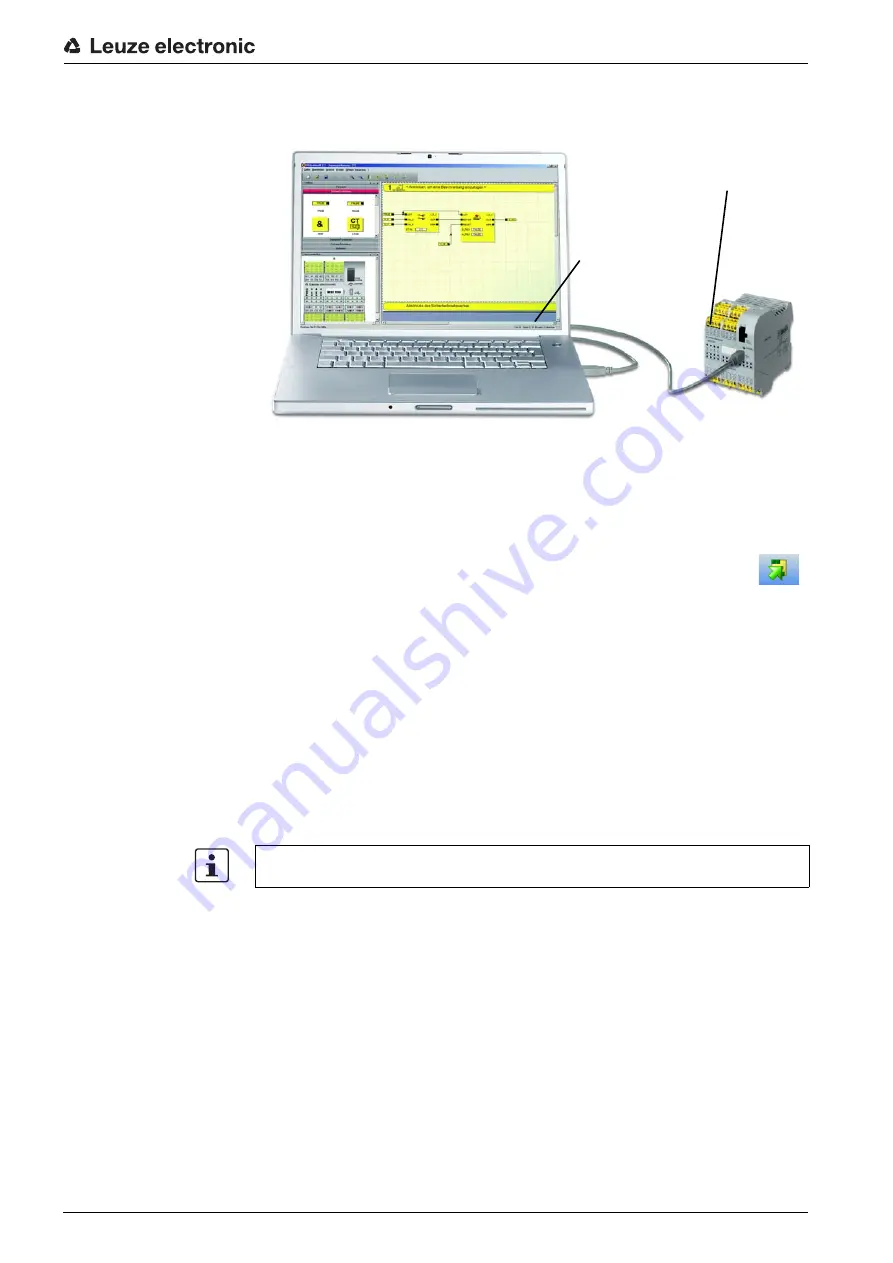
Configuration and commissioning
Leuze electronic
MSI 100/200
81
Once the interconnection cable has been connected, the correspondingly configured PC
automatically detects the safety module and indicates its status at the bottom right of the
status line.
Figure 10-4
USB connection between PC and safety module
Logging on with control
password
The project can only be downloaded to the safety module if you have logged on in
MSIsafesoft with the correct
control password
.
3. In the "Safe control" menu, select "Log on", enter the control password in the dialog box,
and click "OK".
4. Download the project created in MSIsafesoft to the safety module by clicking on
the depicted icon in the toolbar.
Prerequisite for this is that the current project was first
checked and deter-
mined to be free of errors
(see MSIsafesoft help system).
Is there already a project on the safety module?
If the status line on the right has the yellow entry "Control: No project", the project is transmitted
to the safety module without any further prompts.
If another project or another version of the same project is already available on the safety mod-
ule and is being executed, a corresponding dialog box appears, indicating this fact.
•
Click "Yes" in this dialog box to overwrite the current control configuration on the safety
module.
Data transmission
During data transmission
–
A progress indicator is displayed in the status line of MSIsafesoft.
–
The "CONF" status display flashes quickly on the safety module (approximately 6 Hz).
The "ERR" LED flashes during
data transmission
Status indicator for
MSI 100/200 system
If data transmission is interrupted during the download, you can find assistance in chapter
"Problems and solutions" starting on page 95.






























