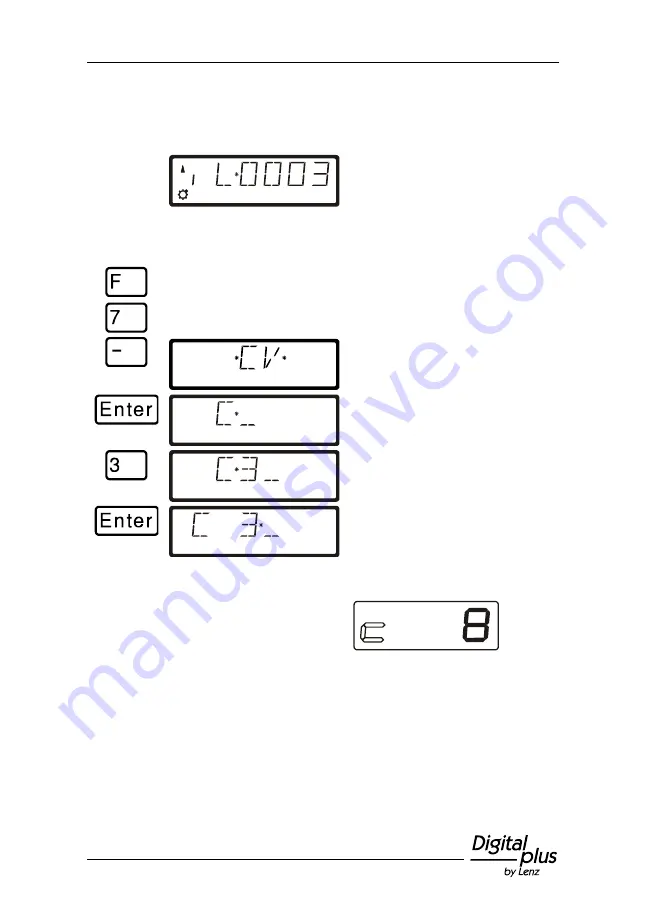
Information LH100 V3.6
53
Information on how to connect the address display LRC120 and the
settings of RailCom-able locomotive decoders can be found in the
respective operating manuals.
Proceed as follows:
1
3
8
Enter the address of the locomotive
whose features you want to change
via PoM.
Move the locomotive whose CVs you want to read via PoM to the
track section monitored by the address display LRC120. The address
display now shows the address of the locomotive.
The menu that was selected
last is displayed
.
The programming mode that
was selected last is displayed.
Use '-' to scroll to ’CV’.
Enter the number of the CV whose
value you want to change.
The value for the starting delay is
stored in CV3.
The address display LRC120 displays
the value of CV3 for approx. 3
seconds.
'c' is flashing at the very left of the
display while the value is shown on
the right:
Whenever you
enter the number of a CV,
change this number with the arrow keys,
change the value of the CV with the '+' or '-' keys,
a PoM read command is sent to the decoder which sends the content
of the respective CV via RailCom. The address display LRC120
receives this information and displays it for approx. 3 seconds.






























