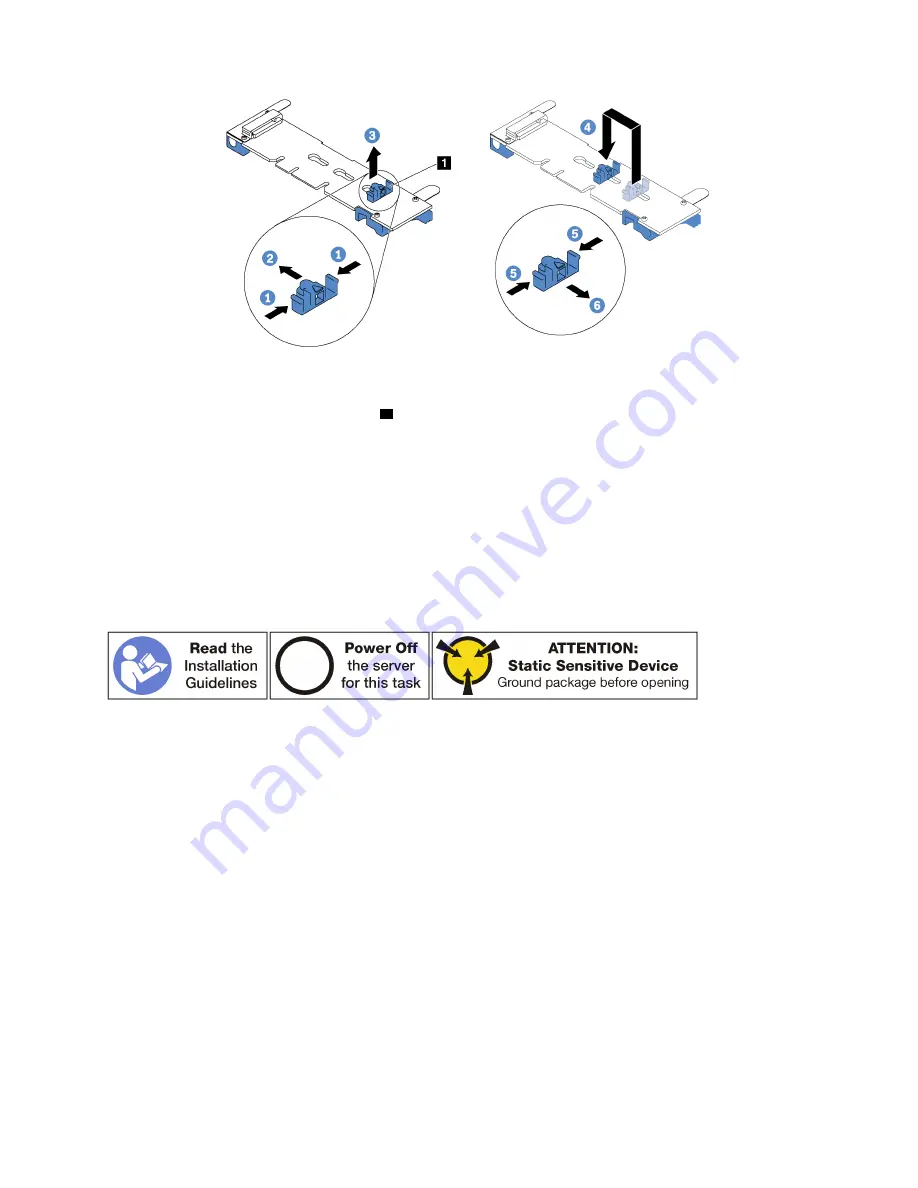
Figure 132. M.2 retainer adjustment
Step 1. Press both sides of the retainer
1
.
Step 2. Move the retainer forward until it is in the large opening of the keyhole.
Step 3. Take the retainer out of the keyhole.
Step 4. Insert the retainer into the correct keyhole.
Step 5. Press both sides of the retainer.
Step 6. Slide the retainer backwards until it is seated in place.
Install the M.2 backplane and M.2 drive
Use this information to install the M.2 backplane and M.2 drive.
Before installing the M.2 backplane and M.2 drive:
1. Touch the static-protective package that contains the new M.2 backplane and M.2 drive to any
unpainted surface on the outside of the server. Then, take the new M.2 backplane and M.2 drive out of
the package and place them on a static-protective surface.
2. Adjust the retainer on the M.2 backplane to accommodate the particular size of the M.2 drive you wish
to install. See “Adjust the retainer on the M.2 backplane” on page 168.
To install the M.2 backplane and M.2 drive, complete the following steps:
.
Hardware replacement procedures
169
Summary of Contents for ThinkSystem SR650
Page 1: ...ThinkSystem SR650 Maintenance Manual Machine Types 7X05 and 7X06 ...
Page 8: ...vi ThinkSystem SR650 Maintenance Manual ...
Page 20: ...12 ThinkSystem SR650 Maintenance Manual ...
Page 96: ...88 ThinkSystem SR650 Maintenance Manual ...
Page 154: ...Figure 107 Riser 1 assembly removal 146 ThinkSystem SR650 Maintenance Manual ...
Page 212: ...204 ThinkSystem SR650 Maintenance Manual ...
Page 230: ...222 ThinkSystem SR650 Maintenance Manual ...
Page 234: ...226 ThinkSystem SR650 Maintenance Manual ...
Page 243: ......
Page 244: ......
















































