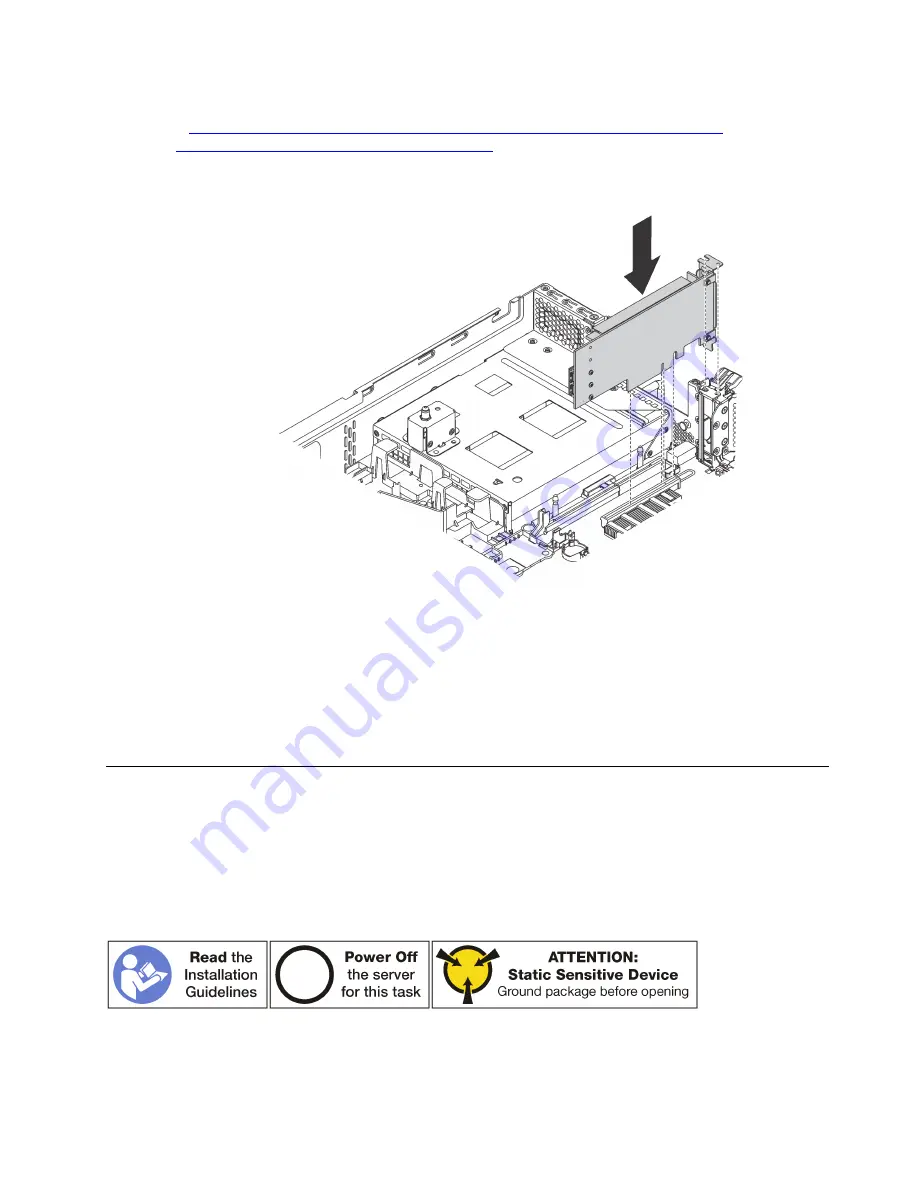
Watch the procedure
. A video of the installation process is available:
• Youtube:
https://www.youtube.com/playlist?list=PLYV5R7hVcs-A25P7vBoGa_wn7D7XTgDS_
• Youku:
http://list.youku.com/albumlist/show/id_50483444
Step 1. Position the PCIe adapter near the PCIe slot. Then, carefully press the PCIe adapter straight into
the slot until it is securely seated and its bracket also is secured by the chassis.
Figure 119. Installing a PCIe adapter on the system board
Step 2. Pivot the PCIe adapter retention latch to the closed position to secure the PCIe adapter in position.
After installing the PCIe adapter on the system board:
1. Refer to your record to reconnect the cables.
2. Complete the parts replacement. See “Completing the parts replacement” on page 203.
GPU replacement
Use this information to remove and install the GPU.
This topic applies only to the server models that have GPUs installed.
Remove a GPU
Use this information to remove a GPU.
Notes:
• Depending on the specific type, your GPU might look different from the illustration in this topic.
.
Hardware replacement procedures
157
Summary of Contents for ThinkSystem SR650
Page 1: ...ThinkSystem SR650 Maintenance Manual Machine Types 7X05 and 7X06 ...
Page 8: ...vi ThinkSystem SR650 Maintenance Manual ...
Page 20: ...12 ThinkSystem SR650 Maintenance Manual ...
Page 96: ...88 ThinkSystem SR650 Maintenance Manual ...
Page 154: ...Figure 107 Riser 1 assembly removal 146 ThinkSystem SR650 Maintenance Manual ...
Page 212: ...204 ThinkSystem SR650 Maintenance Manual ...
Page 230: ...222 ThinkSystem SR650 Maintenance Manual ...
Page 234: ...226 ThinkSystem SR650 Maintenance Manual ...
Page 243: ......
Page 244: ......
















































