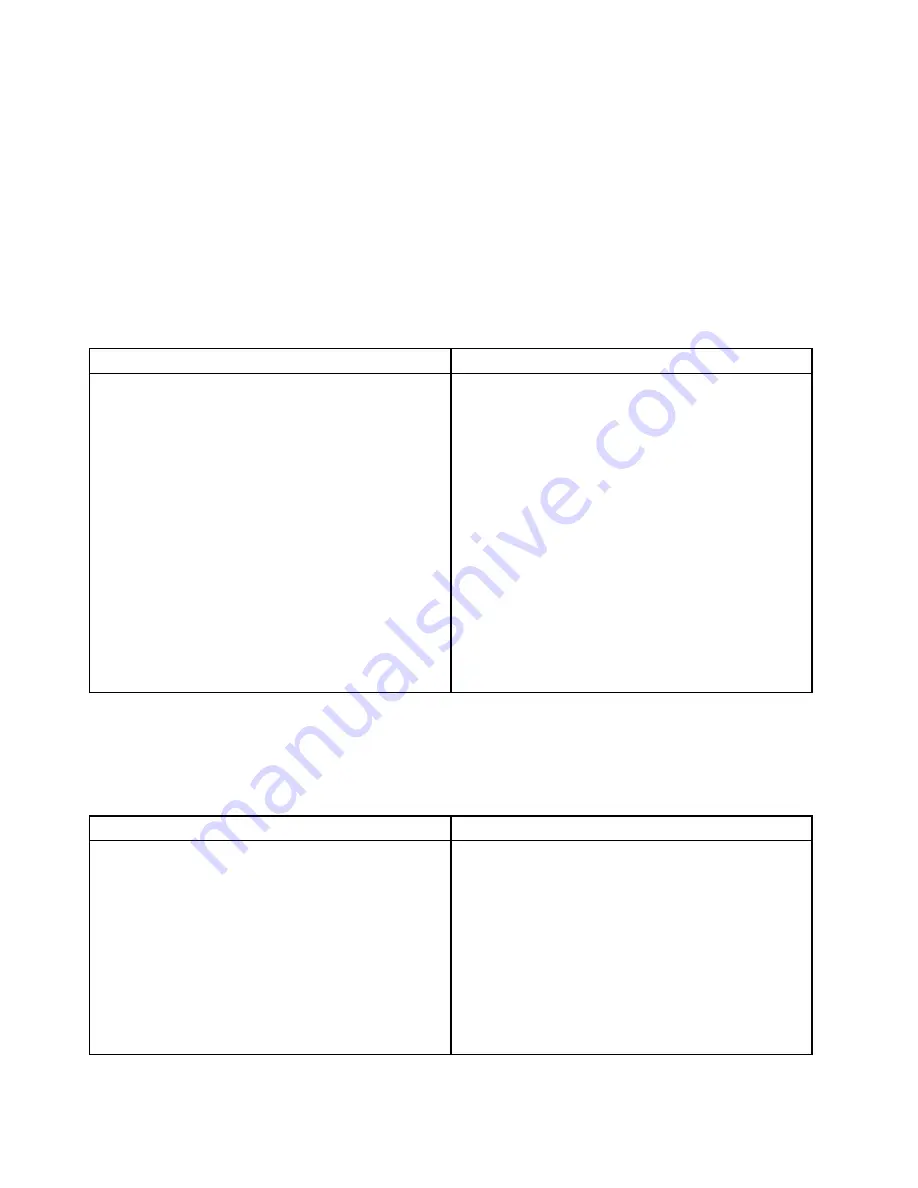
Memory module problems
Follow the suggested actions for the corresponding symptom in the order in which they are listed until the
problem is solved. If none of these actions solve the problem, see “Troubleshooting procedure” on page
167 for the subsequent steps you should check after using the information in this topic. If the problem
cannot be solved by yourself, seek technical assistance. See Chapter 8 “Getting information, help, and
service” on page 175.
Notes:
1. If you are instructed to remove, install, or replace any CRUs, refer to the related procedure in Chapter 6
“Installing, removing, or replacing hardware” on page 83.
2. If an action step is preceded by “(Trained service technician only),” this action step is reserved for a
trained service technician and must be performed only by a trained service technician.
Symptom
Action
The amount of system memory that is displayed is less
than the total capacity of the installed physical memory
modules and you suspect a memory module problem.
1. Make sure that:
• All memory modules are the correct type
supported by the server. See “Features” on page
7.
• You follow the memory module installation rules.
See “Memory module installation rules” on page
90.
• All memory modules are seated correctly and
securely.
• The system firmware is up-to-date.
2. Run any diagnostic programs to test the memory
modules.
3. Reinstall the memory modules.
4. Replace the suspect memory modules.
5. (Trained service technician only) Replace the system
board.
Keyboard, mouse, or USB device problems
Follow the suggested actions for the corresponding symptom in the order in which they are listed until the
problem is solved. If none of these actions solve the problem, see “Troubleshooting procedure” on page 167
for the subsequent steps you should check after using the information in this topic.
Symptom
Action
All or some keys on the keyboard do not work.
1. Make sure that:
• The USB keyboard cable is securely connected
to a USB connector on the server. If the USB
keyboard is connected to a USB hub, disconnect
the keyboard from the hub and connect it directly
to the server.
• No keys are stuck.
• The USB controller is enabled in the Setup Utility
program. See “Using the Setup Utility program”
on page 55.
2. Restart the server.
172
ThinkServer User Guide
Summary of Contents for ThinkServer
Page 1: ...ThinkServer User Guide Machine Types 0387 0388 0389 0390 0391 0392 0393 and 0441 ...
Page 16: ...4 ThinkServer User Guide ...
Page 18: ...6 ThinkServer User Guide ...
Page 64: ...52 ThinkServer User Guide ...
Page 178: ...166 ThinkServer User Guide ...
Page 186: ...174 ThinkServer User Guide ...
Page 190: ...178 ThinkServer User Guide ...
Page 208: ...196 ThinkServer User Guide ...
Page 209: ......
Page 210: ......
















































