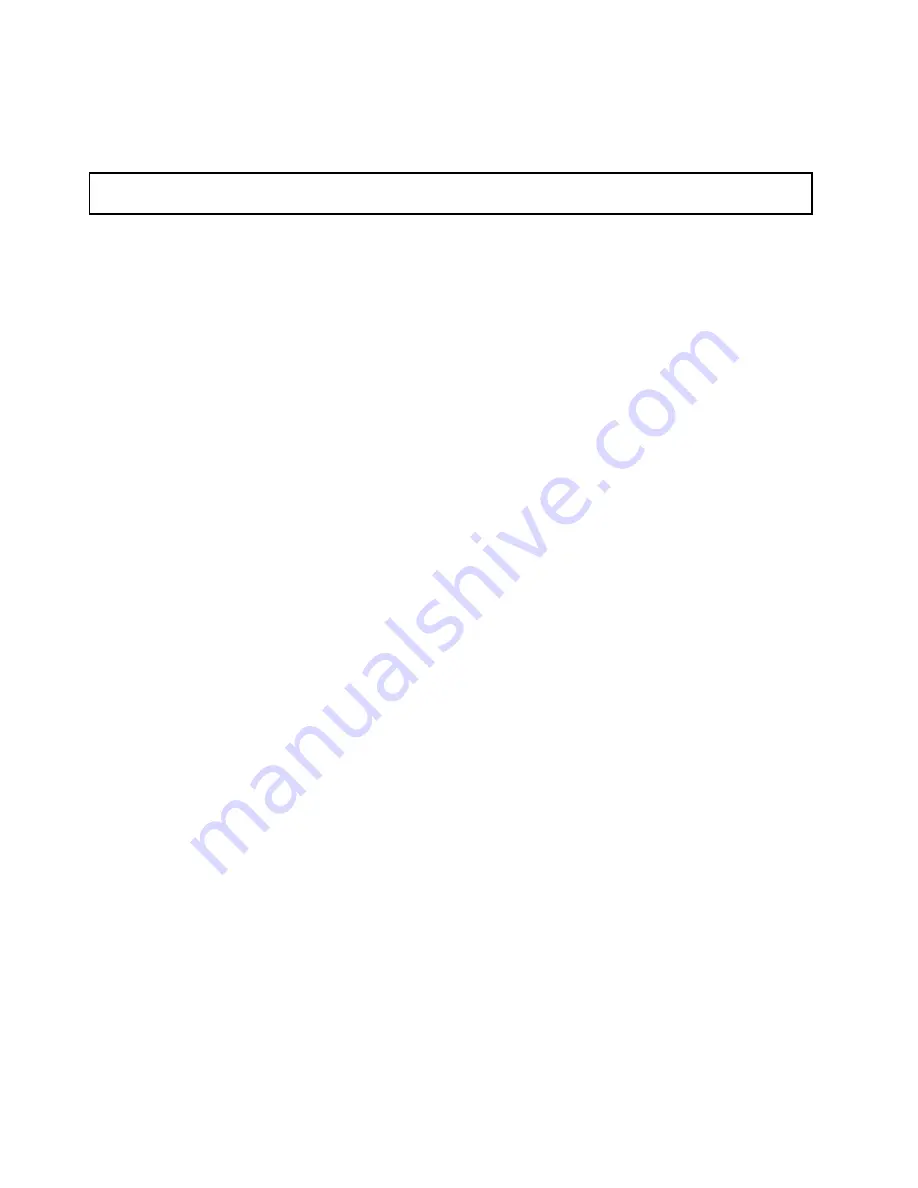
For a list of the ThinkServer hard disk drive options, go to http://www.lenovo.com/thinkserver. Click the
Products
tab and then click
Options
➙
ThinkServer Hard Drives
to view the information.
Removing a non-hot-swap hard disk drive
Attention:
Do not open your server or attempt any repair before reading and understanding the “Safety information”
on page iii and “Guidelines” on page 83.
This topic provides instructions on how to remove a non-hot-swap hard disk drive.
Before you begin, consider the following hard disk drive installation rules:
• Follow the order of the hard disk drive bays when installing a hard disk drive. See “Server components”
on page 25 to locate the hard disk drive bays in your server.
• For RAID configuration, the hard disk drives must be the same type with the same capacity if they are
within a single RAID array. For more information, see “Configuring RAID” on page 71.
• For hard disk drives with different capacities, install the hard disk drive with the lowest capacity first.
Before you begin, print all the related instructions or ensure that you can view the PDF version on another
computer for reference.
Note:
Depending on the model, your server might look slightly different from the illustrations in this topic.
To remove a non-hot-swap hard disk drive, do the following:
1. Remove all media from the drives and turn off all attached devices and the server. Then, disconnect all
power cords from electrical outlets and disconnect all cables that are connected to the server.
124
ThinkServer User Guide
Summary of Contents for ThinkServer
Page 1: ...ThinkServer User Guide Machine Types 0387 0388 0389 0390 0391 0392 0393 and 0441 ...
Page 16: ...4 ThinkServer User Guide ...
Page 18: ...6 ThinkServer User Guide ...
Page 64: ...52 ThinkServer User Guide ...
Page 178: ...166 ThinkServer User Guide ...
Page 186: ...174 ThinkServer User Guide ...
Page 190: ...178 ThinkServer User Guide ...
Page 208: ...196 ThinkServer User Guide ...
Page 209: ......
Page 210: ......






























