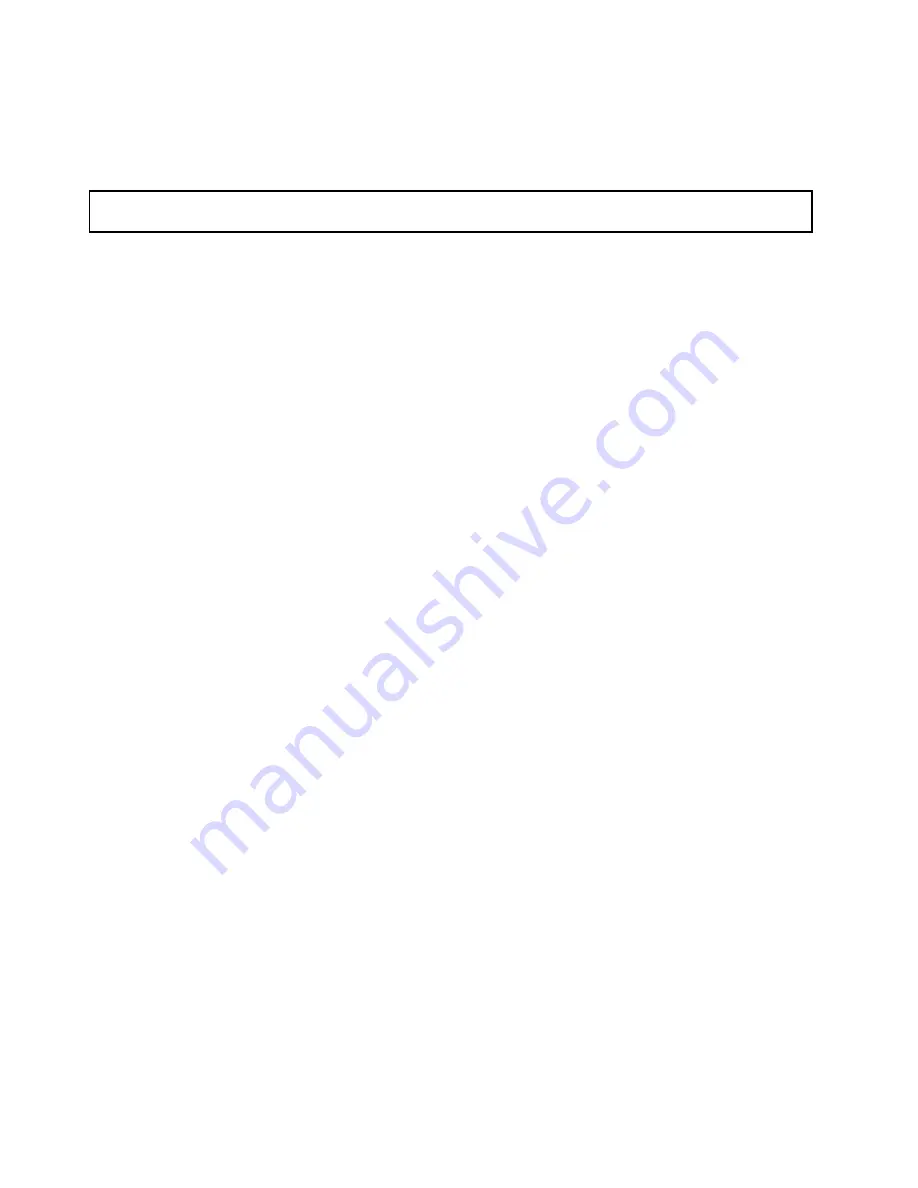
• To complete the installation, go to “Completing the parts replacement” on page 162. Then, the onboard
SATA software RAID 5 is available for your server if your server has the required number of hard disk
drives installed. To configure RAID, see “Configuring RAID” on page 71.
Removing the system board RAID 5 key
Attention:
Do not open your server or attempt any repair before reading and understanding the “Safety information”
on page iii and “Guidelines” on page 83.
This topic provides instructions on how to remove the system board RAID 5 key.
Notes:
1. This topic applies only to servers that have a system board RAID 5 key option installed.
2. If you remove the system board RAID 5 key, the onboard SATA software RAID 5 will be disabled.
Before you begin, print all the related instructions or ensure that you can view the PDF version on another
computer for reference.
Note:
Use any documentation that comes with the system board RAID 5 key and follow those instructions in
addition to the instructions in this topic.
To remove the system board RAID 5 key, do the following:
1. Remove all media from the drives and turn off all attached devices and the server. Then, disconnect all
power cords from electrical outlets and disconnect all cables that are connected to the server.
2. Remove the server cover. See “Removing the server cover” on page 85.
3. Lay the server on its side for easier operation.
104
ThinkServer User Guide
Summary of Contents for ThinkServer
Page 1: ...ThinkServer User Guide Machine Types 0387 0388 0389 0390 0391 0392 0393 and 0441 ...
Page 16: ...4 ThinkServer User Guide ...
Page 18: ...6 ThinkServer User Guide ...
Page 64: ...52 ThinkServer User Guide ...
Page 178: ...166 ThinkServer User Guide ...
Page 186: ...174 ThinkServer User Guide ...
Page 190: ...178 ThinkServer User Guide ...
Page 208: ...196 ThinkServer User Guide ...
Page 209: ......
Page 210: ......
















































