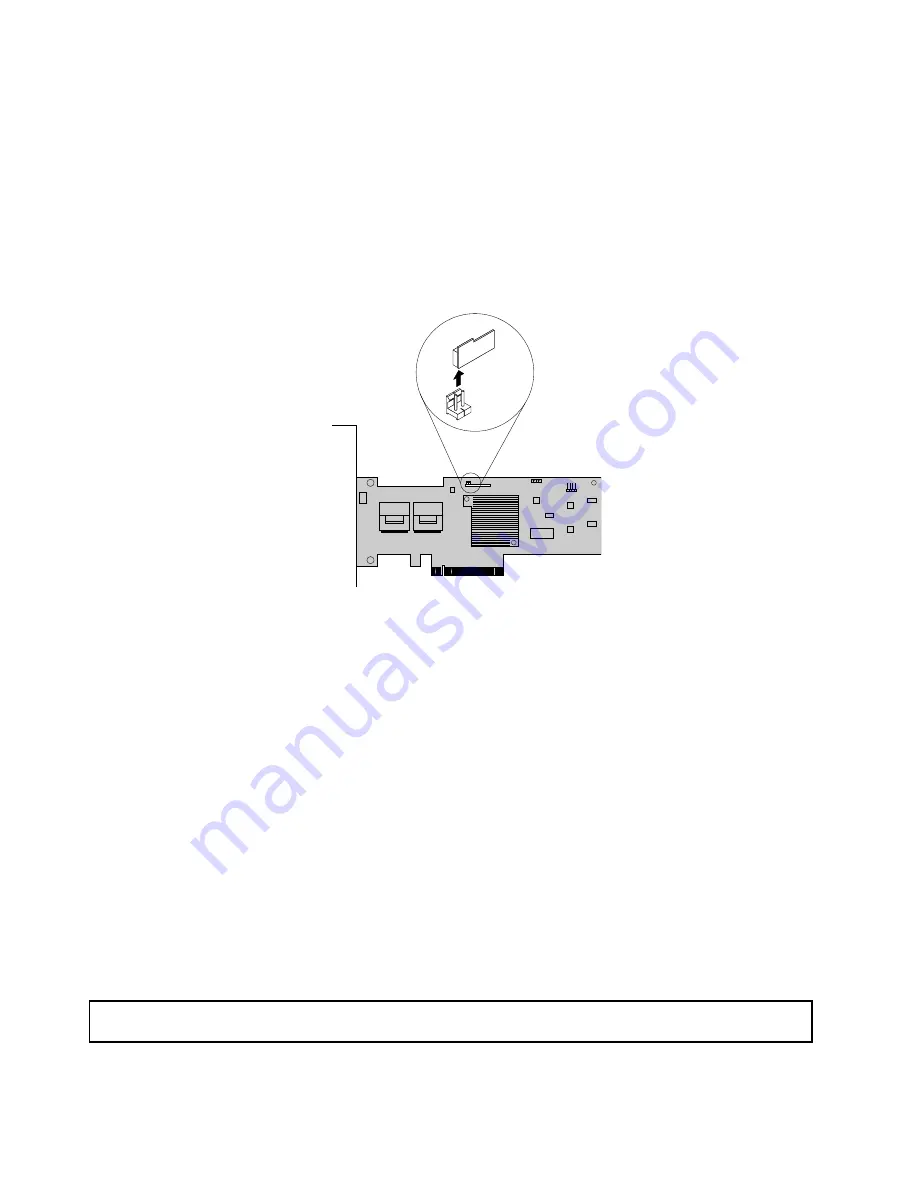
3. Lay the server on its side for easier operation.
4. Locate the RAID card, which is installed in the PCI-E slot 3 on the system board. See “System board
components” on page 42.
5. Remove any parts or disconnect any cables that might impede your operation.
6. Locate the RAID 5 key on the RAID card and then remove it from the RAID card. You might need to
remove the RAID card first, remove the RAID 5 key from the RAID card, and then reinstall the RAID card.
See “Installing or removing the RAID card” on page 98.
Note:
Carefully handle the RAID 5 key by its edges.
Figure 44. Removing the RAID 5 key from the RAID card
7. If you are instructed to return the old RAID 5 key, follow all packaging instructions and use any
packaging materials that are supplied to you for shipping.
What to do next:
• To work with another piece of hardware, go to the appropriate section.
• To complete the removal procedure, go to “Completing the parts replacement” on page 162. As the
hardware RAID 5 and 50 levels are not available without the RAID 5 key, you might need to reconfigure
RAID for your server. Refer to the
MegaRAID SAS Software User Guide
on the documentation DVD that
comes with your server for information about how to configure the hardware RAID.
Installing or removing the ThinkServer SATA Software RAID 5 Key
This topic provides instructions on how to install or remove the ThinkServer SATA Software RAID 5 Key
(hereinafter referred to as the system board RAID 5 key).
The system board RAID 5 key expands the capability of the system board by activating RAID 5 for the
onboard SATA software RAID. You can purchase a system board RAID 5 key directly from Lenovo.
Installing the system board RAID 5 key
Attention:
Do not open your server or attempt any repair before reading and understanding the “Safety information”
on page iii and “Guidelines” on page 83.
This topic provides instructions on how to install the system board RAID 5 key.
102
ThinkServer User Guide
Summary of Contents for ThinkServer
Page 1: ...ThinkServer User Guide Machine Types 0387 0388 0389 0390 0391 0392 0393 and 0441 ...
Page 16: ...4 ThinkServer User Guide ...
Page 18: ...6 ThinkServer User Guide ...
Page 64: ...52 ThinkServer User Guide ...
Page 178: ...166 ThinkServer User Guide ...
Page 186: ...174 ThinkServer User Guide ...
Page 190: ...178 ThinkServer User Guide ...
Page 208: ...196 ThinkServer User Guide ...
Page 209: ......
Page 210: ......






























