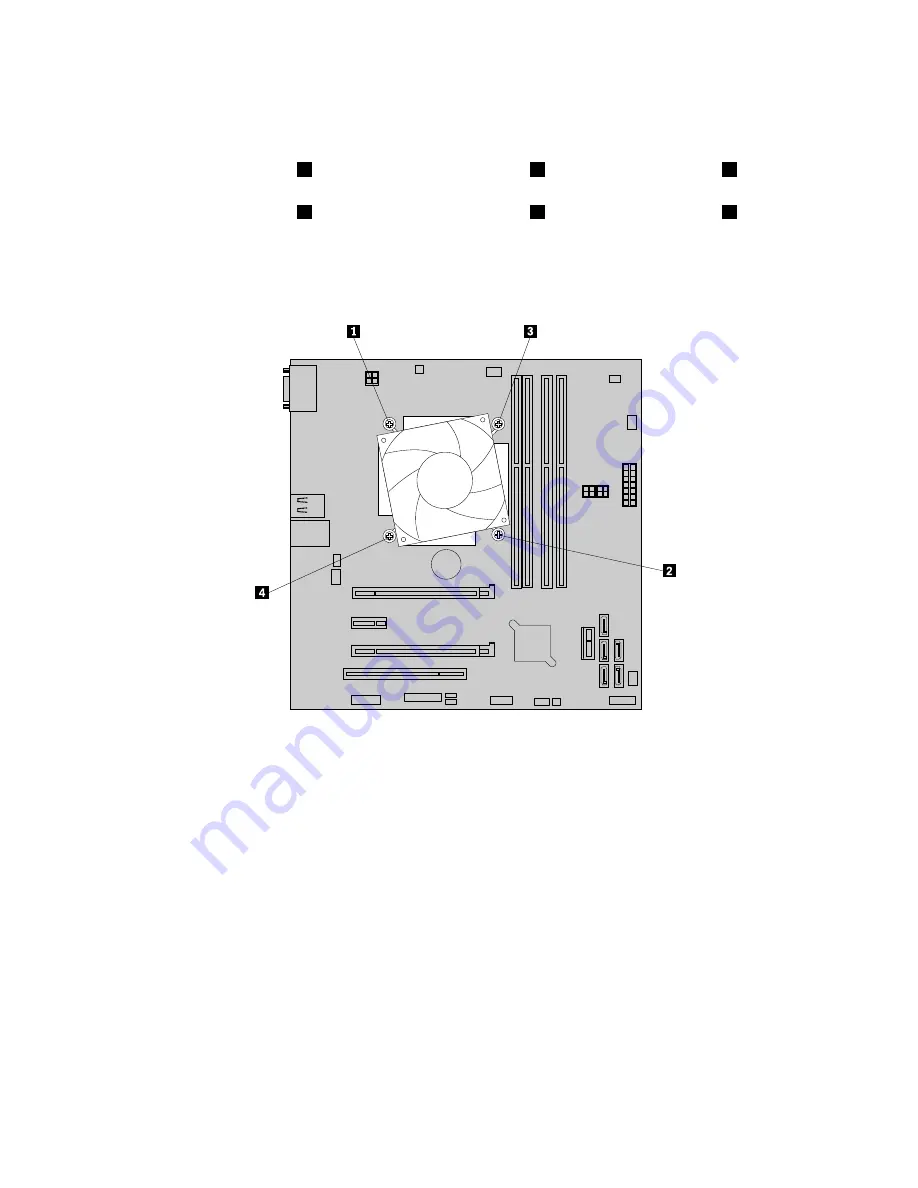
6. Remove the four screws that secure the heat sink and fan assembly to the system board. It is
recommended that you carefully remove the four screws from the system board using the following
method to avoid any possible damage to the system board.
a. Partially remove screw
1
, then completely remove screw
2
, and then return to screw
1
and
completely remove it.
b. Partially remove screw
3
, then completely remove screw
4
, and then return to screw
3
and
completely remove it.
Note:
The four screws are integrated parts of the heat sink and fan assembly. Do not try to remove the
four screws from the heat sink and fan assembly.
Figure 105. Removing the screws that secure the heat sink and fan assembly
7. Gently twist the heat sink and fan assembly to free it from the microprocessor, and then lift the heat sink
and fan assembly off the system board.
8. Lay aside the old heat sink and fan assembly. Touch the static-protective package that contains the new
heat sink and fan assembly to any unpainted surface on the outside of the server. Then, remove the new
heat sink and fan assembly from the package.
Notes:
• When handling the heat sink and fan assembly, do not touch the thermal grease on the bottom of it.
• Before installing the new heat sink and fan assembly, use the cleaning pad that comes with the new
heat sink and fan assembly to wipe the thermal grease from the top of the microprocessor. Dispose
of the cleaning pad after all thermal grease is removed from the microprocessor.
9. Place the new heat sink and fan assembly on the system board so that each of the four screws on the
new heat sink and fan assembly is inserted into the corresponding mounting stud on the backplane.
Note the orientation of the new heat sink and fan assembly and ensure that you properly place it so that
you can easily connect the heat sink and fan assembly cable to the microprocessor fan connector on
the system board. See “System board components” on page 39.
150
ThinkServer TS440 Hardware Maintenance Manual
Summary of Contents for ThinkServer TS440 70AL
Page 1: ...ThinkServer TS440 Hardware Maintenance Manual Machine Types 70AL 70AM 70AN and 70AQ ...
Page 16: ...4 ThinkServer TS440 Hardware Maintenance Manual ...
Page 18: ...6 ThinkServer TS440 Hardware Maintenance Manual ...
Page 41: ...Figure 14 3 5 inch hot swap hard disk drive status LEDs Chapter 3 Product overview 29 ...
Page 58: ...46 ThinkServer TS440 Hardware Maintenance Manual ...
Page 76: ...64 ThinkServer TS440 Hardware Maintenance Manual ...
Page 188: ...176 ThinkServer TS440 Hardware Maintenance Manual ...
Page 201: ......
Page 202: ......
















































