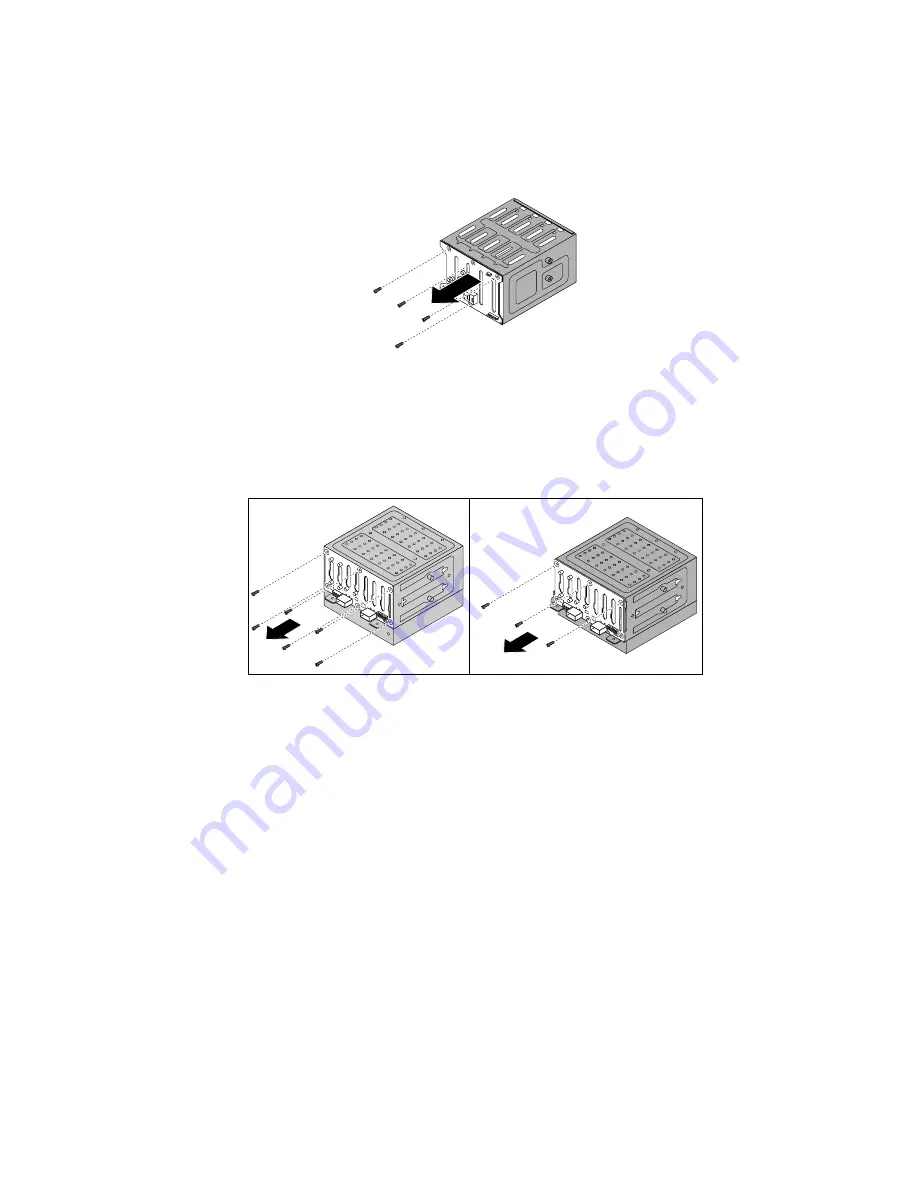
9. Do one of the following:
• For the backplane for server models with 3.5-inch hard-disk-drive bays, remove the four screws that
secure the backplane, and then remove the backplane from the hard-disk-drive cage.
Figure 87. Removing the backplane for server models with 3.5-inch hard-disk-drive bays
• For the backplane for server models with 2.5-inch hard-disk-drive bays, remove the six screws or
three screws that secure the backplane depending on the type of the backplane. Then, remove
the backplane from the hard-disk-drive cage.
Figure 88. Removing the backplane for server models with 2.5-inch hard-disk-drive bays
10. Touch the static-protective package that contains the new hot-swap hard-disk-drive backplane to any
unpainted surface on the outside of the server. Then, remove the new backplane from the package.
Note:
Carefully handle the backplane by its edges.
11. Position the new backplane on the hard-disk-drive cage so that the screw holes in the new backplane
are aligned with the corresponding holes in the hard-disk-drive cage. Then, do one of the following
depending on the hard-disk-drive cage:
134
ThinkServer TS440 Hardware Maintenance Manual
Summary of Contents for ThinkServer TS440 70AL
Page 1: ...ThinkServer TS440 Hardware Maintenance Manual Machine Types 70AL 70AM 70AN and 70AQ ...
Page 16: ...4 ThinkServer TS440 Hardware Maintenance Manual ...
Page 18: ...6 ThinkServer TS440 Hardware Maintenance Manual ...
Page 41: ...Figure 14 3 5 inch hot swap hard disk drive status LEDs Chapter 3 Product overview 29 ...
Page 58: ...46 ThinkServer TS440 Hardware Maintenance Manual ...
Page 76: ...64 ThinkServer TS440 Hardware Maintenance Manual ...
Page 188: ...176 ThinkServer TS440 Hardware Maintenance Manual ...
Page 201: ......
Page 202: ......
















































