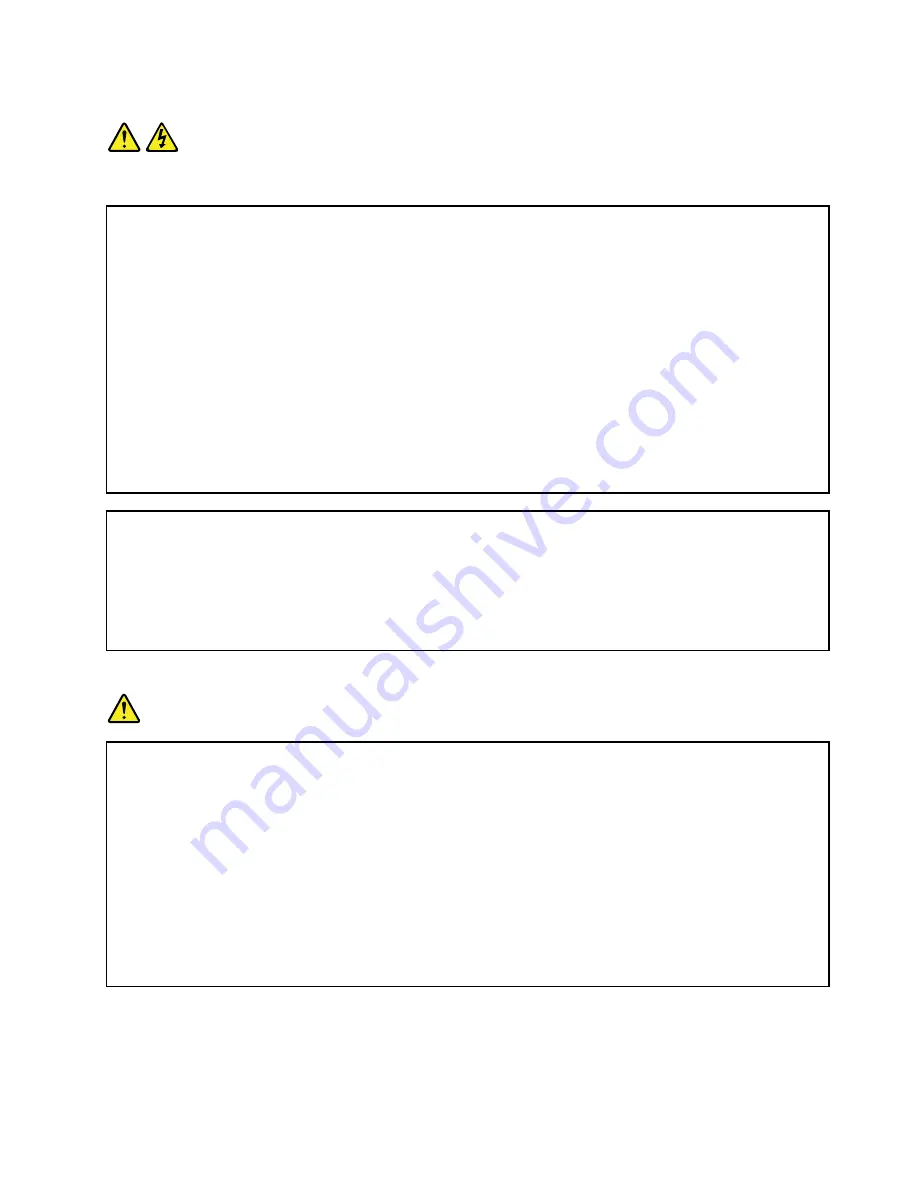
Statement 1
DANGER
Electrical current from power, telephone, and communication cables is hazardous.
To avoid a shock hazard:
•
Do not connect or disconnect any cables or perform installation, maintenance, or reconfiguration of this
product during an electrical storm.
•
Connect all power cords to a properly wired and grounded electrical outlet.
•
Ensure that all power cord connectors are securely and completely plugged into receptacles.
•
Connect to properly wired outlets any equipment that will be attached to this product.
•
When possible, use one hand only to connect or disconnect signal cables.
•
Never turn on any equipment when there is evidence of fire, water, or structural damage.
•
Disconnect the attached power cords, telecommunications systems, networks, and modems before you
open the device covers, unless instructed otherwise in the installation and configuration procedures.
•
Connect and disconnect cables as described in the following table when installing, moving, or opening
covers on this product or attached devices.
To connect:
To disconnect:
1. Turn everything OFF.
2. First, attach all cables to devices.
3. Attach signal cables to connectors.
4. Attach power cords to outlets.
5. Turn devices ON.
1. Turn everything OFF.
2. First, remove power cords from outlets.
3. Remove signal cables from connectors.
4. Remove all cables from devices.
Statement 2
DANGER
Danger of explosion if battery is incorrectly replaced.
When replacing the lithium coin cell battery, use only the same or an equivalent type that is
recommended by the manufacturer. The battery contains lithium and can explode if not properly
used, handled, or disposed of.
Do not:
• Throw or immerse into water
• Heat to more than 100°C (212°F)
• Repair or disassemble
Dispose of the battery as required by local ordinances or regulations.
© Copyright Lenovo 2013, 2014
v
Summary of Contents for ThinkServer TS440 70AL
Page 1: ...ThinkServer TS440 Hardware Maintenance Manual Machine Types 70AL 70AM 70AN and 70AQ ...
Page 16: ...4 ThinkServer TS440 Hardware Maintenance Manual ...
Page 18: ...6 ThinkServer TS440 Hardware Maintenance Manual ...
Page 41: ...Figure 14 3 5 inch hot swap hard disk drive status LEDs Chapter 3 Product overview 29 ...
Page 58: ...46 ThinkServer TS440 Hardware Maintenance Manual ...
Page 76: ...64 ThinkServer TS440 Hardware Maintenance Manual ...
Page 188: ...176 ThinkServer TS440 Hardware Maintenance Manual ...
Page 201: ......
Page 202: ......








































