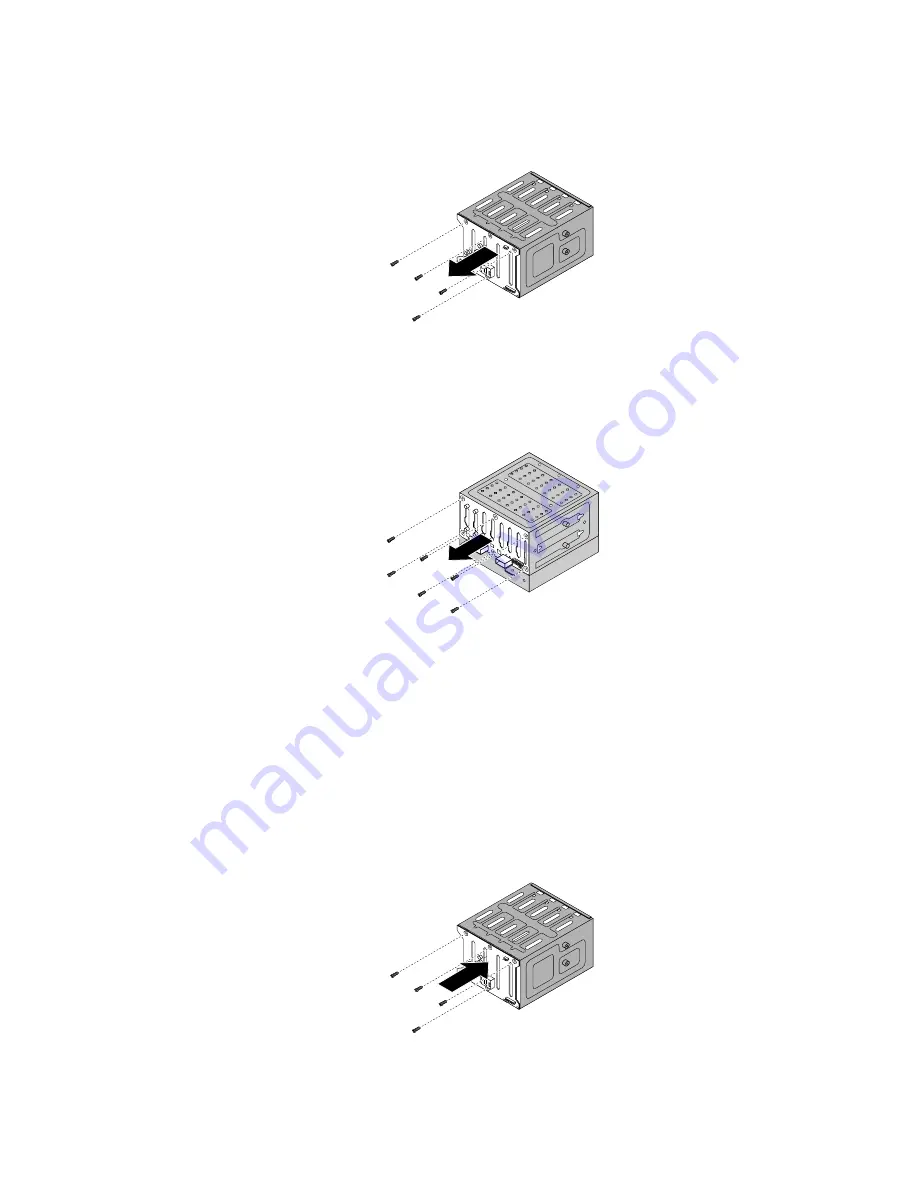
• For the 3.5-inch hot-swap hard-disk-drive backplane, remove the four screws that secure the
backplane and then remove the backplane from the hard-disk-drive cage.
Figure 80. Removing the 3.5-inch hot-swap hard-disk-drive backplane
• For the 2.5-inch hot-swap hard-disk-drive backplane, remove the six screws that secure the
backplane and then remove the backplane from the hard-disk-drive cage.
Figure 81. Removing the 2.5-inch hot-swap hard-disk-drive backplane
10. Touch the static-protective package that contains the new hot-swap hard-disk-drive backplane to any
unpainted surface on the outside of the server. Then, remove the new backplane from the package.
Note:
Carefully handle the backplane by its edges.
11. Position the new backplane on the hard-disk-drive cage so that the screw holes in the new backplane
are aligned with the corresponding holes in the hard-disk-drive cage. Then, do one of the following
depending on the hard-disk-drive cage:
• For the 3.5-inch hot-swap hard-disk-drive cage, install the four screws to secure the backplane on
the cage.
Figure 82. Installing the 3.5-inch hot-swap hard-disk-drive backplane
Installing, removing, or replacing hardware
143
Summary of Contents for ThinkServer TS430 0387
Page 1: ...ThinkServer TS430 User Guide Machine Types 0387 0388 0389 0390 0391 0392 0393 and 0441 ...
Page 18: ...6 ThinkServer TS430 User Guide ...
Page 66: ...54 ThinkServer TS430 User Guide ...
Page 96: ...84 ThinkServer TS430 User Guide ...
Page 186: ...174 ThinkServer TS430 User Guide ...
Page 194: ...182 ThinkServer TS430 User Guide ...
Page 198: ...186 ThinkServer TS430 User Guide ...
Page 218: ...206 ThinkServer TS430 User Guide ...
Page 219: ......
Page 220: ......
















































