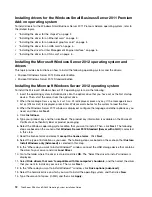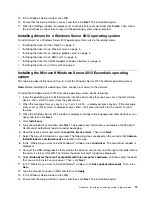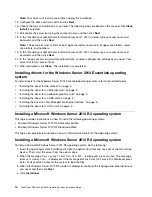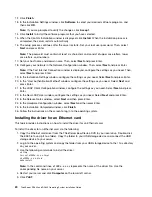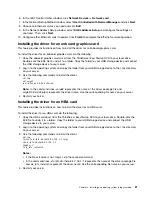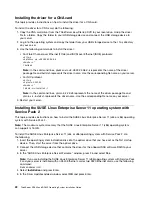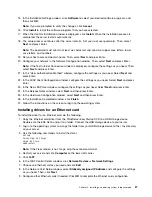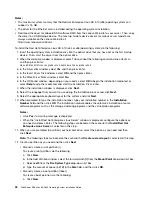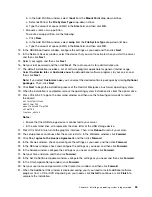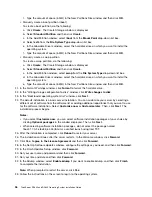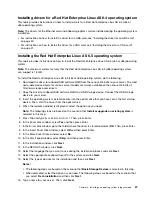h. Click
Accept
.
13. In the Installation Settings window, click
Software
to select your desired software programs, and
then click
OK
.
Note:
If you are prompted to verify the changes, click
Accept
.
14. Click
Install
to install the software programs that you have selected.
15. When the Confirm Installation window is displayed, click
Install
. When the installation process is
completed, the server restarts automatically.
16. The setup process continues after the server restarts. Set your root user password. Then, select
Next
and press Enter.
Note:
The password must contain at least six characters and consist of upper case letters, lower
case letters, and numbers.
17. Set your host name and domain name. Then select
Next
and press Enter.
18. Configure your network in the Network Configuration window. Then select
Next
and press Enter.
Note:
If the Test Internet Connection window is displayed, configure the setting as you need. Then
select
Next
and press Enter.
19. In the Network Services Configuration window, select
Next
and press Enter.
Note:
If there is an error in the CA Management window, select
Do Not Create CA and Certificate
and click
Next
.
20. In the “User Authentication Method” window, configure the settings as you need. Select
Next
and
press Enter.
21. In the LDAP Client Configuration window, configure the settings as you need. Select
Next
and press
Enter.
22. In the New LDAP User window, configure the settings as you need. Select
Next
and press Enter.
23. In the Release Notes window, select
Next
and then press Enter.
24. In the Hardware Configuration window, select
Next
and then press Enter.
25. In the Installation Completed window, click
Finish
.
26. Follow the instructions on the screen to log in to the operating system.
Installing drivers for the SUSE Linux Enterprise Server 11 operating
system with Service Pack 2
To install drivers for the SUSE Linux Enterprise Server 11 operating system with Service Pack 2, refer to
the related topics.
•
“Installing the driver for an onboard graphics card” on page 21.
•
“Installing the driver for an HBA card” on page 21.
•
“Installing the driver for a CNA card” on page 22.
To install the driver for an Ethernet card, do the following:
1. Copy the Ethernet card driver from the
ThinkServer EasyStartup
DVD to your local drive. Double-click
the EXE file to unzip it to a folder. Copy the folder to your USB storage device and connect the USB
storage device to your server.
2. Log in to the operating system and copy the folder from your USB storage device to the
/tmp
directory
on your server.
3. Use the following commands to install the driver:
cd /tmp
tar zxvf ixgbe-x.x.x.x.tar.gz
cd igb -x.x.x.x /src
24
ThinkServer RD340 and RD440 Operating System Installation Guide
Summary of Contents for ThinkServer RD340
Page 1: ...ThinkServer RD340 and RD440 Operating System Installation Guide ...
Page 6: ...iv ThinkServer RD340 and RD440 Operating System Installation Guide ...
Page 8: ...2 ThinkServer RD340 and RD440 Operating System Installation Guide ...
Page 56: ...50 ThinkServer RD340 and RD440 Operating System Installation Guide ...
Page 68: ...62 ThinkServer RD340 and RD440 Operating System Installation Guide ...
Page 69: ......
Page 70: ......