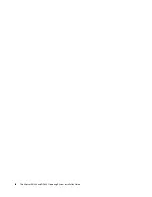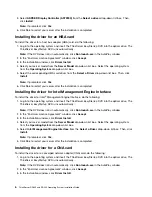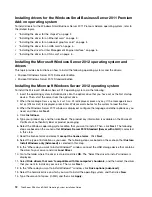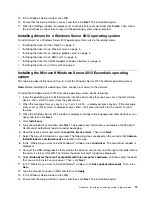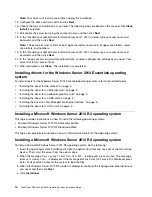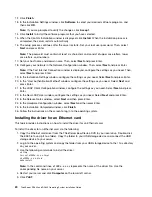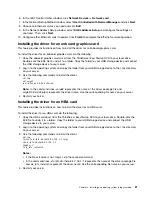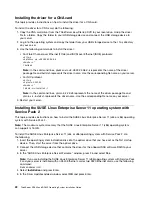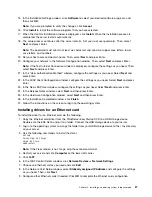Note:
Your server will restart several times during the installation.
15. Configure the date and time, and then click
Next
.
16. Choose the type of installation as you need. The following steps are based on the scenario that
Clean
install
is selected.
17. Personalize the server by typing the computer name and then click
Next
.
18. In the “Provide your administrator information (account 1 of 2)” window, type your user name and
password, and then click
Next
.
Note:
The password must contain at least eight characters and consist of upper case letters, lower
case letters, and numbers.
19. In the “Provide your administrator information (account 2 of 2)” window, type your user name and
password, and then click
Next
.
20. In the “Keep your server up-to-date automatically” window, configure the settings as you need. Your
server will restart several times.
21. When prompted, click
Close
. The installation is completed.
Installing drivers for the Windows Server 2012 Essentials operating
system
To install drivers for the Windows Server 2012 Essentials operating system, refer to the related topics.
•
“Installing the driver for the chipset” on page 5 .
•
“Installing the driver for an Ethernet card” on page 5 .
•
“Installing the driver for an onboard graphics card” on page 5 .
•
“Installing the driver for an HBA card” on page 6 .
•
“Installing the driver for Intel Management Engine Interface” on page 6 .
•
“Installing the driver for a CNA card” on page 6 .
Installing a Microsoft Windows Server 2012 R2 operating system
This topic provides instructions on how to install the following operating systems:
• Microsoft Windows Server 2012 R2 Datacenter Edition
• Microsoft Windows Server 2012 R2 Standard Edition
This topic also provides instructions on how to install device drivers for the operating system.
Installing a Microsoft Windows Server 2012 R2 operating system
To install a Microsoft Windows Server 2012 R2 operating system, do the following:
1. Insert the operating system installation disc into the optical drive that you have set as the first startup
device. Then, start the server from the optical drive.
2. When the message
Press any key to boot from CD or DVD...
is displayed, press any key. The message
Windows is loading files...
is displayed. If the message
Windows Setup [EMS Enabled]
is displayed, press
Enter. Wait several minutes for the system to load the files.
3. When the Windows Server 2012 R2 window is displayed, configure the language and other options as
you need, and then click
Next
.
4. Click
Install now
.
14
ThinkServer RD340 and RD440 Operating System Installation Guide
Summary of Contents for ThinkServer RD340
Page 1: ...ThinkServer RD340 and RD440 Operating System Installation Guide ...
Page 6: ...iv ThinkServer RD340 and RD440 Operating System Installation Guide ...
Page 8: ...2 ThinkServer RD340 and RD440 Operating System Installation Guide ...
Page 56: ...50 ThinkServer RD340 and RD440 Operating System Installation Guide ...
Page 68: ...62 ThinkServer RD340 and RD440 Operating System Installation Guide ...
Page 69: ......
Page 70: ......