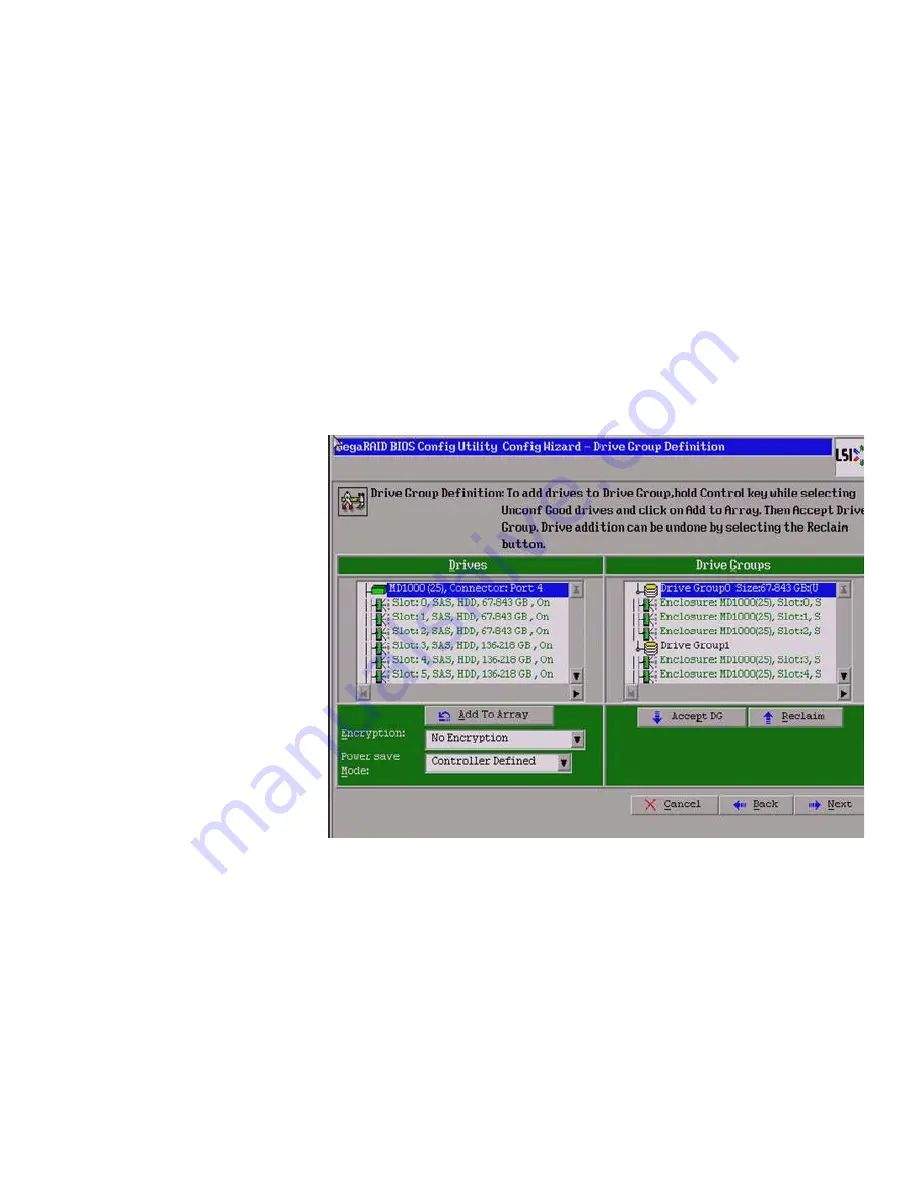
Page 96
MegaRAID SAS Software User Guide
Chapter 4: WebBIOS Configuration Utility
|
Creating a Storage Configuration
2. Click
Add To Array
to move the drives to a proposed drive group configuration in
the Drive Groups panel on the right.
3. If you need to undo the changes, click
Reclaim
.
4. Click
Accept DG
to create a RAID 5 drive group.
An icon for a second drive group displays in the right panel.
5. Click on the icon for the second drive group to select it.
6. Hold <Ctrl> while selecting at least three more ready drives in the Drives panel to
create a second drive group.
7. Click
Add To Array
to move the drives to a proposed drive group configuration in
the Drive Groups panel on the right, as shown in
Figure 52
.
8. If you need to undo the changes, click
Reclaim
.
9. Choose whether to use drive encryption.
Figure 52:
WebBIOS Drive Group Definition Screen
10. After you finish selecting drives for the drive groups, select each drive group and
click
Accept DG
for each.
11. Click
Next
.
The Span Definition screen appears, as shown in
Figure 53
.
This screen displays the drive group holes you can select to add to a span.
Summary of Contents for ThinkServer RD330
Page 1: ...ThinkServer MegaRAID SAS Software User Guide ...
Page 12: ...Page 12 MegaRAID SAS Software User Guide Table of Contents ...
Page 20: ...Page 20 MegaRAID SAS Software User Guide Chapter 1 Overview Technical Support ...
Page 294: ...Page 294 MegaRAID SAS Software User Guide Chapter 8 Configuration Deleting a Virtual Drive ...
Page 386: ...Page 386 MegaRAID SAS Software User Guide Appendix A Events and Messages Event Messages ...
Page 400: ......
Page 401: ......






























