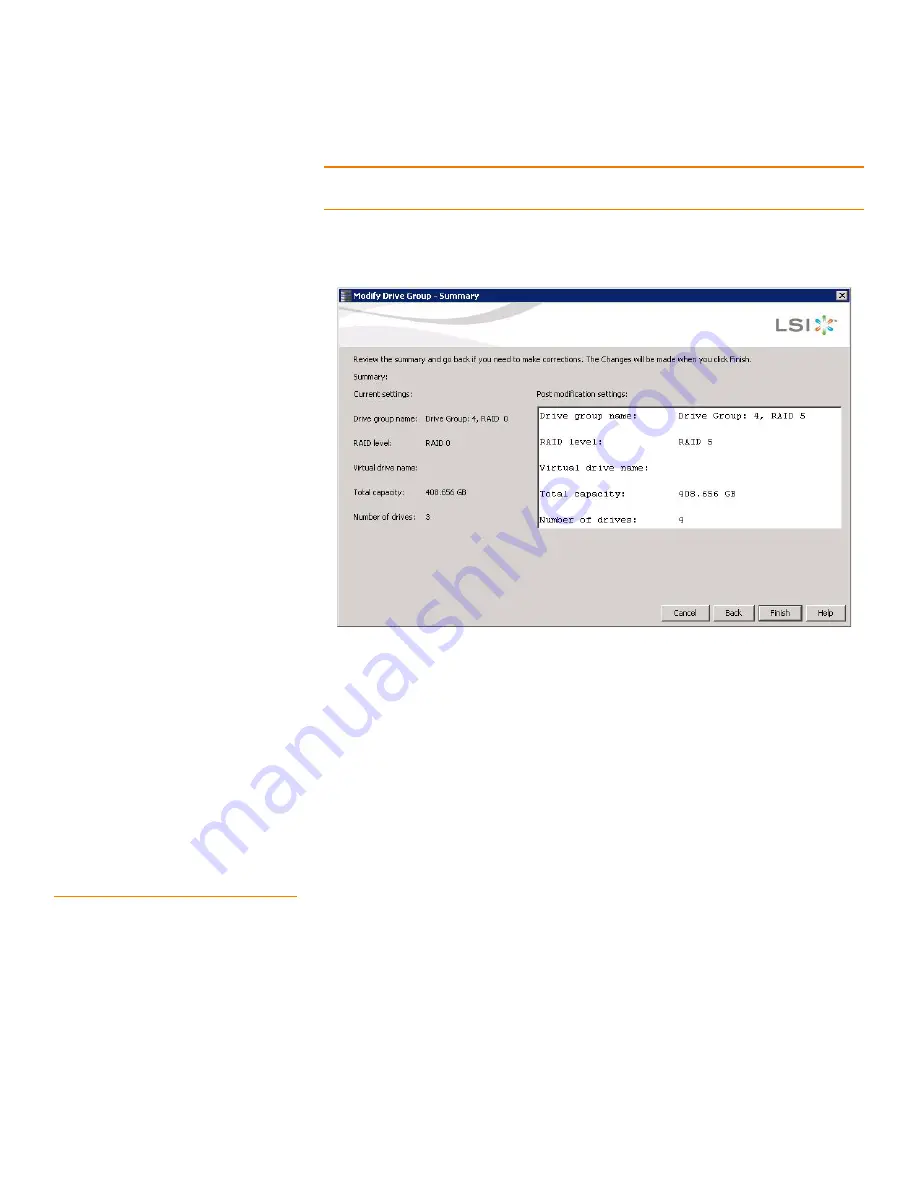
Page 292
MegaRAID SAS Software User Guide
Chapter 8: Configuration
|
Changing a Virtual Drive Configuration
NOTE:
The drive(s) you add must have the same capacity as or greater capacity than the
drives already in the drive group, or you cannot change the RAID level.
The Summary screen appears. This screen shows the current settings and what the
settings will be after the drives are added.
Figure 177: Modify Drive Group Summary Screen
6. Review the configuration information.
You can click
Back
if you need to change any selections.
7. Click
Finish
to accept the changes.
A confirmation message appears. The message states that this operation cannot be
aborted and asks whether you want to continue.
8. Click
Yes
to accept and complete the migration to the new RAID level.
The operation begins on the virtual disk. To monitor the progress of the RAID level
change, select
Manage-> Show Progress
in the menu bar.
8.7.6
New Drives Attached to a
MegaRAID Controller
When you insert a new drive on a MegaRAID system, if the inserted drive does not
contain valid DDF metadata, the drive displays as JBOD for MegaRAID Entry level
controllers, such as the SAS 9240-4i/8i. If the drive does contain valid DDF metadata, its
drive state is Unconfigured Good.
A new drive in JBOD drive state is exposed to the host operating system as a
stand-alone drive. Drives in JBOD drive state are not part of the RAID configuration
because they do not have valid DDF records. The operating system can install and run
anything on JBOD drives.
Summary of Contents for ThinkServer RD330
Page 1: ...ThinkServer MegaRAID SAS Software User Guide ...
Page 12: ...Page 12 MegaRAID SAS Software User Guide Table of Contents ...
Page 20: ...Page 20 MegaRAID SAS Software User Guide Chapter 1 Overview Technical Support ...
Page 294: ...Page 294 MegaRAID SAS Software User Guide Chapter 8 Configuration Deleting a Virtual Drive ...
Page 386: ...Page 386 MegaRAID SAS Software User Guide Appendix A Events and Messages Event Messages ...
Page 400: ......
Page 401: ......






























