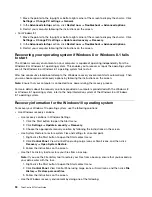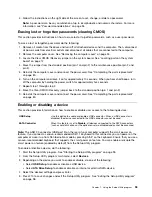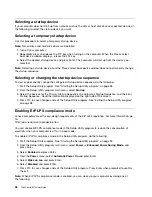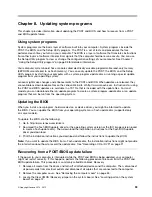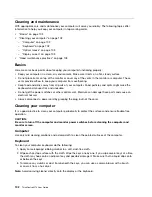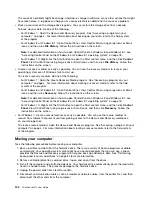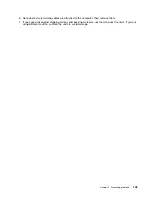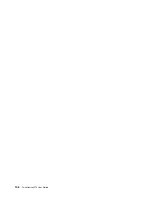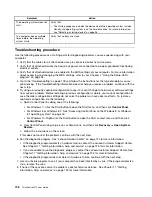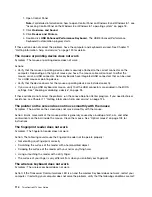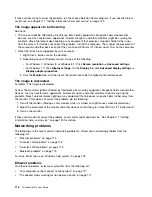Chapter 9. Preventing problems
This chapter provides information that can help you avoid common problems and keep your computer
running smoothly.
Keeping your computer current
In some situations you may find it necessary to have the most current software programs, device drivers, or
operating system. This section explains how to get the latest updates for your computer.
Select any of the following topics:
•
“Getting the latest device drivers for your computer” on page 101
•
“Getting the latest system updates” on page 101
Getting the latest device drivers for your computer
Attention:
Reinstalling device drivers will change the current configuration of your computer.
To get the latest device drivers for your computer, do one of the following:
• Download the device drivers that are preinstalled on your computer. Go to http://www.lenovo.com/drivers.
• Use the Lenovo program or Windows Update. See “Getting the latest system updates” on page 101.
Note:
The device drivers provided by Windows Update might not be tested by Lenovo. It is recommended
that you get device drivers from Lenovo.
Getting the latest system updates
To get the latest system updates for your computer, ensure that your computer is connected to the Internet
and do one of the following:
• Use the System Update or Lenovo Companion program provided by Lenovo to get the system updates,
such as device driver updates, software updates, and BIOS updates.
Note:
The Lenovo Companion program is not available on Windows 7 computer models.
To open the System Update or Lenovo Companion program. See “Accessing a program on your
computer” on page 4. For more information about using the program, refer to the help system of the
program.
• Use Windows Update to get the system updates, such as security fixes, new versions of Windows
components, and device driver updates.
1. Depending on your Windows version, do one of the following:
– For Windows 7: Click the Start button to open the Start menu, and then click
Control Panel
. View
Control Panel using Large icons or Small icons, and then click
Windows Update
.
– For Windows 8 or Windows 8.1: Move the pointer to the top-right or bottom-right corner of the
screen to display the charms. Then, click
Settings
➙
Change PC settings
➙
Update and
recovery
➙
Windows Update
.
– For Windows 10: Click the Start button to open the Start menu. Then, click
Settings
➙
Update &
security
➙
Windows Update
.
2. Follow the instructions on the screen.
© Copyright Lenovo 2013, 2015
101
Summary of Contents for ThinkCentre M73
Page 1: ...ThinkCentre M73 User Guide Machine Types 10AX 10AY 10DK 10DL 10DM and 10DN ...
Page 6: ...iv ThinkCentre M73 User Guide ...
Page 26: ...14 ThinkCentre M73 User Guide ...
Page 34: ...22 ThinkCentre M73 User Guide ...
Page 40: ...28 ThinkCentre M73 User Guide ...
Page 44: ...32 ThinkCentre M73 User Guide ...
Page 104: ...92 ThinkCentre M73 User Guide ...
Page 118: ...106 ThinkCentre M73 User Guide ...
Page 140: ...128 ThinkCentre M73 User Guide ...
Page 146: ...134 ThinkCentre M73 User Guide ...
Page 150: ...138 ThinkCentre M73 User Guide ...
Page 153: ...Appendix E China Energy Label Copyright Lenovo 2013 2015 141 ...
Page 154: ...142 ThinkCentre M73 User Guide ...
Page 156: ...3 Follow the instructions on the screen 144 ThinkCentre M73 User Guide ...
Page 160: ...148 ThinkCentre M73 User Guide ...
Page 161: ......
Page 162: ......