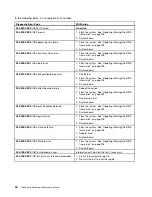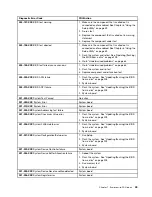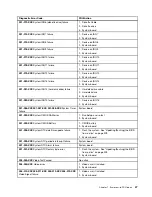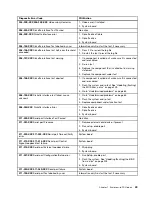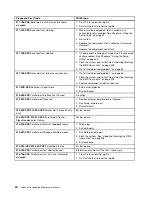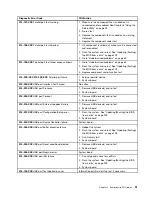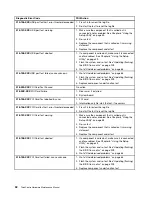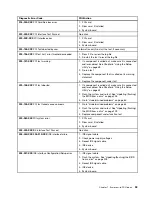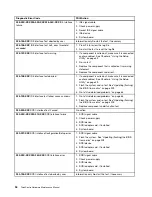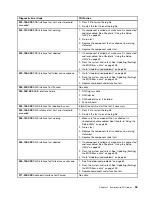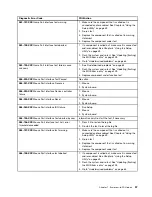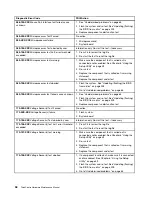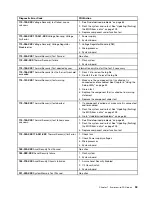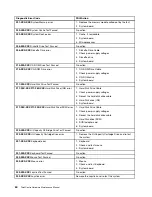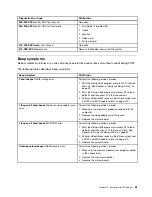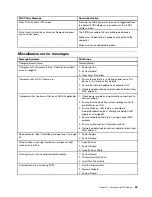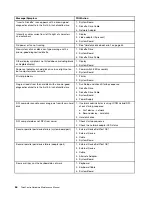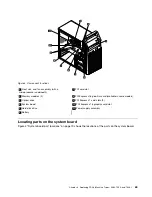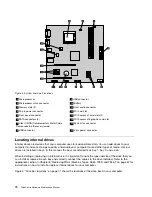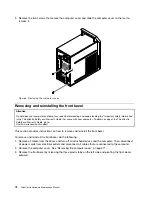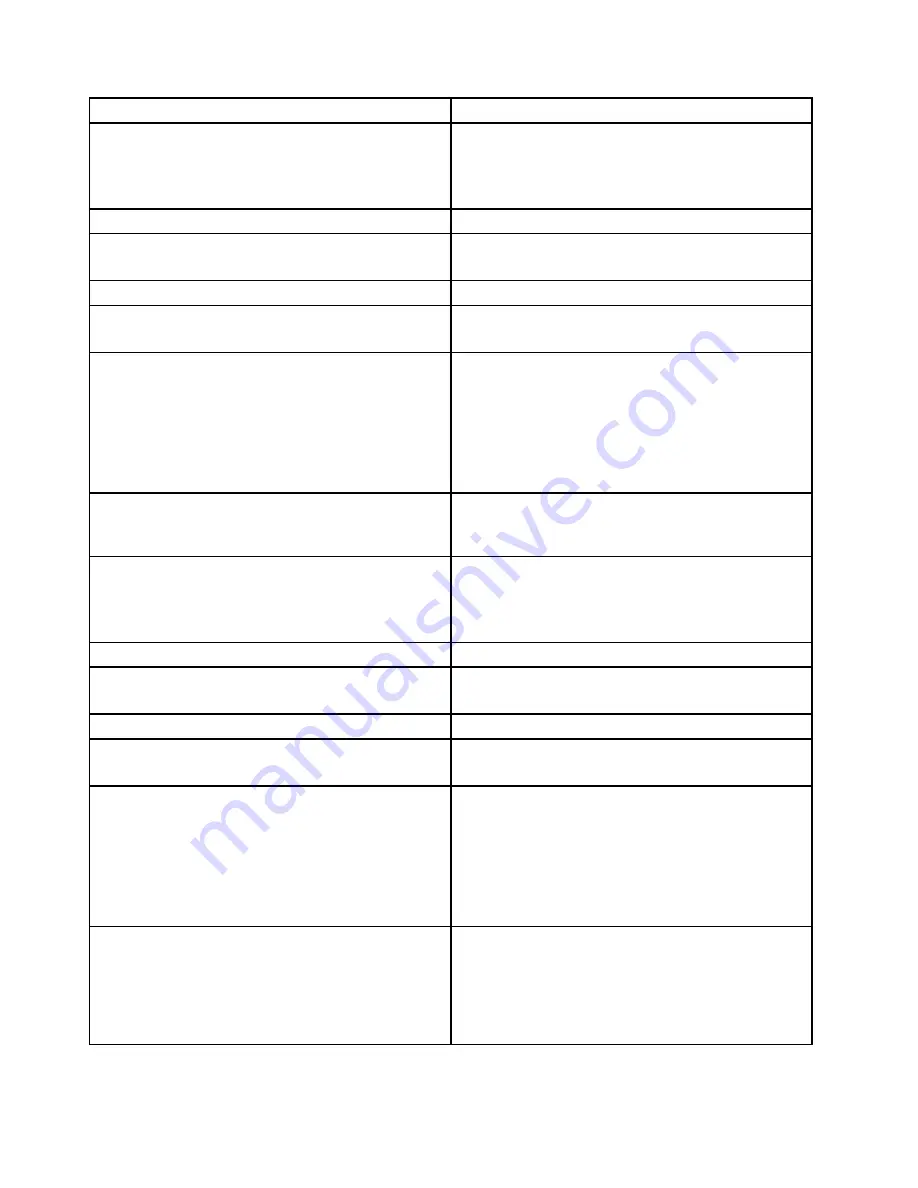
Diagnostic Error Code
FRU/Action
086-199-XXX
Mouse Port interface test failed, cause
unknown
1. See “Undetermined problems” on page 65
2. Flash the system and re-test. See “Updating (flashing)
the BIOS from a disc” on page 209
3. Replace component under function test
089-000-XXX
Microprocessor Test Passed
No action
089-XXX-XXX
Microprocessor failure
1. Microprocessor(s)
2. System board
089-195-XXX
Microprocessor Test aborted by user
Information only Re-start the test, if necessary
089-196-XXX
Microprocessor test halt, error threshold
exceeded
1. Press F3 to review the log file
2. Re-start the test to reset the log file
089-197-XXX
Microprocessor test warning
1. Make sure the component that is called out is
connected and/or enabled. See Chapter 6 “Using the
Setup Utility” on page 39
2. Re-run test
3. Replace the component that is called out in warning
statement
4. Replace the component under test
089-198-XXX
Microprocessor test aborted
1. Flash the system. See “Updating (flashing) the BIOS
from a disc” on page 209
2. Go to “Undetermined problems” on page 65
089-199-XXX
Microprocessor test failed, cause unknown
1. See “Undetermined problems” on page 65
2. Flash the system and re-test. See “Updating (flashing)
the BIOS from a disc” on page 209
3. Replace component under function test
170-000-XXX
Voltage Sensor(s) Test Passed
No action
170-0XX-XXX
Voltage Sensor(s) failure
1. Flash system
2. System board
170-195-XXX
Voltage Sensor(s) Test aborted by user
Information only Re-start the test, if necessary
170-196-XXX
Voltage Sensor(s) test halt, error threshold
exceeded
1. Press F3 to review the log file
2. Re-start the test to reset the log file
170-197-XXX
Voltage Sensor(s) test warning
1. Make sure the component that is called out is
connected and/or enabled. See Chapter 6 “Using the
Setup Utility” on page 39
2. Re-run test
3. Replace the component that is called out in warning
statement
4. Replace the component under test
170-198-XXX
Voltage Sensor(s) test aborted
1. If a component is called out, make sure it is connected
and/or enabled. See Chapter 6 “Using the Setup
Utility” on page 39
2. Flash the system and re-test. See “Updating (flashing)
the BIOS from a disc” on page 209
3. Go to “Undetermined problems” on page 65
58
ThinkCentre Hardware Maintenance Manual
Summary of Contents for 7099U1U
Page 1: ...ThinkCentre Hardware Maintenance Manual Machine Types 0864 0889 5023 7099 7844 and 7846 ...
Page 2: ......
Page 3: ...ThinkCentre Hardware Maintenance Manual Machine Types 0864 0889 5023 7099 7844 and 7846 ...
Page 15: ...Chapter 2 Safety information 9 ...
Page 19: ...Chapter 2 Safety information 13 ...
Page 20: ...1 2 14 ThinkCentre Hardware Maintenance Manual ...
Page 21: ...Chapter 2 Safety information 15 ...
Page 27: ...Chapter 2 Safety information 21 ...
Page 31: ...Chapter 2 Safety information 25 ...
Page 72: ...66 ThinkCentre Hardware Maintenance Manual ...
Page 102: ...96 ThinkCentre Hardware Maintenance Manual ...
Page 218: ...212 ThinkCentre Hardware Maintenance Manual ...
Page 223: ......
Page 224: ...Part Number 89Y9149 Printed in USA 1P P N 89Y9149 89Y9149 ...