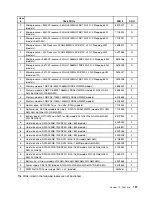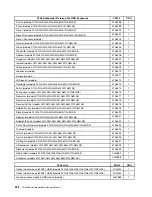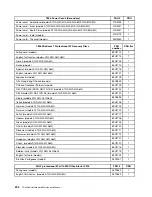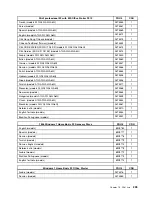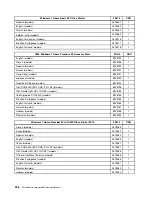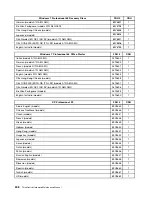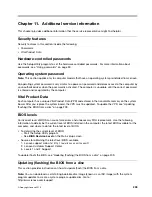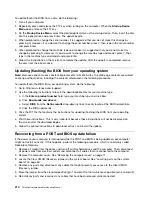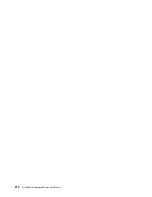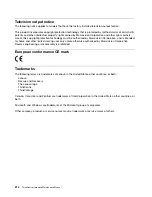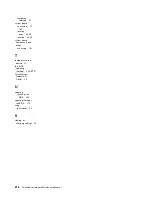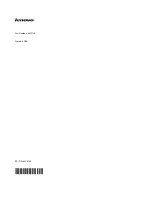7. Reinstall the computer cover and reconnect the power cords for the computer and monitor. See
“Completing the parts replacement” on page 94.
8. Turn on the computer and insert the POST and BIOS update (flash update) disc into the optical drive.
The recovery session begins. The recovery session will take two to three minutes. During this time, you
will hear a series of beeps.
9. After the recovery session is completed, there will be no video, the series of beeps will end, and the
system will automatically turn off.
10. Repeat step 1 through step 4.
11. Move the jumper back to the standard position (pin 1 and pin 2).
12. Reinstall any parts and reconnect any cables that have been removed or disconnected.
13. Reinstall the computer cover and reconnect power cords and all other external cables. See “Completing
the parts replacement” on page 94.
14. Turn on the computer and remove the disc from the optical drive.
Power management
Power management reduces the power consumption of certain components of the computer such as the
system power supply, processor, hard disk drives, and some monitors.
Advanced Configuration and Power Interface (ACPI) BIOS
Being an ACPI BIOS system, the operating system is allowed to control the power management features
of the computer and the setting for Advanced Power Management (APM) BIOS mode is ignored. Not
all operating systems support ACPI BIOS mode.
Automatic Power-On features
The Automatic Power-On features within the Power Management menu allow you to enable and disable
features that turn on the computer automatically.
•
RTC resume
: You can specify a date and time at which the computer will be turned on automatically.
This can be either a single event or a daily event.
•
Wake on LAN
: If the computer has a properly configured token-ring or Ethernet LAN adapter card that is
Wake on LAN-enabled and there is remote network management software, you can use the Wake on LAN
feature. When you set Wake on LAN to
Enabled
, the computer will turn on when it receives a specific
signal from another computer on the local area network (LAN).
Chapter 11
.
Additional service information
211
Summary of Contents for 7099U1U
Page 1: ...ThinkCentre Hardware Maintenance Manual Machine Types 0864 0889 5023 7099 7844 and 7846 ...
Page 2: ......
Page 3: ...ThinkCentre Hardware Maintenance Manual Machine Types 0864 0889 5023 7099 7844 and 7846 ...
Page 15: ...Chapter 2 Safety information 9 ...
Page 19: ...Chapter 2 Safety information 13 ...
Page 20: ...1 2 14 ThinkCentre Hardware Maintenance Manual ...
Page 21: ...Chapter 2 Safety information 15 ...
Page 27: ...Chapter 2 Safety information 21 ...
Page 31: ...Chapter 2 Safety information 25 ...
Page 72: ...66 ThinkCentre Hardware Maintenance Manual ...
Page 102: ...96 ThinkCentre Hardware Maintenance Manual ...
Page 218: ...212 ThinkCentre Hardware Maintenance Manual ...
Page 223: ......
Page 224: ...Part Number 89Y9149 Printed in USA 1P P N 89Y9149 89Y9149 ...