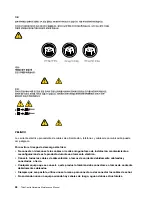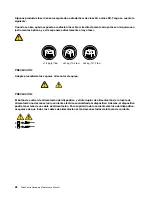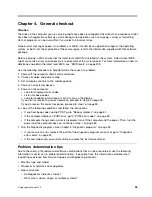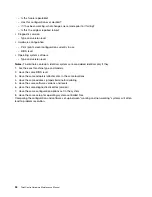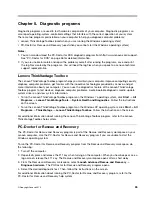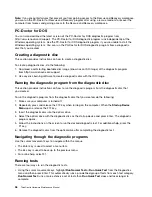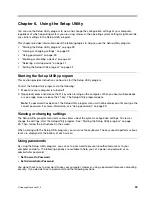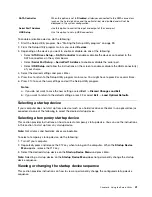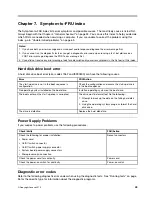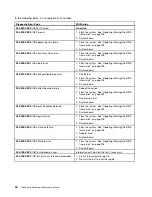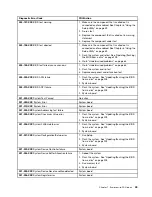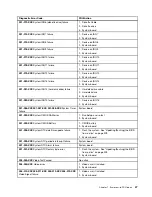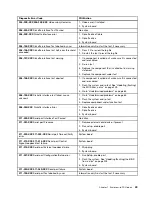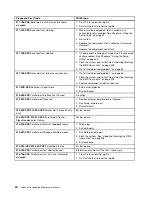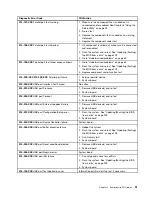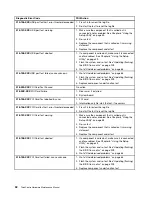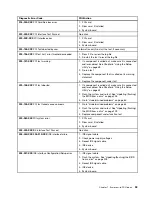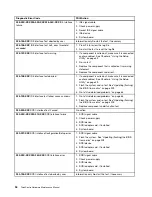Chapter 6. Using the Setup Utility
You can use the Setup Utility program to view and change the configuration settings of your computer,
regardless of which operating system you are using. However, the operating system settings might override
any similar settings in the Setup Utility program.
This chapter provides information about the following topics to help you use the Setup Utility program:
•
“Starting the Setup Utility program” on page 39
•
“Viewing or changing settings” on page 39
•
“Using passwords” on page 39
•
“Enabling or disabling a device” on page 40
•
“Selecting a startup device” on page 41
•
“Exiting the Setup Utility program” on page 42
Starting the Setup Utility program
This section provides instructions on how to start the Setup Utility program.
To start the Setup Utility program, do the following:
1. Make sure your computer is turned off.
2. Repeatedly press and release the F1 key when turning on the computer. When you hear multiple beeps
or see a logo screen, release the F1 key. The Setup Utility program opens.
Note:
If a password has been set, the Setup Utility program menu will not be displayed until you type the
correct password. For more information, see “Using passwords” on page 39.
Viewing or changing settings
The Setup Utility program menu lists various items about the system configuration settings. To view or
change the settings, start the Setup Utility program. See “Starting the Setup Utility program” on page
39. Then, follow the instructions on the screen.
When working with the Setup Utility program, you must use the keyboard. The keys used to perform various
tasks are displayed at the bottom of each screen.
Using passwords
By using the Setup Utility program, you can set a password to prevent unauthorized access to your
computer and data. The following options are available to help you set a power-on password or an
administrator password:
•
Set Power-On Password
•
Set Administrator Password
You do not have to set a password to use your computer. However, using a password improves computing
security. If you decide to set a password, read the following sections.
© Copyright Lenovo 2010
39
Summary of Contents for 7099U1U
Page 1: ...ThinkCentre Hardware Maintenance Manual Machine Types 0864 0889 5023 7099 7844 and 7846 ...
Page 2: ......
Page 3: ...ThinkCentre Hardware Maintenance Manual Machine Types 0864 0889 5023 7099 7844 and 7846 ...
Page 15: ...Chapter 2 Safety information 9 ...
Page 19: ...Chapter 2 Safety information 13 ...
Page 20: ...1 2 14 ThinkCentre Hardware Maintenance Manual ...
Page 21: ...Chapter 2 Safety information 15 ...
Page 27: ...Chapter 2 Safety information 21 ...
Page 31: ...Chapter 2 Safety information 25 ...
Page 72: ...66 ThinkCentre Hardware Maintenance Manual ...
Page 102: ...96 ThinkCentre Hardware Maintenance Manual ...
Page 218: ...212 ThinkCentre Hardware Maintenance Manual ...
Page 223: ......
Page 224: ...Part Number 89Y9149 Printed in USA 1P P N 89Y9149 89Y9149 ...