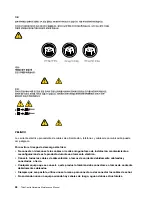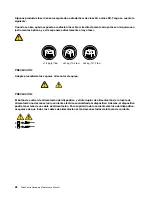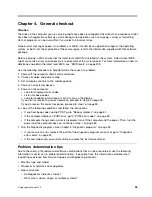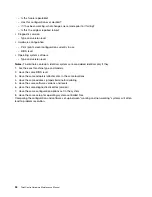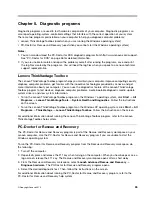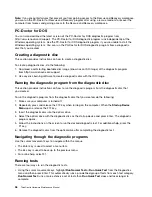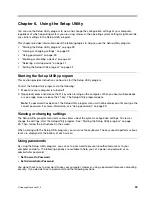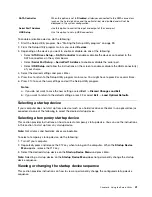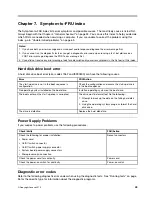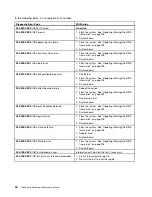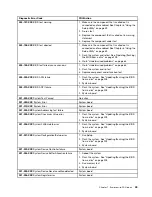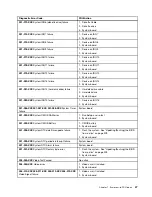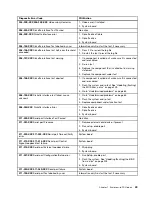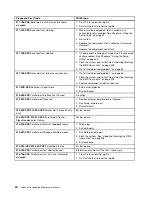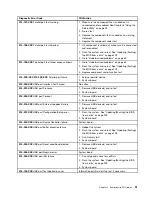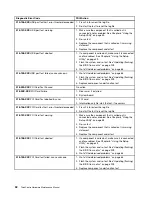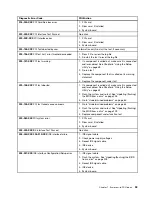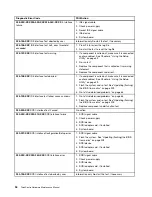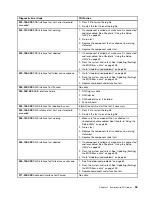Password considerations
A password can be any combination of up to 16 (1 to 16) alphabetic and numeric characters. For security
reasons, it is recommended to use a strong password that cannot be easily compromised. To set a strong
password, use the following guidelines:
Note:
The Setup Utility program passwords are not case sensitive.
• Have at least eight characters in length
• Contain at least one alphabetic character and one numeric character
• Not be your name or your user name
• Not be a common word or a common name
• Be significantly different from your previous passwords
Power-on password
After you have set a power-on password using the
Set Power-On Password
option, a password prompt is
displayed each time you turn on the computer. You cannot use the computer until a valid password is typed
in. For more information about how to set a password, see “Setting, changing, or deleting a password”
on page 40.
Administrator password
The
Set Administrator Password
option enables you to set an administrator password, which deters
unauthorized users from changing configuration settings. If you are responsible for maintaining the settings
of several computers, you might want to set an administrator password. For more information about how to
set a password, see “Setting, changing, or deleting a password” on page 40.
After you have set an administrator password, a password prompt is displayed each time you try to access
the Setup Utility program. You cannot access the Setup Utility program until a valid password is typed in.
If you have set both a power-on password and an administrator password, you can type either password
to use your computer. However, to change any configuration settings, you must use your administrator
password.
Setting, changing, or deleting a password
This section provides instructions on how to set, change, or delete a password.
To set, change, or delete a password, do the following:
1. Start the Setup Utility program. See “Starting the Setup Utility program” on page 39.
2. From the Setup Utility program main menu, select
Security
®
Set Power-On Password
or
Set
Administrator Password
.
3. Follow the instructions on the screen to set, change, or delete a password.
Note:
A password can be any combination of up to 16 (1 to 16) alphabetic and numeric characters. For
more information, see “Password considerations” on page 40.
Enabling or disabling a device
This section provides instructions on how to enable or disable user access to a device.
40
ThinkCentre Hardware Maintenance Manual
Summary of Contents for 7099U1U
Page 1: ...ThinkCentre Hardware Maintenance Manual Machine Types 0864 0889 5023 7099 7844 and 7846 ...
Page 2: ......
Page 3: ...ThinkCentre Hardware Maintenance Manual Machine Types 0864 0889 5023 7099 7844 and 7846 ...
Page 15: ...Chapter 2 Safety information 9 ...
Page 19: ...Chapter 2 Safety information 13 ...
Page 20: ...1 2 14 ThinkCentre Hardware Maintenance Manual ...
Page 21: ...Chapter 2 Safety information 15 ...
Page 27: ...Chapter 2 Safety information 21 ...
Page 31: ...Chapter 2 Safety information 25 ...
Page 72: ...66 ThinkCentre Hardware Maintenance Manual ...
Page 102: ...96 ThinkCentre Hardware Maintenance Manual ...
Page 218: ...212 ThinkCentre Hardware Maintenance Manual ...
Page 223: ......
Page 224: ...Part Number 89Y9149 Printed in USA 1P P N 89Y9149 89Y9149 ...