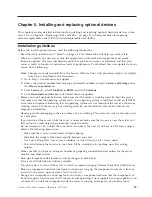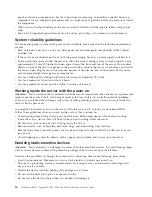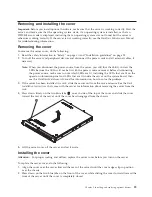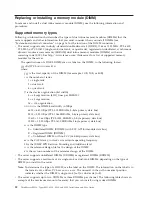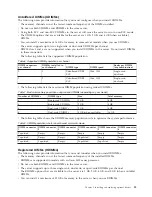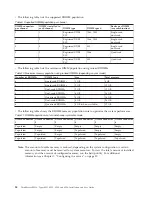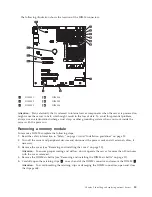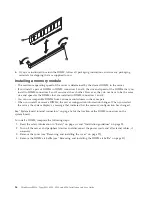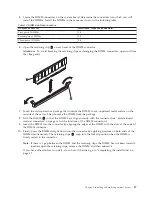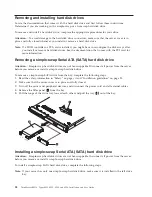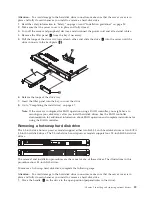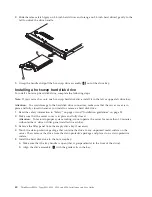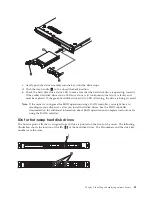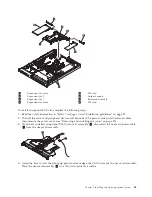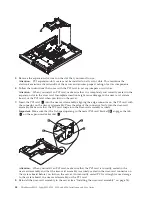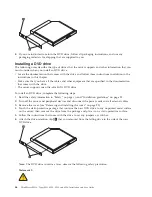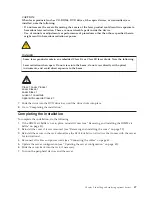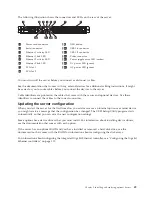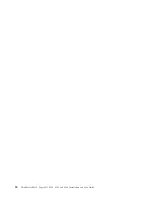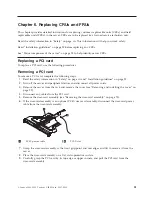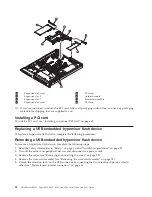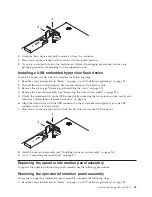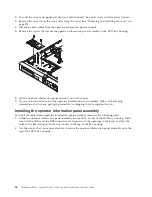Attention:
To avoid damage to the hard disk drive connectors, make sure that the server cover is in
place and fully closed whenever you install or remove a hard disk drive.
1.
Read the safety information in “Safety” on page vii and “Installation guidelines” on page 25.
2.
Make sure that the server cover is in place and fully closed.
3.
Turn off the server and peripheral devices, and disconnect the power cord and all external cables.
4.
Remove the filler panel
2
from the bay if necessary.
5.
Pull the loops of the drive tray toward each other, and slide the drive
3
into the server until the
drive connects to the back plate
1
.
6.
Release the loops of the drive tray.
7.
Insert the filler panel into the bay to cover the drive.
8.
Go to “Completing the installation” on page 47.
Note:
If the server is configured for RAID operation using a RAID controller, you might have to
reconfigure your disk arrays after you install hard disk drives. See the RAID controller
documentation for additional information about RAID operation and complete instructions for
using the RAID controller.
Removing a hot-swap hard disk drive
The 3.5-inch drive hot-swap server models support either two SAS 3.5-inch hard disk drives or two SATA
3.5-inch hard disk drives. The 2.5-inch drive hot-swap server models support four 2.5-inch SAS hard disk
drives.
The removal and installation procedures are the same for any of these drives. The illustrations in this
procedure show 3.5-inch SAS drives.
To remove a hot-swap hard disk drive, complete the following steps.
Attention:
To avoid damage to the hard disk drive connectors, make sure that the server cover is in
place and fully closed whenever you install or remove a hard disk drive.
1.
Move the handle
1
on the drive to the open position (perpendicular to the drive).
Chapter 5. Installing and replacing optional devices
39
Summary of Contents for 653417U
Page 1: ...Installation and User Guide ThinkServer RS210 Machine Types 6531 6532 6533 and 6534 ...
Page 2: ......
Page 3: ...ThinkServer RS210 Types 6531 6532 6533 and 6534 Installation and User Guide ...
Page 8: ...vi ThinkServer RS210 Types 6531 6532 6533 and 6534 Installation and User Guide ...
Page 16: ...xiv ThinkServer RS210 Types 6531 6532 6533 and 6534 Installation and User Guide ...
Page 20: ...4 ThinkServer RS210 Types 6531 6532 6533 and 6534 Installation and User Guide ...
Page 22: ...6 ThinkServer RS210 Types 6531 6532 6533 and 6534 Installation and User Guide ...
Page 40: ...24 ThinkServer RS210 Types 6531 6532 6533 and 6534 Installation and User Guide ...
Page 66: ...50 ThinkServer RS210 Types 6531 6532 6533 and 6534 Installation and User Guide ...
Page 128: ...112 ThinkServer RS210 Types 6531 6532 6533 and 6534 Installation and User Guide ...
Page 160: ...144 ThinkServer RS210 Types 6531 6532 6533 and 6534 Installation and User Guide ...
Page 164: ...148 ThinkServer RS210 Types 6531 6532 6533 and 6534 Installation and User Guide ...
Page 173: ...Chinese Class A warning statement Korean Class A warning statement Appendix B Notices 157 ...
Page 174: ...158 ThinkServer RS210 Types 6531 6532 6533 and 6534 Installation and User Guide ...
Page 179: ......
Page 180: ...Printed in USA ...