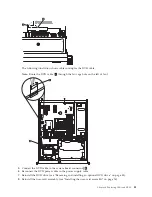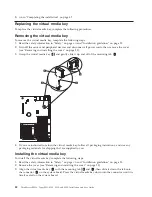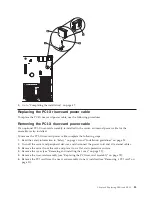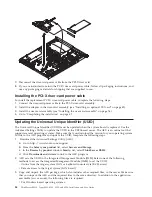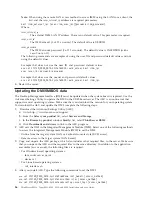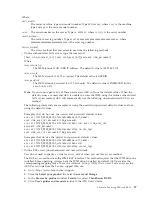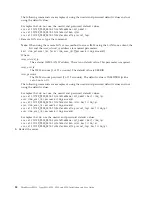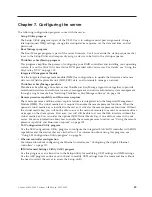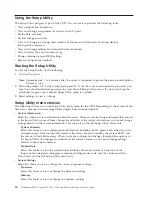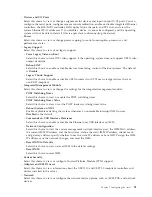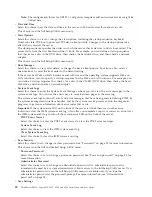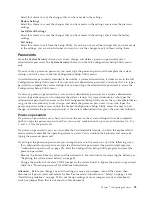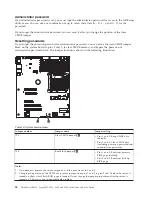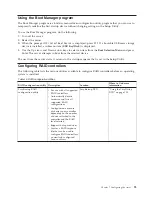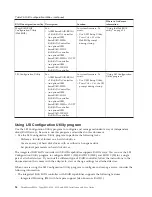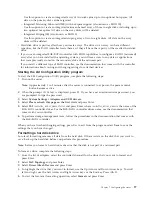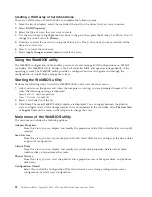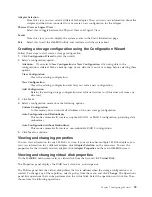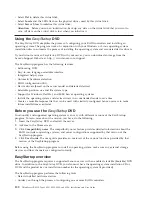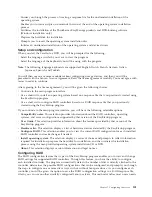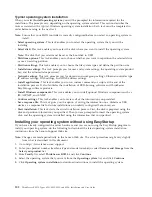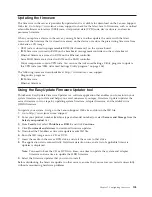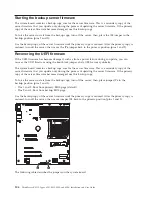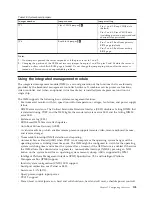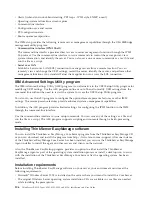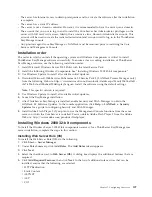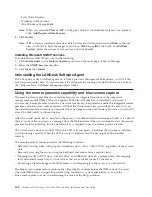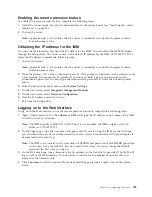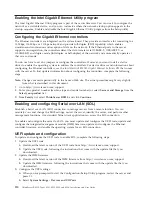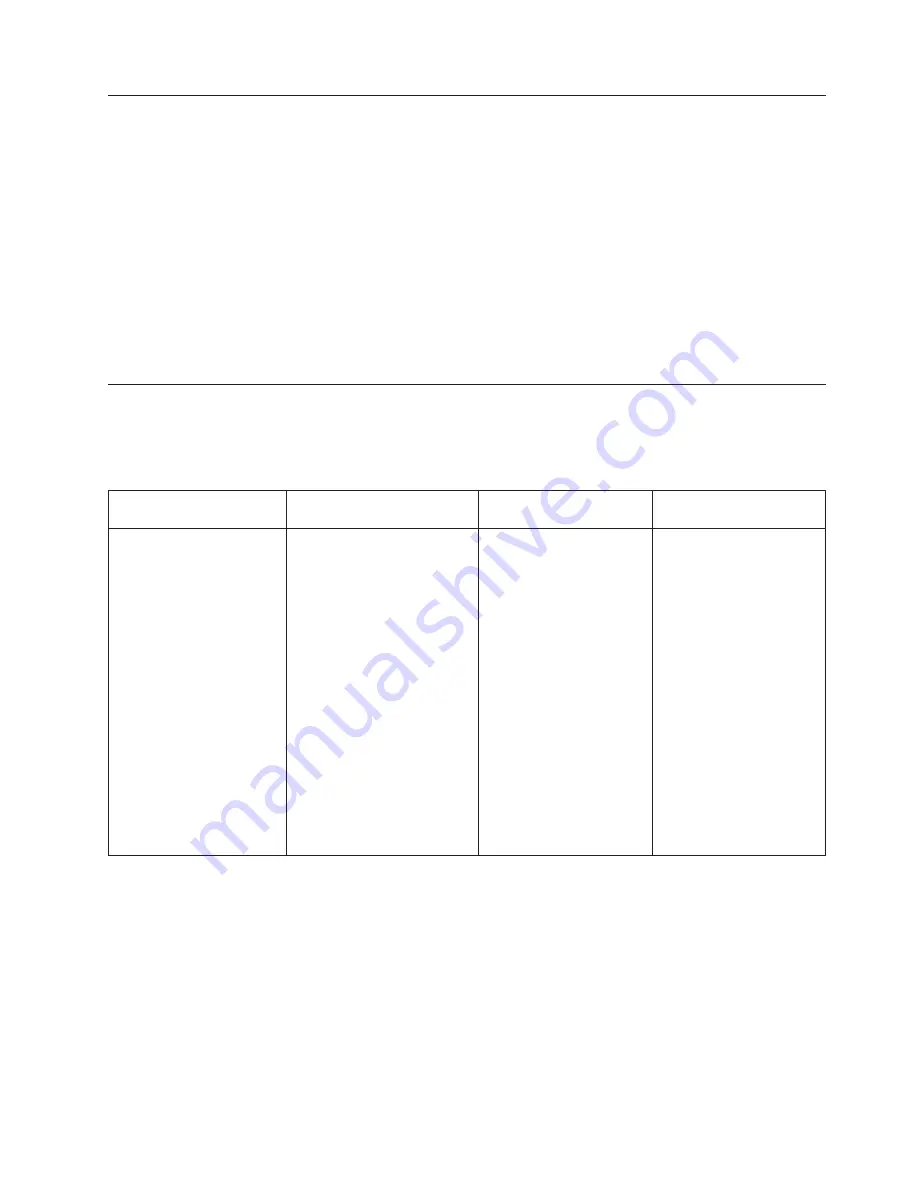
Using the Boot Manager program
The Boot Manager program is a built-in, menu-driven configuration utility program that you can use to
temporarily redefine the first startup device without changing settings in the Setup Utility.
To use the Boot Manager program, do the following:
1.
Turn off the server.
2.
Restart the server.
3.
When the prompt
<F12> Select Boot Device
is displayed, press F12. If a bootable USB mass storage
device is installed, a submenu item (
USB Key/Disk
) is displayed.
4.
Use the Up arrow and Down arrow keys to select an item from the
Boot Selection Menu
and press
Enter. The server attempts to boot from the selected device.
The next time the server starts, it returns to the startup sequence that is set in the Setup Utility.
Configuring RAID controllers
The following table lists the various utilities available to configure RAID controllers before an operating
system is installed.
Table 15. RAID configuration utilities
RAID configuration utility Description
Location
Where to find more
information
EasyStartup RAID
configuration utility
v
For use with all supported
RAID controllers
v
Automatically detects
hardware and lists all
supported RAID
configurations
v
Configures one or more
disk arrays per controller
depending on the number
of drives attached to the
controller and the RAID
level selected
v
Supports hot-spare drives
v
Creates a RAID response
file that can be used to
configure RAID controllers
on similarly configured
Lenovo servers.
EasyStartup DVD
“Using the
EasyStartup
DVD” on page 100
Chapter 7. Configuring the server
95
Summary of Contents for 653417U
Page 1: ...Installation and User Guide ThinkServer RS210 Machine Types 6531 6532 6533 and 6534 ...
Page 2: ......
Page 3: ...ThinkServer RS210 Types 6531 6532 6533 and 6534 Installation and User Guide ...
Page 8: ...vi ThinkServer RS210 Types 6531 6532 6533 and 6534 Installation and User Guide ...
Page 16: ...xiv ThinkServer RS210 Types 6531 6532 6533 and 6534 Installation and User Guide ...
Page 20: ...4 ThinkServer RS210 Types 6531 6532 6533 and 6534 Installation and User Guide ...
Page 22: ...6 ThinkServer RS210 Types 6531 6532 6533 and 6534 Installation and User Guide ...
Page 40: ...24 ThinkServer RS210 Types 6531 6532 6533 and 6534 Installation and User Guide ...
Page 66: ...50 ThinkServer RS210 Types 6531 6532 6533 and 6534 Installation and User Guide ...
Page 128: ...112 ThinkServer RS210 Types 6531 6532 6533 and 6534 Installation and User Guide ...
Page 160: ...144 ThinkServer RS210 Types 6531 6532 6533 and 6534 Installation and User Guide ...
Page 164: ...148 ThinkServer RS210 Types 6531 6532 6533 and 6534 Installation and User Guide ...
Page 173: ...Chinese Class A warning statement Korean Class A warning statement Appendix B Notices 157 ...
Page 174: ...158 ThinkServer RS210 Types 6531 6532 6533 and 6534 Installation and User Guide ...
Page 179: ......
Page 180: ...Printed in USA ...