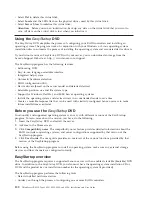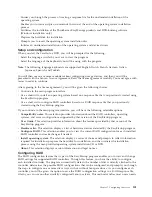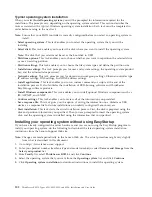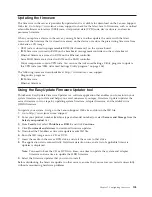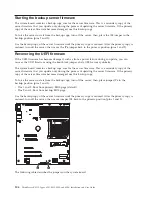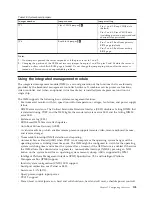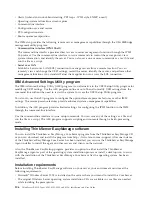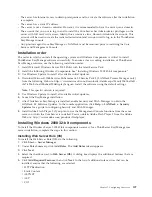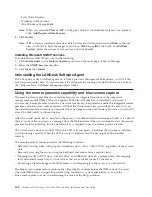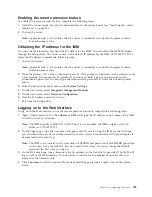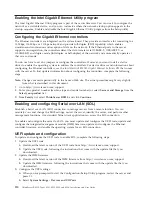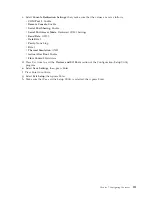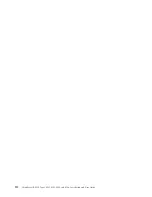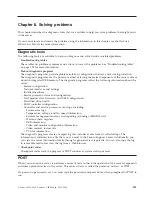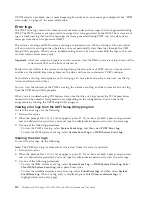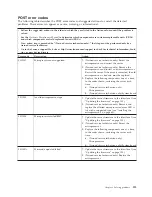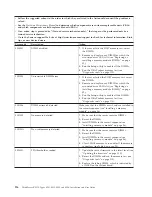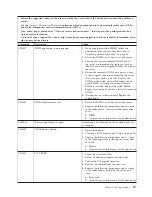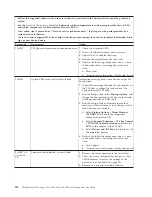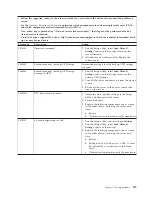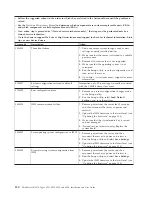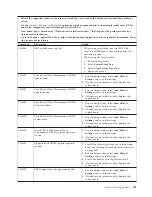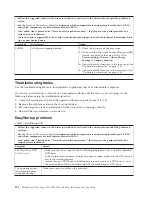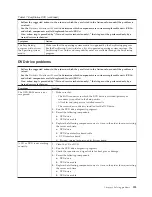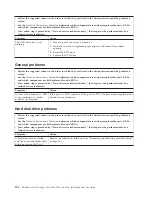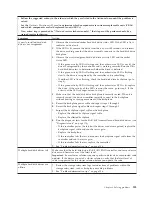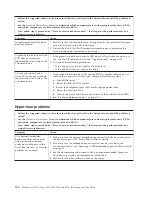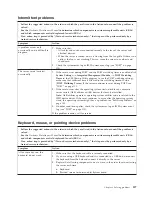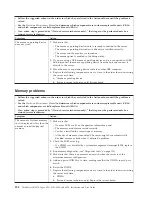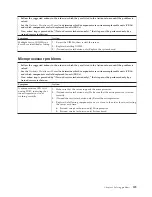If POST detects a problem, one or more beeps might sound, or an error message is displayed. See “POST
error codes” on page 115 for more information.
Error logs
The POST error log contains the three most recent error codes and messages that were generated during
POST. The IMM system event log contains messages that were generated by the IMM. The system event
log is a combined log that contains messages that were generated during POST and all system status
messages from the service processor (IMM).
The system event log and IMM system event log are limited in size. When each log is full, new entries
will not overwrite existing entries; therefore, you must periodically clear these logs through the UEFI
Setup Utility program. When you are troubleshooting an error, be sure to clear both the logs so that you
can find current errors more easily.
Important:
After you complete a repair or correct an error, clear the IMM system event log to turn off the
system-error LED on the front of the server.
Entries that are written to the system event log during the early phase of POST show an incorrect date
and time as the default time stamp; however, the date and time are corrected as POST continues.
Each system event log entry appears on its own page. To move from one entry to the next, use the Up
Arrow and Down Arrow keys.
You can view the contents of the POST error log, the system event log, and the system event/error log
from the UEFI Setup Utility program.
When you are troubleshooting PCI Express slots, note that the error logs report the PCI Express buses
numerically. The numerical assignments vary depending on the configuration. You can check the
assignments by running the UEFI Setup Utility program.
Viewing error logs from the UEFI Setup Utility program
To view the error logs, do the following:
1.
Turn on the server.
2.
When the prompt
Press F1 for Setup
appears, press F1. If you have set both a power-on password
and an administrator password, you must type the administrator password to view the error logs.
3.
Use one of the following procedures:
v
To view the POST error log, select
System Event Logs
, and then select
POST Error Log
.
v
To view the IMM system event log, select
System Event Logs --> IMM System Event Log
.
Clearing the error logs
To clear the error logs, do the following:
Note:
The POST error log is automatically cleared each time the server is restarted.
1.
Turn on the server.
2.
When the prompt
Press F1 for Setup
appears, press F1. If you have set both a power-on password
and an administrator password, you must type the administrator password to view the error logs.
3.
Use one of the following procedures:
v
To clear the IMM system event log, select
System Event Log --> IMM System Event Log
. Select
Clear IMM System Event Log
; then, press Enter twice.
v
To clear the combined system event/error log, select
Event/Error logs
, and then select
System
Event/Error Log
. When any log entry is displayed, press Enter (
Clear event/error logs
is
highlighted on each entry page).
114
ThinkServer RS210, Types 6531, 6532, 6533, and 6534: Installation and User Guide
Summary of Contents for 653417U
Page 1: ...Installation and User Guide ThinkServer RS210 Machine Types 6531 6532 6533 and 6534 ...
Page 2: ......
Page 3: ...ThinkServer RS210 Types 6531 6532 6533 and 6534 Installation and User Guide ...
Page 8: ...vi ThinkServer RS210 Types 6531 6532 6533 and 6534 Installation and User Guide ...
Page 16: ...xiv ThinkServer RS210 Types 6531 6532 6533 and 6534 Installation and User Guide ...
Page 20: ...4 ThinkServer RS210 Types 6531 6532 6533 and 6534 Installation and User Guide ...
Page 22: ...6 ThinkServer RS210 Types 6531 6532 6533 and 6534 Installation and User Guide ...
Page 40: ...24 ThinkServer RS210 Types 6531 6532 6533 and 6534 Installation and User Guide ...
Page 66: ...50 ThinkServer RS210 Types 6531 6532 6533 and 6534 Installation and User Guide ...
Page 128: ...112 ThinkServer RS210 Types 6531 6532 6533 and 6534 Installation and User Guide ...
Page 160: ...144 ThinkServer RS210 Types 6531 6532 6533 and 6534 Installation and User Guide ...
Page 164: ...148 ThinkServer RS210 Types 6531 6532 6533 and 6534 Installation and User Guide ...
Page 173: ...Chinese Class A warning statement Korean Class A warning statement Appendix B Notices 157 ...
Page 174: ...158 ThinkServer RS210 Types 6531 6532 6533 and 6534 Installation and User Guide ...
Page 179: ......
Page 180: ...Printed in USA ...