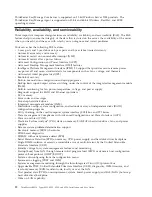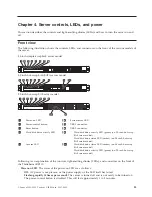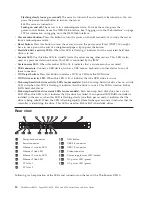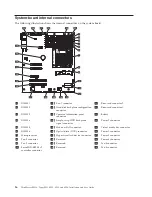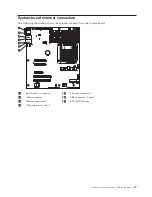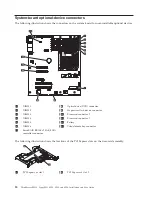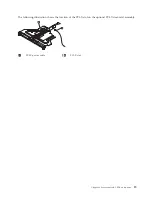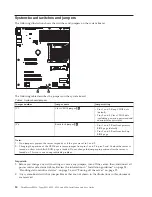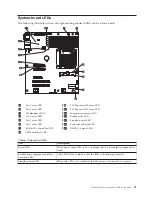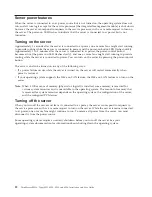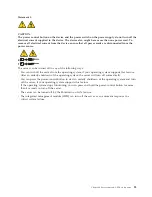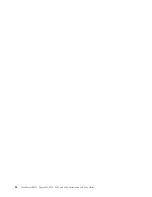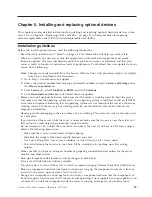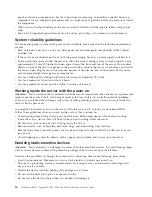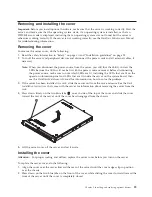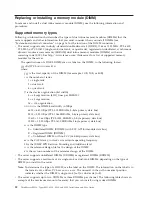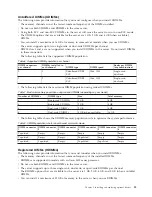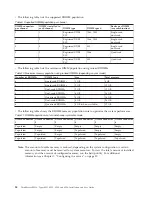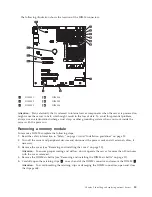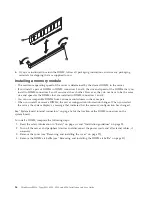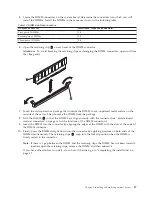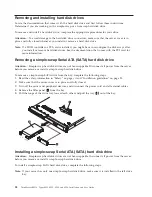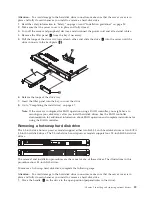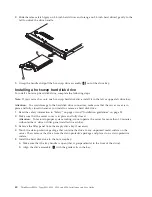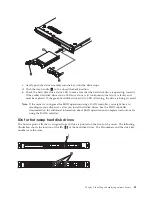points on hot-swap components.) See the instructions for removing or installing a specific hot-swap
component for any additional procedures that you might have to perform before you remove or install
the component.
v
When you are finished working on the server, reinstall all safety shields, guards, labels, and ground
wires.
v
For a list of supported optional devices for the server, go to http://www.lenovo.com/thinkserver.
System reliability guidelines
To help ensure proper system cooling and system reliability, make sure that the following requirements
are met:
v
Each of the drive bays has a drive or a filler panel and electromagnetic compatibility (EMC) shield
installed in it.
v
If the server has redundant power, each of the power-supply bays has a power supply installed in it.
v
There is adequate space around the server to allow the server cooling system to work properly. Leave
approximately 50 mm (2.0 inches) of open space around the front and rear of the server. Do not place
objects in front of the fans. For proper cooling and airflow, replace the server cover before you turn on
the server. Operating the server for extended periods of time (more than 30 minutes) with the server
cover removed might damage server components.
v
You have followed the cabling instructions that come with optional PCI cards.
v
You have replaced a failed fan within 48 hours.
v
You have replaced a hot-swap drive within 2 minutes of removal.
Working inside the server with the power on
Attention:
Static electricity that is released to internal server components when the server is powered-on
might cause the server to halt, which might result in the loss of data. To avoid this potential problem,
always use an electrostatic-discharge wrist strap or other grounding system when you work inside the
server with the power on.
You might be instructed to turn on the server while the cover is off, to look at system-board LEDs.
Follow these guidelines when you work inside a server that is turned on:
v
Avoid wearing loose-fitting clothing on your forearms. Button long-sleeved shirts before working
inside the server; do not wear cuff links while you are working inside the server.
v
Do not allow your necktie or scarf to hang inside the server.
v
Remove jewelry, such as bracelets, necklaces, rings, and loose-fitting wrist watches.
v
Remove items from your shirt pocket, such as pens and pencils, that could fall into the server as you
lean over it.
v
Avoid dropping any metallic objects, such as paper clips, hairpins, and screws, into the server.
Handling static-sensitive devices
Attention:
Static electricity can damage the server and other electronic devices. To avoid damage, keep
static-sensitive devices in their static-protective packages until you are ready to install them.
To reduce the possibility of damage from electrostatic discharge, observe the following precautions:
v
Limit your movement. Movement can cause static electricity to build up around you.
v
The use of a grounding system is recommended. For example, wear an electrostatic-discharge wrist
strap, if one is available.
v
Handle the device carefully, holding it by its edges or its frame.
v
Do not touch solder joints, pins, or exposed circuitry.
v
Do not leave the device where others can handle and damage it.
26
ThinkServer RS210, Types 6531, 6532, 6533, and 6534: Installation and User Guide
Summary of Contents for 653417U
Page 1: ...Installation and User Guide ThinkServer RS210 Machine Types 6531 6532 6533 and 6534 ...
Page 2: ......
Page 3: ...ThinkServer RS210 Types 6531 6532 6533 and 6534 Installation and User Guide ...
Page 8: ...vi ThinkServer RS210 Types 6531 6532 6533 and 6534 Installation and User Guide ...
Page 16: ...xiv ThinkServer RS210 Types 6531 6532 6533 and 6534 Installation and User Guide ...
Page 20: ...4 ThinkServer RS210 Types 6531 6532 6533 and 6534 Installation and User Guide ...
Page 22: ...6 ThinkServer RS210 Types 6531 6532 6533 and 6534 Installation and User Guide ...
Page 40: ...24 ThinkServer RS210 Types 6531 6532 6533 and 6534 Installation and User Guide ...
Page 66: ...50 ThinkServer RS210 Types 6531 6532 6533 and 6534 Installation and User Guide ...
Page 128: ...112 ThinkServer RS210 Types 6531 6532 6533 and 6534 Installation and User Guide ...
Page 160: ...144 ThinkServer RS210 Types 6531 6532 6533 and 6534 Installation and User Guide ...
Page 164: ...148 ThinkServer RS210 Types 6531 6532 6533 and 6534 Installation and User Guide ...
Page 173: ...Chinese Class A warning statement Korean Class A warning statement Appendix B Notices 157 ...
Page 174: ...158 ThinkServer RS210 Types 6531 6532 6533 and 6534 Installation and User Guide ...
Page 179: ......
Page 180: ...Printed in USA ...