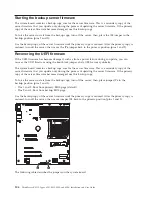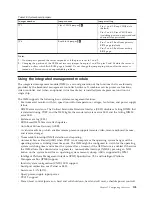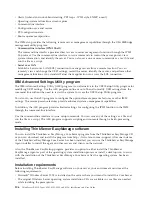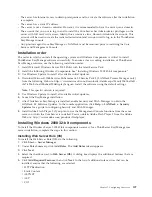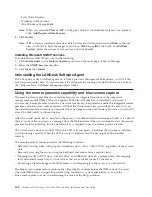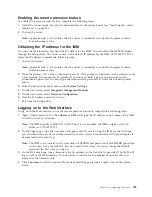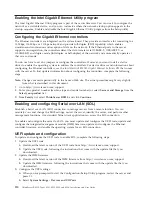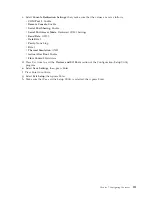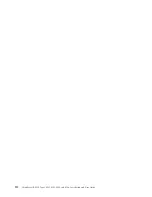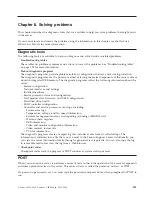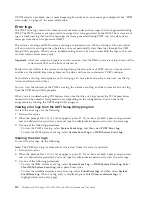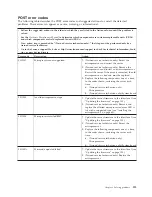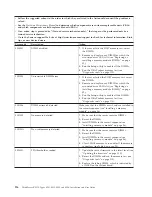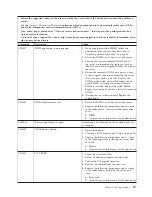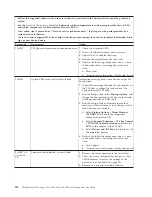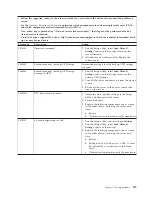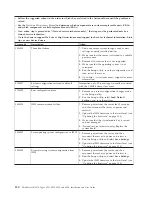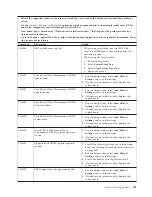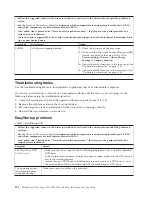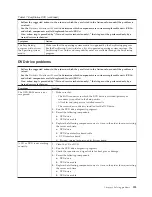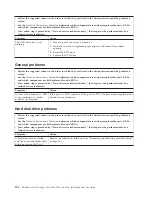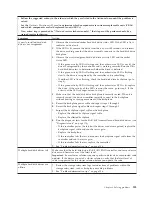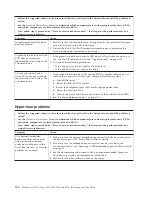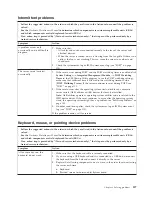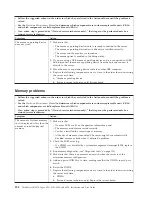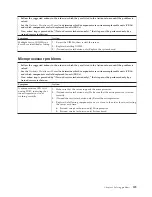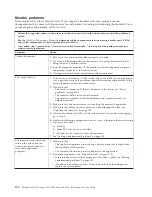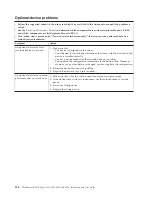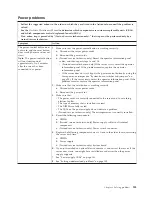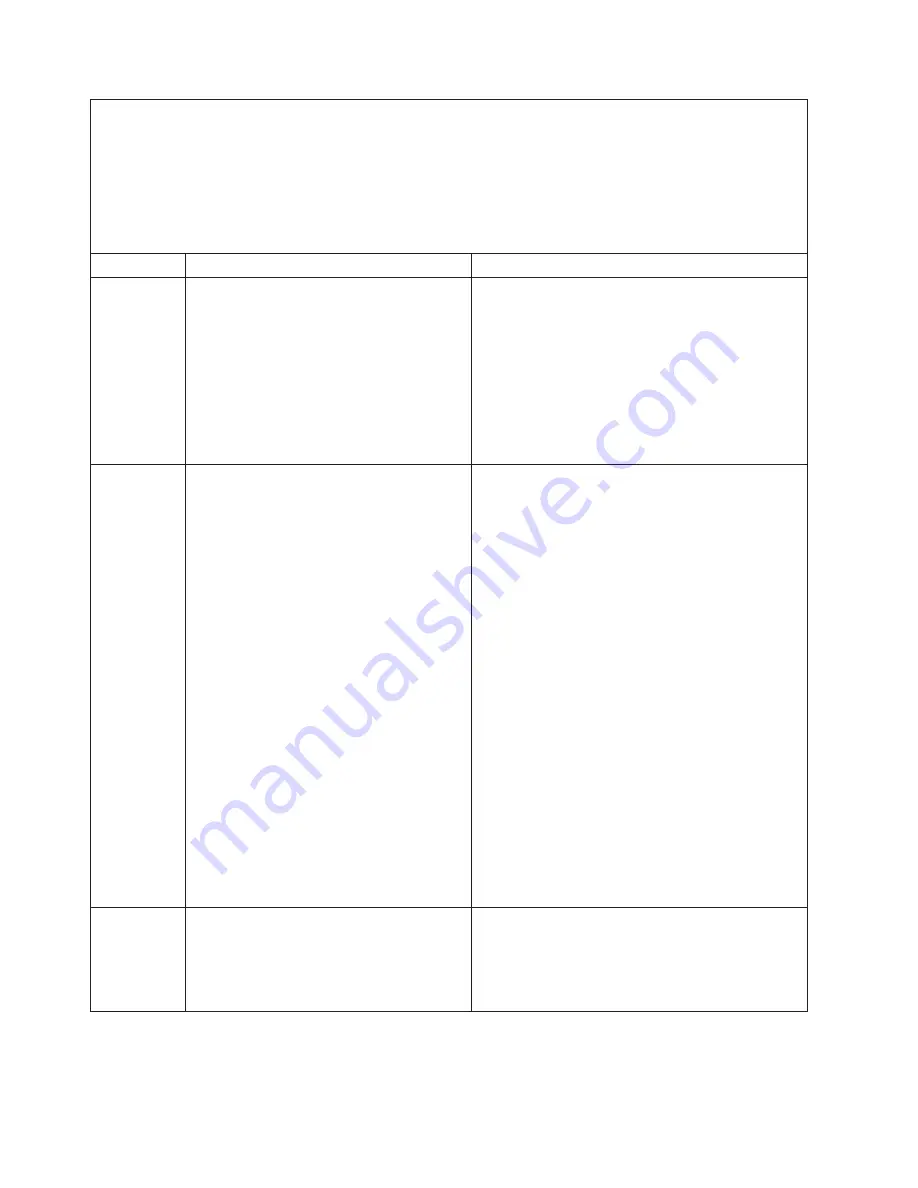
v
Follow the suggested actions in the order in which they are listed in the Action column until the problem is
solved.
v
See the
Hardware Maintenance Manual
to determine which components are customer replaceable units (CRUs)
and which components are field replaceable units (FRUs).
v
If an action step is preceded by “(Trained service technician only),” that step must be performed only by a
trained service technician.
v
Go to the Lenovo support Web site at http://www.lenovo.com/support to check for technical information, hints,
tips, or new device drivers.
Error code
Description
Action
2018001
PCI Express uncorrected or uncorrected error
1.
Check the riser-card LEDs.
2.
Reseat all affected adapters and riser cards.
3.
Update the PCI adapter firmware.
4.
Remove the adapter from the riser card.
5.
Replace the following components one at a time,
in the order shown, restarting the server each
time:
a.
Riser card
b.
(Trained service technician only) System board
2018002
Option ROM resource allocation failure
Informational message that some devices might not
be initialized.
1.
If possible, rearrange the order of the adapters in
the PCI slots to change the load order of the
optional-device ROM code.
2.
Run the Setup utility, select
Startup Options
, and
change the boot priority to change the load order
of the optional-device ROM code.
3.
Run the Setup utility and disable some other
resources, if their functions are not being used, to
make more space available.
a.
Select
Startup Options
→
Planar Ethernet
(PXE/DHCP)
to disable the integrated
Ethernet controller ROM.
b.
Select
Advanced Functions
→
PCI Bus Control
→
PCI ROM Control Execution
to disable the
ROM of the adapter in the PCI slots.
c.
Select
Devices and I/O Ports
to disable any of
the integrated devices.
4.
Replace the following components one at a time,
in the order shown, restarting the server each
time:
a.
Each adapter
b.
(Trained service technician only) System board
3
xx
0007 (
xx
can be 00 -
19)
Firmware fault detected, system halted
1.
Recover the server firmware to the latest level.
2.
Undo any recent configuration changes, or clear
CMOS memory to restore the settings to the
default values (see Table 4 on page 20).
3.
Remove any recently installed hardware.
118
ThinkServer RS210, Types 6531, 6532, 6533, and 6534: Installation and User Guide
Summary of Contents for 653417U
Page 1: ...Installation and User Guide ThinkServer RS210 Machine Types 6531 6532 6533 and 6534 ...
Page 2: ......
Page 3: ...ThinkServer RS210 Types 6531 6532 6533 and 6534 Installation and User Guide ...
Page 8: ...vi ThinkServer RS210 Types 6531 6532 6533 and 6534 Installation and User Guide ...
Page 16: ...xiv ThinkServer RS210 Types 6531 6532 6533 and 6534 Installation and User Guide ...
Page 20: ...4 ThinkServer RS210 Types 6531 6532 6533 and 6534 Installation and User Guide ...
Page 22: ...6 ThinkServer RS210 Types 6531 6532 6533 and 6534 Installation and User Guide ...
Page 40: ...24 ThinkServer RS210 Types 6531 6532 6533 and 6534 Installation and User Guide ...
Page 66: ...50 ThinkServer RS210 Types 6531 6532 6533 and 6534 Installation and User Guide ...
Page 128: ...112 ThinkServer RS210 Types 6531 6532 6533 and 6534 Installation and User Guide ...
Page 160: ...144 ThinkServer RS210 Types 6531 6532 6533 and 6534 Installation and User Guide ...
Page 164: ...148 ThinkServer RS210 Types 6531 6532 6533 and 6534 Installation and User Guide ...
Page 173: ...Chinese Class A warning statement Korean Class A warning statement Appendix B Notices 157 ...
Page 174: ...158 ThinkServer RS210 Types 6531 6532 6533 and 6534 Installation and User Guide ...
Page 179: ......
Page 180: ...Printed in USA ...