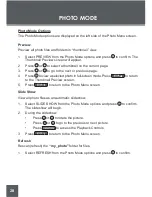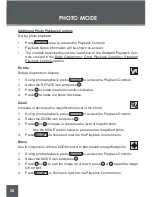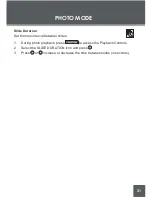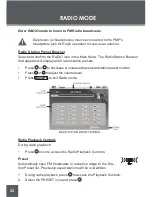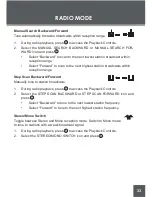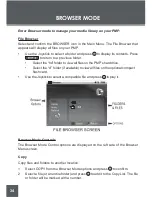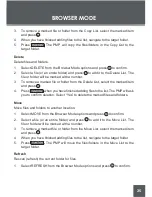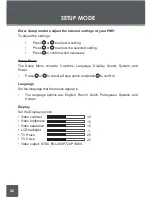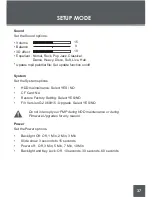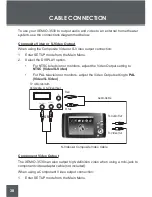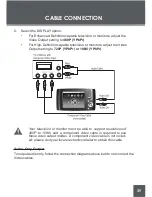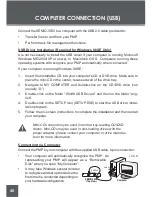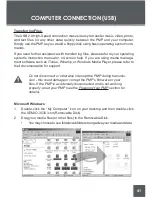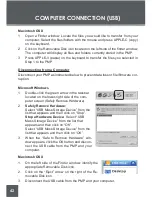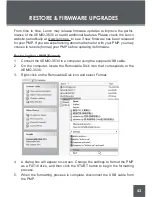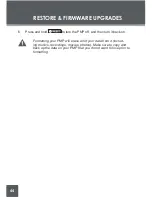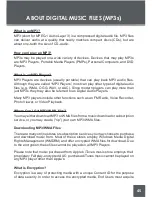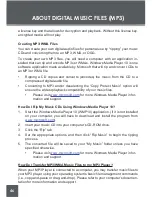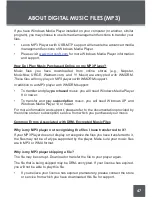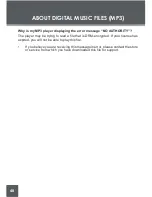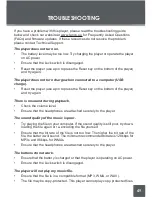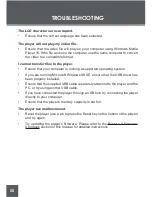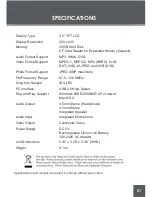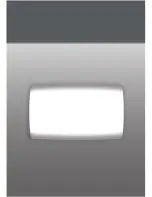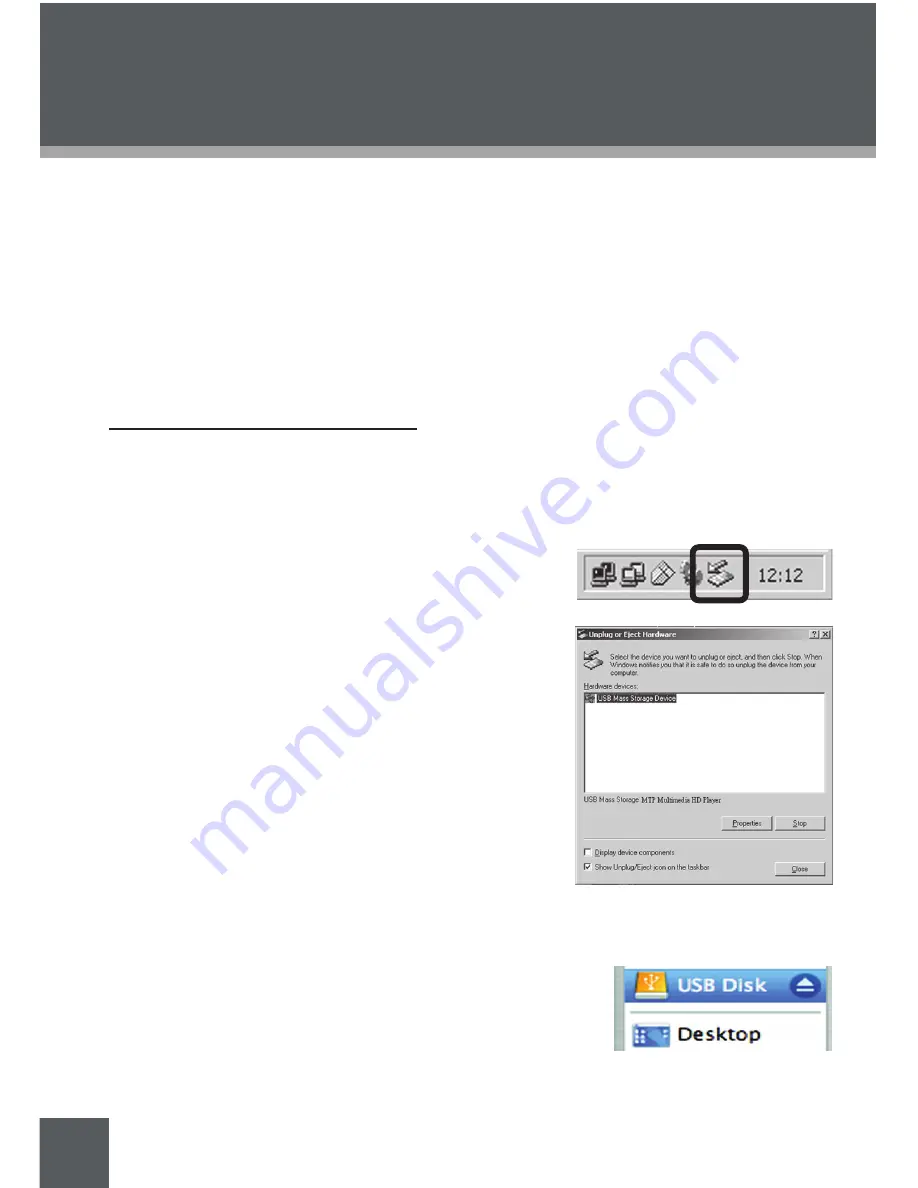
42
Macintosh OS X
1. Open a Finder window. Locate the files you would like to transfer from your
computer. Select the files/folders with the mouse and press APPLE-C (copy)
on the keyboard.
2. Click on the Removable Disk icon located on the left side of the finder window.
The computer will display all files and folders currently stored in the PMP.
3. Press APPLE-V (paste) on the keyboard to transfer the files you selected in
Step 1 to the PMP.
Disconnecting from a Computer
Disconnect your PMP as instructed below to prevent data loss or file/firmware cor-
ruption.
Microsoft Windows
1. Double-click the green arrow in the taskbar
located on the lower-right side of the com-
puter screen (Safely Remove Hardware).
2.
Safely Remove Hardware:
Select “USB Mass Storage Device” from the
list that appears and then click on “Stop”.
Stop a Hardware Device:
Select “USB
Mass Storage Device” from the list that
appears and then click on “OK”.
Select “USB Mass Storage Device” from the
list that appears and then click on “OK”.
3. When the “Safe to Remove Hardware” win-
dow appears, click the OK button and discon-
nect the USB cable from the PMP and your
computer.
Macintosh OS X
1. On the left side of the Finder window, identify the
appropriate Removable Disk icon.
2. Click on the “Eject” arrow on the right of the Re-
movable Disk icon.
3. Disconnect the USB cable from the PMP and your computer.
coMPutEr connEctIon (usB)
Summary of Contents for XEMIO-3530
Page 52: ......