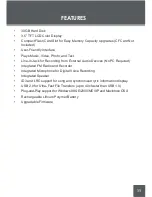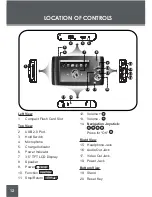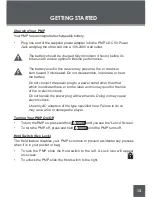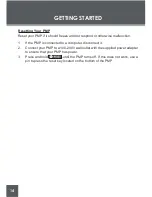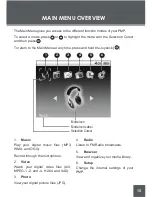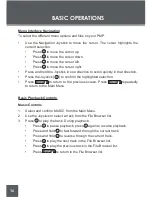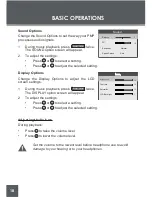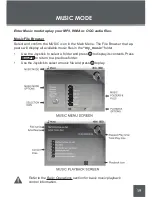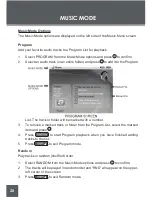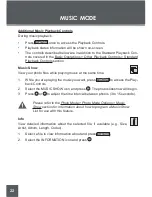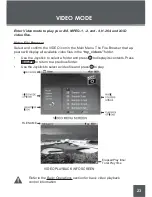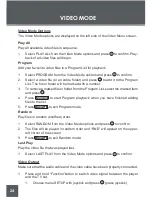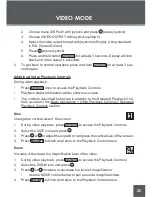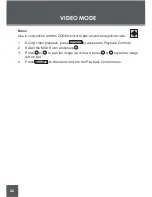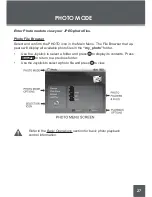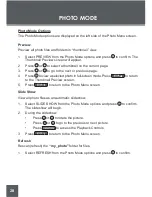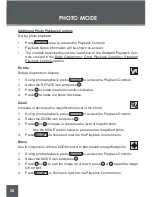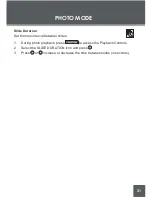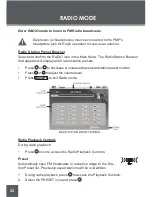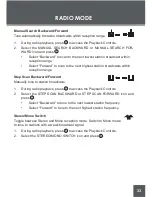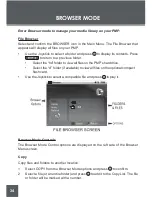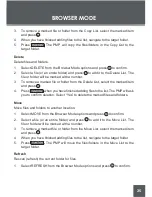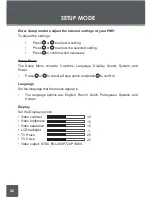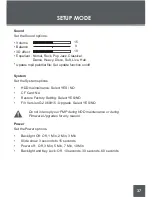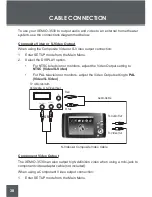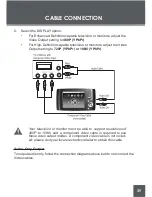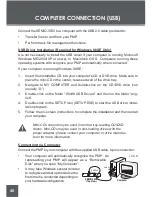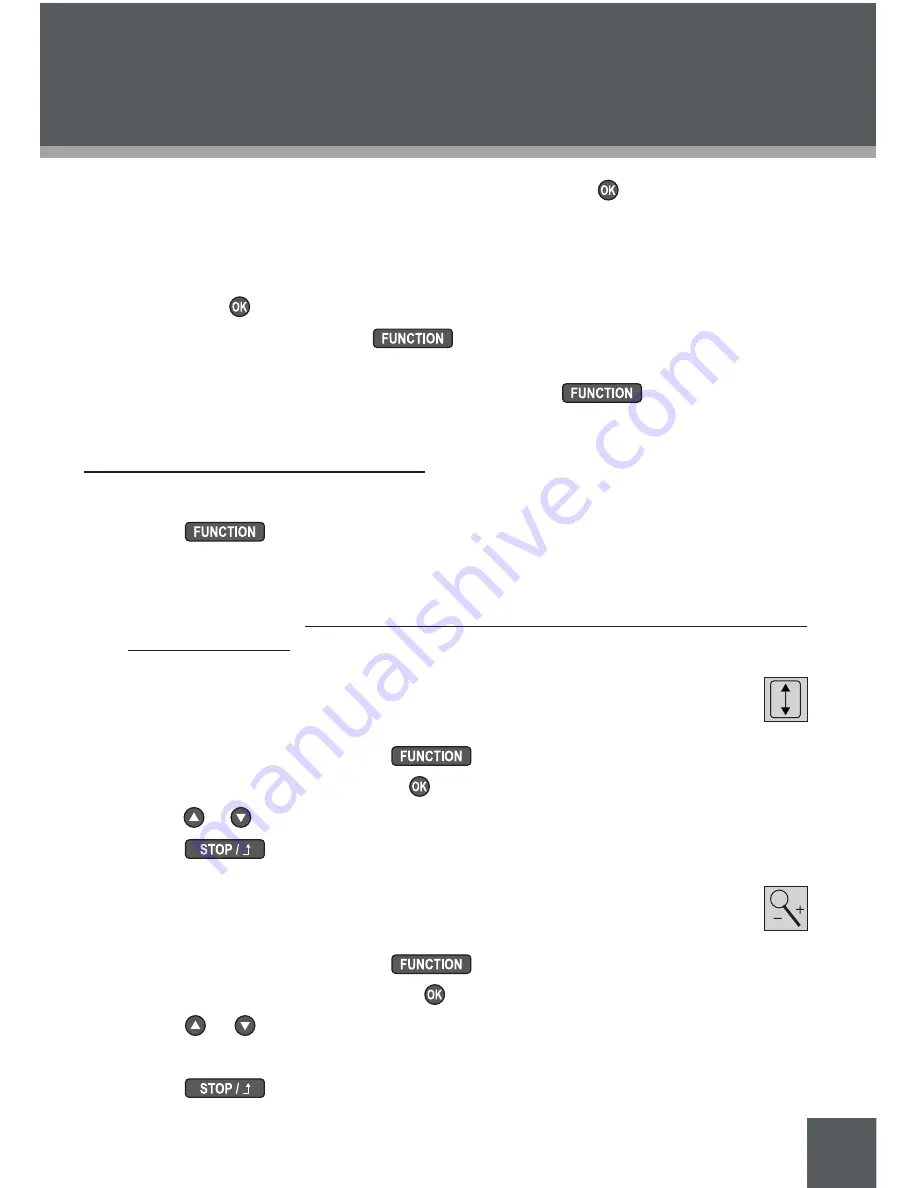
25
2. Choose menu DISPLAY with joystick and press (press joystick)
3. Choose VIDEO OUTPUT with joystick (up/down)
4. Select the video output format with joystick (left/right). Using standard
is PAL (Video/S-Video)
5. Press (press joystick)
6. Press and hold button
for at least 3 seconds. Display will turn
black and video output is activated.
2. To get back to normal operation press and hold
for at least 3 sec-
onds again.
Additional Video Playback Controls
During video playback:
•
Press
once to access the Playback Controls.
•
Playback status information will be shown on-screen.
•
The controls described below are in addition to the Standard Playback Con-
trols covered in the Basic Operations > Other Playback Controls > Standard
Playback Controls section.
Size
Change the vertical size of the screen.
1. During video playback, press
to access the Playback Controls
2. Select the SIZE icon and press .
3. Press or to adjust the expand or compress the vertical size of the screen.
4. Press
to finish and return to the Playback Control menu.
Zoom
Increase or decrease the magnification level of the video.
1. During video playback, press
to access the Playback Controls
2. Select the ZOOM icon and press .
3. Press or increase or decrease the level of magnification.
•
Use the MOVE control below to pan around a magnified video.
4. Press
to finish and return to the Playback Control menu.
VIDEo MoDE
Summary of Contents for XEMIO-3530
Page 52: ......