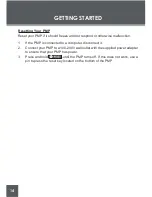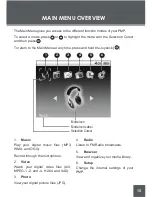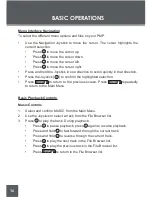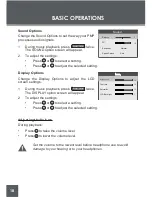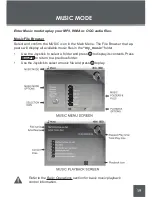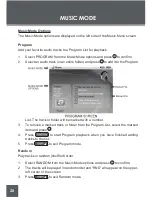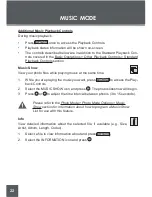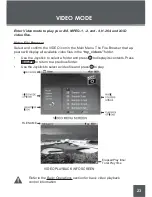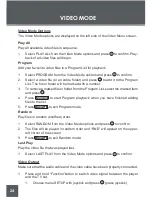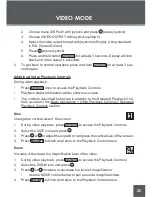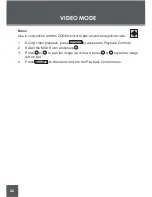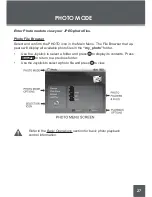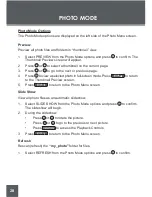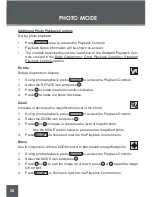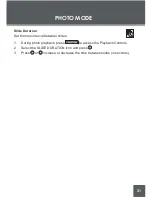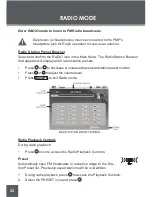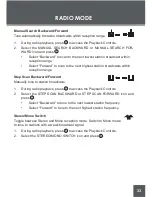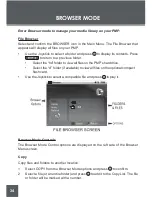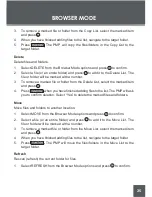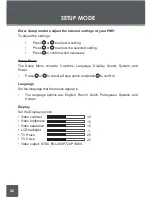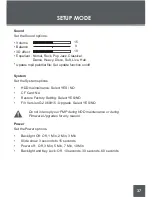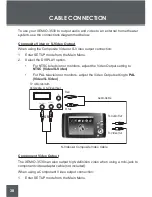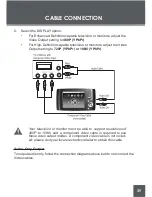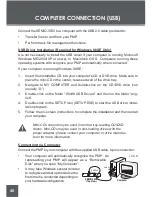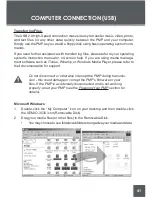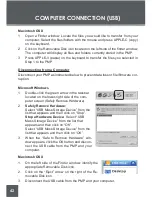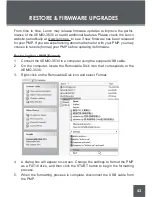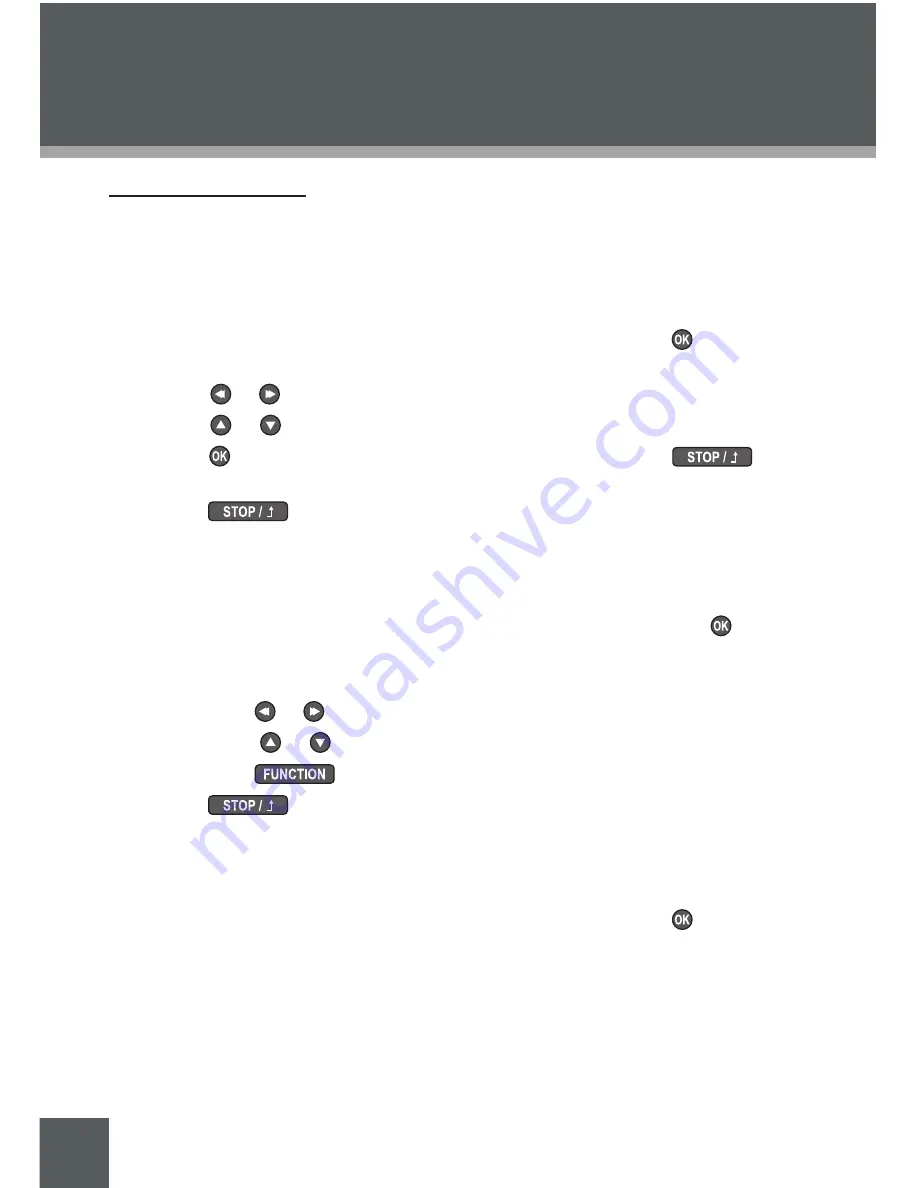
28
Photo Mode Options
The Photo Mode options are displayed on the left side of the Photo Menu screen.
Preview
Preview all photo files and folders in “thumbnail” view.
1. Select PREVIEW from the Photo Mode options and press to confirm. The
Thumbnail Preview screen will appear.
2. Press or to select a thumbnail on the current page.
3. Press or to go to the next or previous page.
4. Press to view a selected photo in full-screen mode. Press
to return
to the Thumbnail Preview screen.
5. Press
to return to the Photo Menu screen.
Slide Show
View all photo files as an automatic slideshow.
1. Select SLIDE SHOW from the Photo Mode options and press to confirm.
The slideshow will begin.
2. During the slideshow:
•
Press or to rotate the picture.
•
Press or to go to the previous or next picture.
•
Press
to access the Playback Controls.
3. Press
to return to the Photo Menu screen.
Refresh
Rescan (refresh) the
“my_photo”
folder for files.
1. Select REFRESH from the Photo Mode options and press to confirm.
PHoto MoDE
Summary of Contents for XEMIO-3530
Page 52: ......