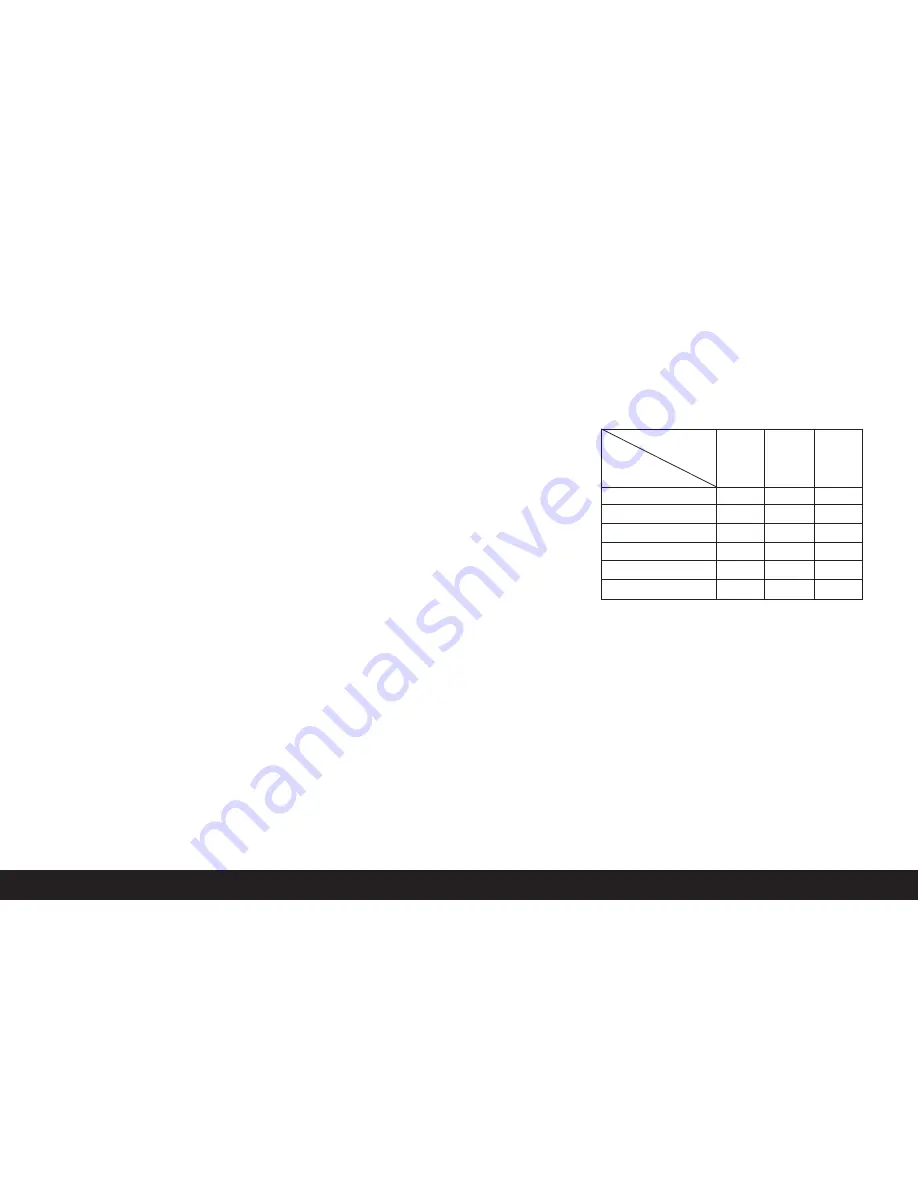
148 / Detailed guide /
Record mode
Additional functions
Exposure series
You can not only use the LEICA DIGILUX 2 to take
single pictures but also to produce sequences of
pictures. Picture frequencies of either 1 or 2.7 fps can
be selected.
Notes:
• Exposure series are not possible when using the
flash. If a flash function is activated, only one
picture is taken.
• Exposure series are not possible together with
video (
ü
) or sound recording (
w
). The same
applies to raw data storage (
RAW
). However, if both
functions are activated, the relevant symbol
appears in the viewfinder/monitor (2.1.34 a/b)
crossed out.
• The maximum image frequency of 2.7 fps is only
achieved with shutter speeds of
1
/
60
s or faster (
1
/
4
s
with 1 fps).
• Regardless of how many pictures are taken in a
series, the
VIEW
and
B
AUTO REVIEW
functions
always show the last picture in the viewfinder/
monitor (1.19/32) first. The other pictures in the
series can be selected by pressing right and/or left
on the direction pad (1.30).
Setting the function
1. Set the record/review selector (1.15) to exposure
series (
7
).
• In the viewfinder/monitor (1.19/32) one of the
following symbols appears
v
/
u
(2.1.34 a/b)
Selecting the exposure
frequency -
t
BURST RATE
2. In the main record menu
j
REC
2
/
4
(see pp. 112/
122) select the menu item
t
BURST RATE
(3.7)
and follow the further menu instructions.
• The corresponding display
v
/
u
(2.1.34 a/b) appears in the viewfinder/monitor.
3. Apart from operation of the shutter release button,
the pictures are taken as described in the section
“Taking photographs with programmed automatic
exposure mode –
P
” (see p. 134). If you only press
the shutter release button (1.13) briefly, the camera
will still take single pictures. However, a series of
pictures is taken for as long as you hold down the
shutter release button (provided that the memory
card has sufficient capacity).
Note:
The maximum number of possible pictures in a
series depends on the resolution and compression
rate set. The exact details for the 64 MB memory card
supplied can be found in the table below.
Compression
Very
Low
Normal
rate
low
(
n
)
(
m
)
(
o
)
Resolution
2560
3
5
9
2048
5
8
15
1600
8
15
28
1280
12
23
44
640
44
80
137
HDTV
8
14
27
Summary of Contents for Digilux 2
Page 1: ...LEICA DIGILUX 2 Anleitung Instructions ...
Page 3: ...1 39 1 40 1 44 1 41 1 38 1 37 1 37 1 52 1 53 1 52 1 50 1 51 1 48 1 49 1 45 1 46 1 45 1 47 ...
Page 4: ...LEICA DIGILUX 2 Anleitung English instructions pages 97 189 ...
Page 6: ...3 ...
Page 97: ......
Page 98: ......
Page 99: ...LEICA DIGILUX 2 Instructions Illustrations inside front and rear covers ...






























